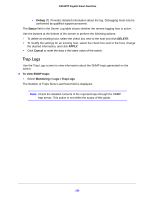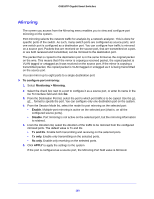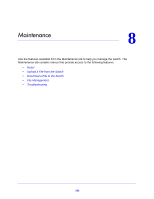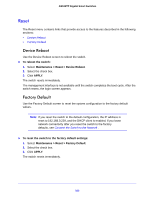Netgear GS516TP Software Administration Manual - Page 159
Trap Logs, Debug, Status, DELETE, APPLY, Cancel, To view SNMP traps
 |
View all Netgear GS516TP manuals
Add to My Manuals
Save this manual to your list of manuals |
Page 159 highlights
GS516TP Gigabit Smart Switches • Debug (7). Provides detailed information about the log. Debugging must only be performed by qualified support personnel. The Status field in the Server Log table shows whether the remote logging host is active. Use the buttons at the bottom of the screen to perform the following actions: • To delete an existing host, select the check box next to the host and click DELETE. • To modify the settings for an existing host, select the check box next to the host, change the desired information, and click APPLY. • Click Cancel to reset the data o the latest value of the switch. Trap Logs Use the Trap Logs screen to view information about the SNMP traps generated on the switch. To view SNMP traps: • Select Monitoring > Logs > Trap Logs. The Number of Traps Since Last Reset field is displayed. Note: Check the detailed contents of the reported traps through the SNMP trap server. This action is not within the scope of this guide. 159