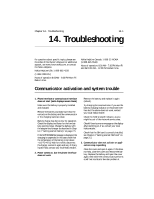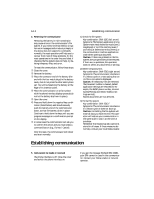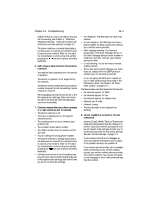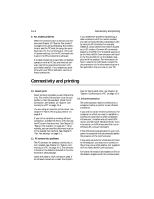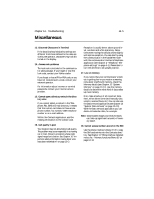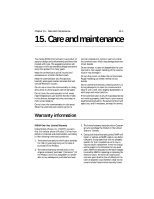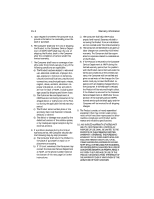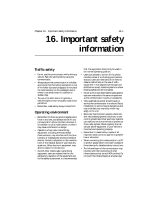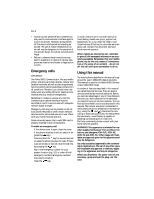Nokia 9000i Nokia 9000i User Guide in English - Page 121
Miscellaneous
 |
View all Nokia 9000i manuals
Add to My Manuals
Save this manual to your list of manuals |
Page 121 highlights
Chapter 14 - Troubleshooting 14-5 Miscellaneous 13. Distorted Characters in Terminal If the data bits/stop bits/parity settings are different from those defined to the data service by the operator, characters may look distorted on the display. 14. Access code problems The lock code is included in the communicator sales package. If you forget or lose the lock code, contact your Nokia retailer. If you forget or lose a PIN or PUK code, or you have not received such a code, contact your network operator. For information about Internet or terminal passwords, contact your Internet service provider. 15. Cannot open a directory entry in the directory view If you cannot select a contact in the Telephone, Fax, SMS or E-mail directory, it means that the contact card does not have a telephone number, fax number, GSM telephone number or an e-mail address. Within the Contacts application, add the missing information to the contact card. 16. Call quality is poor Your location may not allow better call quality. This problem may occur especially in a moving car or train. Move to a location where radio signal reception is better. See Chapter 16 "Important safety information: Facts about wireless data transmission" on page 16-3. Reception is usually better above ground level, outdoors and while stationary. Sometimes even moving the cellular phone slightly will improve reception. You can also try using the communicator in the handsfree mode with the communicator interface's Telephone application (see Chapter 4 "Telephone: Telephone settings" on page 4-1). Remember to turn the antenna to an upright position. 17. Low on memory If you notice that your communicator's memory is getting low or you receive a warning note about insufficient memory, check the Memory details (see Chapter 10 "System: Memory" on page 10-11). Use the memory details to determine what kind of data takes up most memory. First, make a backup of all important data. Next, either delete some data manually (documents, received faxes, etc.) You can also use the Data removal application (see Chapter 10 "System: Data removal" on page 10-10). With the Data removal application you can delete old calendar data, for example. Note: Downloaded images and received faxes can take up significant amounts of memory space. 18. Cannot access numbers stored on the SIM Use the phone interface's Menu 8 3 2 to copy the SIM card entries into the Contacts directory. See Chapter 13 "Phone interface: Detailed menus list - Memory functions (Menu 8)" on page 13-13.