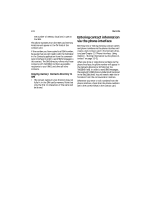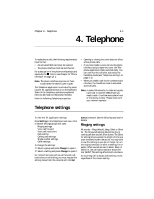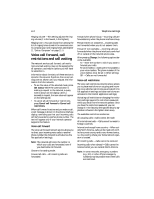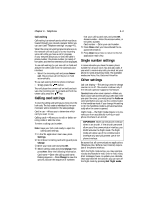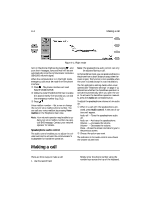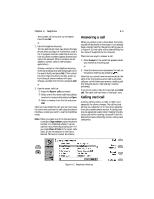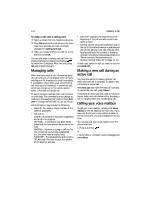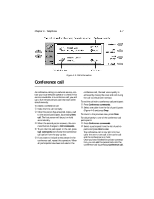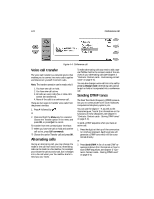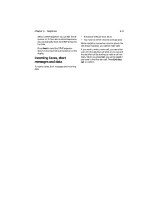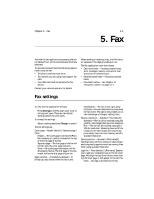Nokia 9000i Nokia 9000i User Guide in English - Page 35
Answering a call, Calling card call - mobile
 |
View all Nokia 9000i manuals
Add to My Manuals
Save this manual to your list of manuals |
Page 35 highlights
Chapter 4 - Telephone 4-5 The number will be written to the search field. Press Call. or 2. Use the telephone directory: The Tel. application main view shows the telephone directory (Figure 4-2) whenever a call is not in progress. Contact cards that do not contain any phone numbers appear dimmed and cannot be selected. (Phone numbers can be added to contact cards in the Contacts application.) Choose a contact in the telephone directory, either by scrolling or by searching (type text in the search field), and press Call. If the contact has more than one phone number, a pop-up box listing all phone numbers will open. Choose a number from the list and press Call. or 3. Use the recent calls list: • Press the Recent calls command. , Select one of the recent calls lists (dialed, received or missed calls) and press Open. ƒ Select a number from the list and press Call. Once you have made the call, you can now close the cover and continue the call using the phone interface, unless you want to use the handsfree mode. Note: When you open one of the lists and select a contact, Copy number copies the phone number to a clipboard where it can be copied to documents by pressing Ctrl+V. If you press Clear all lists in the recent calls view, all the information in the lists is deleted. This action cannot be undone. Answering a call When you receive a call, a note about the incoming call will be shown on the screen. If you already have a contact card for the person calling you (as in Figure 4-3), that caller will be identified by his/ her name (if supported by the network). There are two ways to answer a call: 1. Press Answer in the note that appears when you receive an incoming call. or 2. Close the device cover and answer the call via the phone interface (by pressing ). Note that you cannot have two active calls at the same time: the previous active call is automatically put on hold when you answer a waiting call (the network service "Call waiting" must be activated). If you do not want to take the voice call, press End call. The caller will then hear a "line busy" tone. Calling card call A phone calling card is a credit or debit card especially for phone charges. The calling card service you subscribe to is most often separate from your mobile phone service. A calling card may be especially useful when making long distance calls while traveling, to benefit from the discounted rates offered by certain calling card companies. . Figure 4-2: Telephone directory