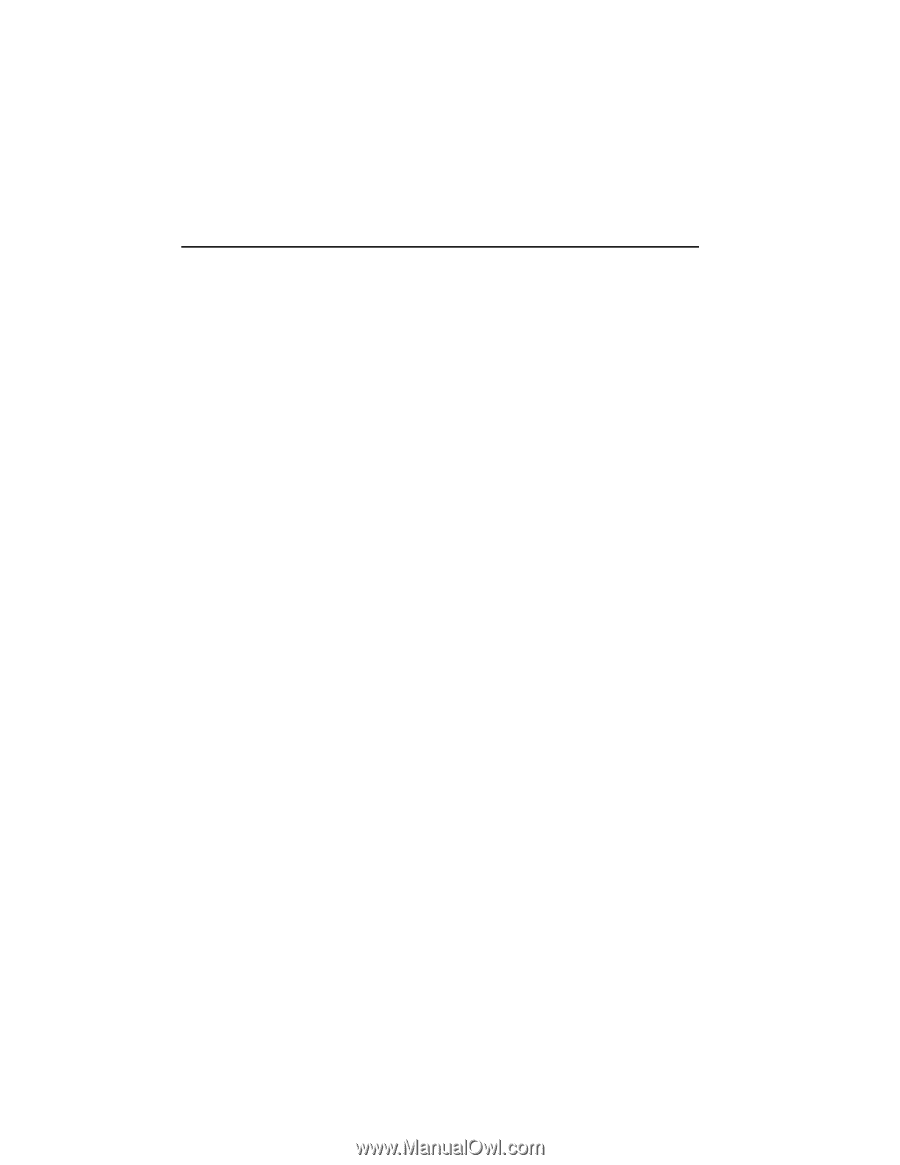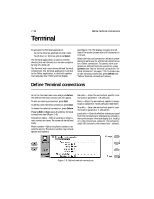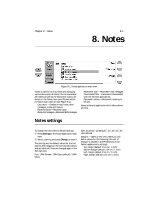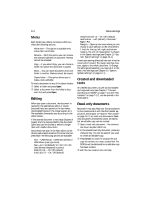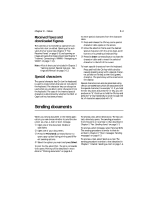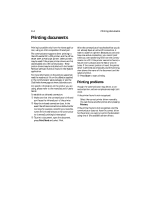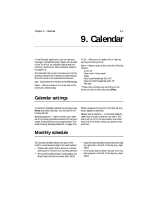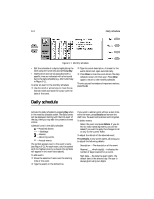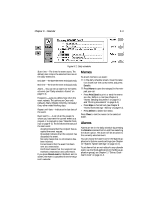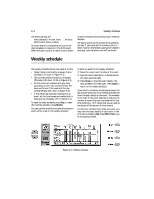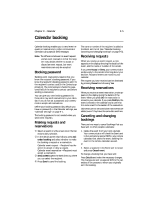Nokia 9000i Nokia 9000i User Guide in English - Page 73
Printing documents
 |
View all Nokia 9000i manuals
Add to My Manuals
Save this manual to your list of manuals |
Page 73 highlights
8-4 Printing documents Printing documents Printing is possible only from the Notes application, using an IrDA compatible infrared port. The communicator supports direct printing to the HP LaserJet 5P, a PCL printer, and the HP LaserJet 5MP, a Postscript printer. Other printers may be used if the proper printer drivers are first downloaded onto the communicator. These printer drivers may be installed with the Install/ Remove software function found in the System application. For more information on the printers supported, read the readme.txt file on the diskette supplied in the communicator sales package, or see the Club.Nokia home page at www.club.nokia.com. For specific information on the printer you are using, please refer to the manufacturer's User's Guide. To establish an infrared connection: • Make sure that the communicator's infrared port faces the infrared port of the printer. , Keep the infrared connection clear. In the event the infrared connection is obstructed for too long (for example, something is moved between the infrared sensors or the communicator is moved), printing is interrupted. ƒ To print a document, open the document, press Print/Send and select Print. After the communicator has checked that you do not already have an active PC connection, it starts to scan for a printer. Because you can only have one active connection, you cannot print while you are transferring files from the communicator to a PC. If the printer cannot be found, a failure note is shown and the editor view returns. If the correct printer is found, the printer driver is selected automatically and the printing view shows the name of the document and the selected printer. „ Press Start to start printing. Printing problems Though the communicator may detect a connected printer, certain complications might still occur. If the printer found is not recognized: Select the correct printer driver manually. You can choose another printer after pressing Printers. If the printer found is not recognized, and the communicator does not have the correct driver for the printer, you can try to print the document using one of the available printer drivers.