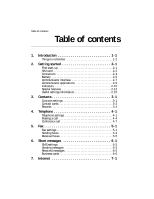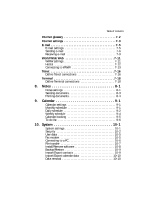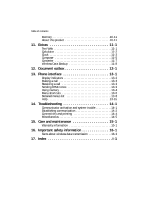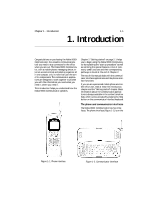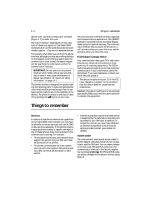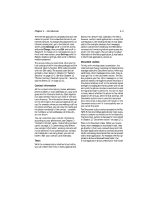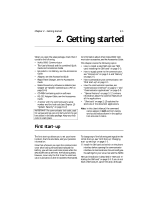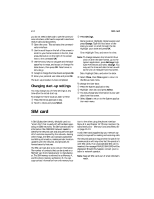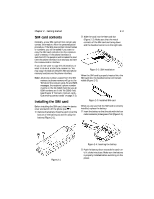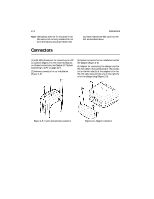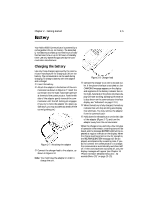Nokia 9000i Nokia 9000i User Guide in English - Page 9
Contact information, Texts, Document outbox - for sale
 |
View all Nokia 9000i manuals
Add to My Manuals
Save this manual to your list of manuals |
Page 9 highlights
Chapter 1 - Introduction 1-3 The Internet applications use passwords and user names to protect from unauthorized use of your Internet services. To change the password for an Internet access point, go to the Internet main screen, press Settings, scroll to Internet access and press Change, then press Edit and scroll to Password. To change an e-mail password, go to the E-mail main screen, press Settings, scroll to Remote mailbox settings, then scroll to Remote mailbox password. The access codes you need most often are the lock code (provided in the sales package) and the Personal Identity Number (PIN) code (provided with the SIM card). The access codes are described in more detail in Chapter 10 "System: Security" on page 10-2. See also Chapter 13 "Phone interface: Detailed menus list - Security options (Menu 5)" on page 13-11. Contact information All the contact information (names, addresses, phone numbers, e-mail addresses, etc.) you store goes into the Contacts directory. Each application and interface has its own view of the Contacts directory. The information shown depends on the information the selected application can use. For example, when you are making a call via the phone interface, you can view the name and the phone number(s) of the contact - possible fax numbers, e-mail addresses, job titles, etc., are not shown. You can customize your contact information according to your preferences, see Chapter 3 "Contacts: Contact cards - Customizing contact cards" on page 3-3. Customizing only affects new contact information; existing contacts will not be affected. If you customize your contact card template in an early phase, you will not have to edit your contact cards manually. Texts With the communicator interface's text editor, you can create new texts in many applications (Notes, Fax, SMS, E-mail, Calendar). The editor, however, works in each application in a way that corresponds to the sending format of that application. For example, because short messages cannot contain text formatting, the SMS editor removes text formatting before opening any document. For this reason, the text editor is called Note editor in the Notes application, E-mail editor in the E-mail application, and so on. Document outbox To help with wireless data transmission, the communicator has an outgoing communications manager called the Document outbox. When you send faxes, short messages and e-mail, they always go first to the Document outbox. The Outbox prepares your fax, short message or e-mail and then sends it through the phone interface. If the phone interface is off or the network signal strength is inadequate, the document will not be sent until the phone interface is switched on and the signal strength is sufficient. You do not have to worry about whether the phone or fax called might be off or busy: after the first attempt, the Document outbox tries to send the document nine more times. A document will remain in the Document outbox until it is successfully sent or you cancel the send. The Document outbox can be accessed in the Fax, SMS, E-mail and Notes applications' main views, where it is shown at the bottom of the folders list. The Document outbox is discussed in more detail in Chapter 12 "Document outbox" on page 12-1. There is no Document inbox. When you receive faxes, short messages or download e-mail, they go directly in their own received document folders. Each application shows a received document folder containing documents that can be viewed within that application. For example, the Fax application shows a Received faxes folder; the E-mail application shows a Received e-mail folder.