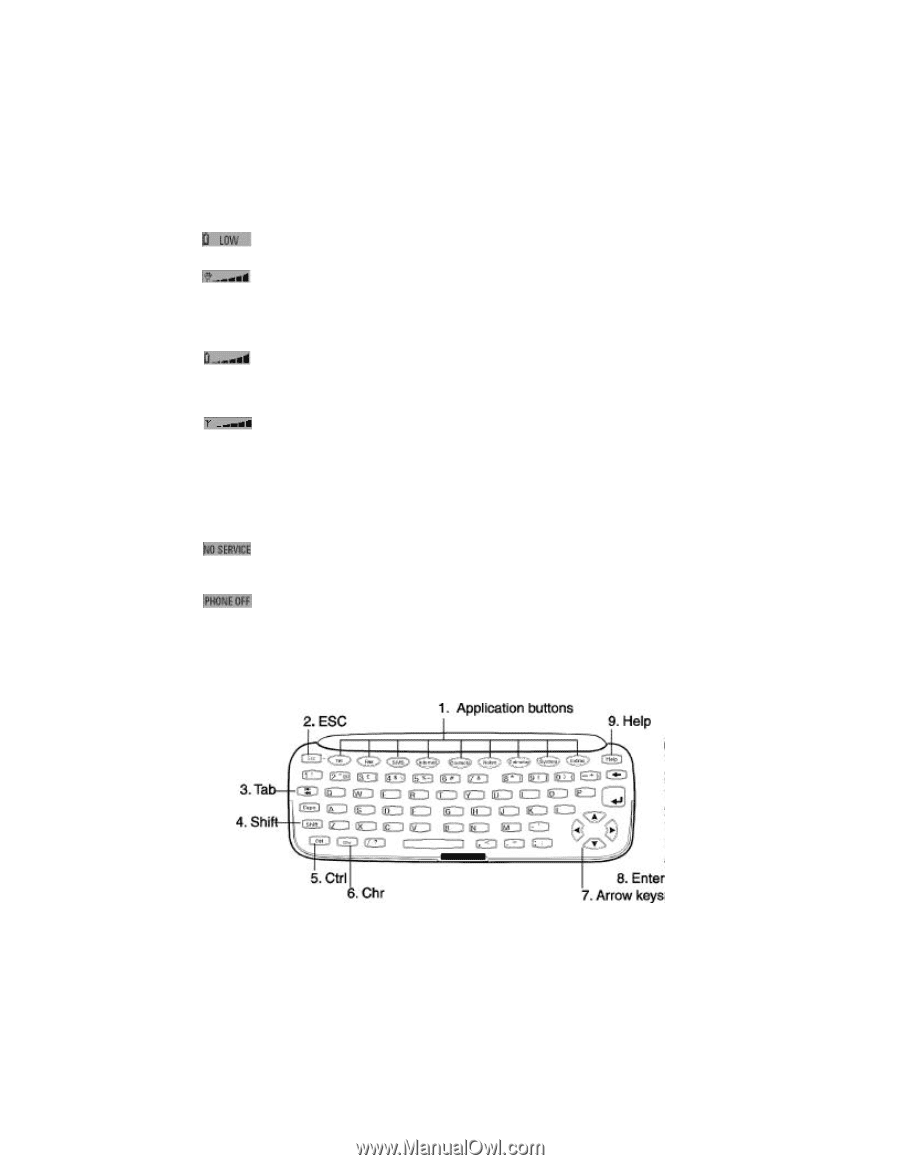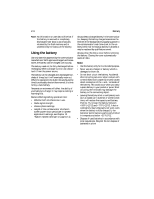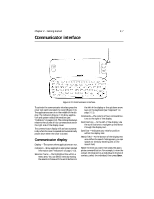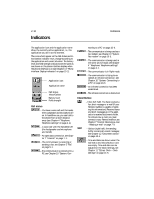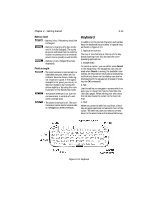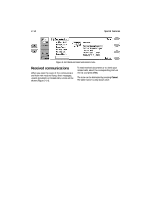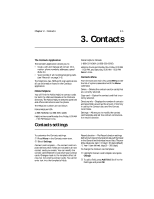Nokia 9000i Nokia 9000i User Guide in English - Page 20
Keyboard
 |
View all Nokia 9000i manuals
Add to My Manuals
Save this manual to your list of manuals |
Page 20 highlights
Chapter 2 - Getting started 2-11 Battery level - Battery is low. The battery should be recharged. - Battery is charging (the bar scrolls until it is fully charged). The outlet plug icon indicates that the communicator is connected to an external power source (usually a wall outlet). - Battery is fully charged (five bars displayed). Field strength - The communicator is connected to a GSM1900 network. When all five indicator bars are shown, radio signal reception is good. If the signal strength is not good, you can try to improve reception by moving the phone slightly or by using the communicator in the hands free mode. - The phone interface is on, but the communicator is outside of a network coverage area. - The phone interface is off. The communicator cannot send or receive calls or messages (via either interface). Keyboard In addition to the normal character and number keys, the keyboard has a number of special keys, as shown in Figure 2-13. 1. Application buttons The row of nine buttons at the top of the keyboard (starting from Tel.) activate the corresponding applications. 2. Escape (ESC) To cancel an action, you can either press Cancel or the escape key. The escape key can only be used when Cancel is among the available commands. All information notes (like a received fax notification) shown on the display can also be dismissed with the escape key (instead of pressing the OK command). 3. Tab Use the tab key to navigate in screens which require you to move from field to field (like the User data page). When editing your own texts, the tab key moves the cursor to the next tab stop. 4. Shift When you press the shift key and then a letter key, an uppercase letter is inserted in front of the cursor. The shift key does not need to be held down at the same time as the desired letter key; Figure 2-13: Keyboard