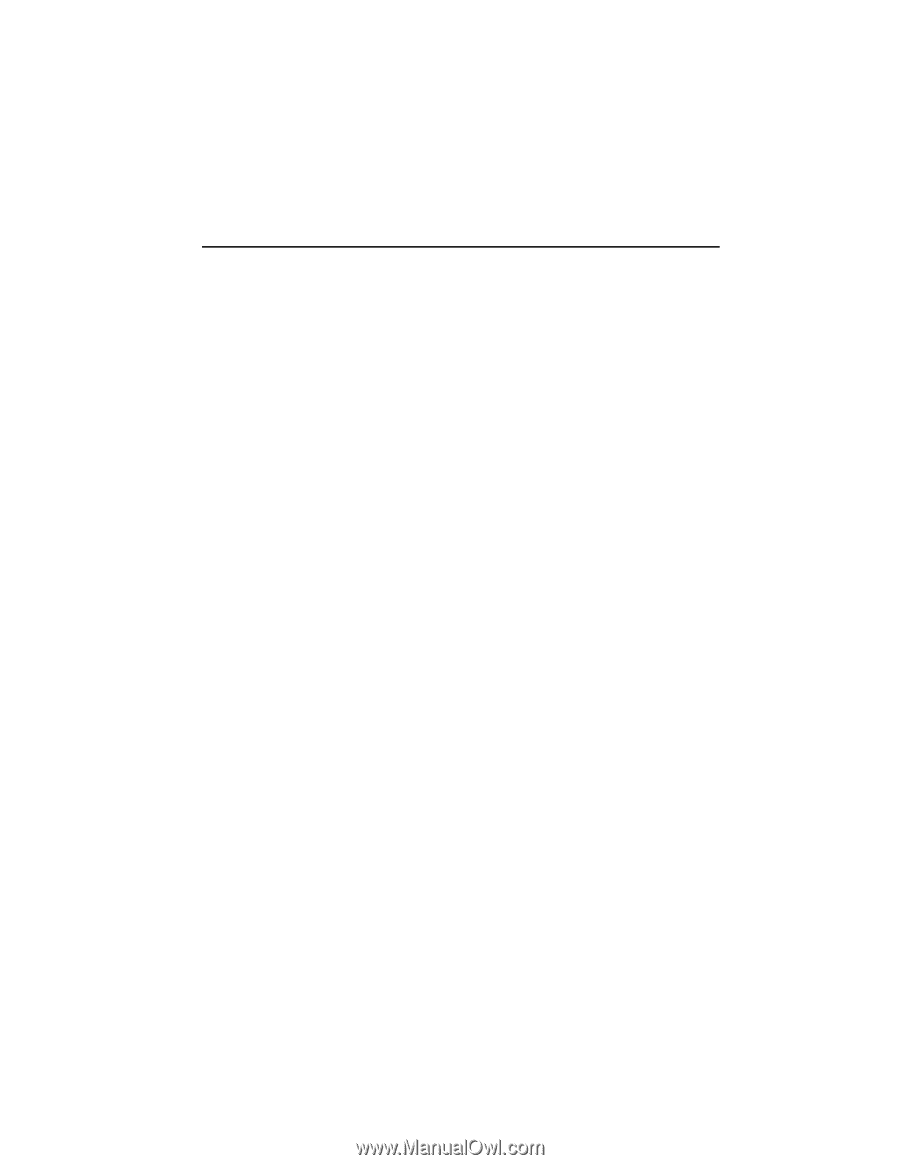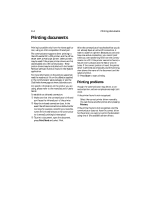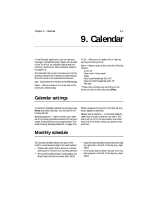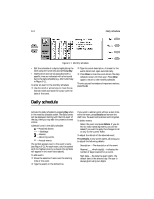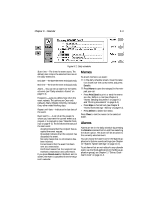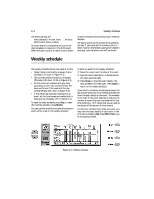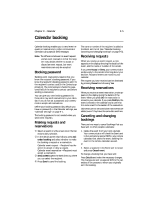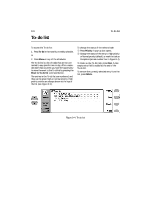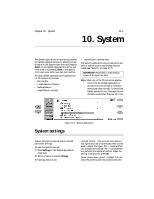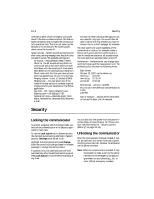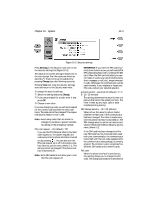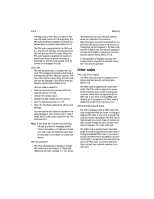Nokia 9000i Nokia 9000i User Guide in English - Page 78
Calendar booking
 |
View all Nokia 9000i manuals
Add to My Manuals
Save this manual to your list of manuals |
Page 78 highlights
Chapter 9 - Calendar 9-5 Calendar booking Calendar booking enables you to send event requests or reservations to other communicator calendars using special SMS messages. Note: The difference between an event request and an event reservation is that the recipient may decide whether to accept or discard an event request, but event reservations can only be accepted. Booking password Sending event reservations requires that you know the recipient's booking password. If you know the recipient's booking password, add it to the recipient's contact card (in the Contacts application). The communicator checks the password field of the recipient's contact card before sending a reservation. You can give your own booking password to those who may send reservations to your calendar. If you do not set a password, your communicator accepts all reservations. Define your booking password (by default you have no password) in the Calendar settings, see "Calendar settings" on page 9-1. The booking password is not needed when you send event requests. Making requests and reservations • Select an event or write a new one in the Calendar's daily schedule. , In the details screen that follows, press Calendar booking and select whether to make the booking a request or a reservation. Calendar event request - Recipient has the option to accept or deny a request. Calendar event reservation - Recipient must accept a reservation. ƒ Send as SMS opens the SMS directory where you can select the recipient. „ Press Send to send the booking. The name or number of the recipient is added to the Event sent to list (see "Calendar booking: Canceling and changing bookings" on page 9-5). Receiving requests When you receive an event request, a note appears on the display showing the details of the event, and the name or number of the sender. If you press Accept or Deny, your communicator sends a reply to the sender informing about your decision. Accepted events are moved to your calendar. The request you have received can be dismissed by pressing Cancel and choosing Yes. Receiving reservations When you receive an event reservation, a note appears on the display giving the details of the event. When you press OK, the reservation is moved to your calendar. If you press Confirm, the event is moved to the calendar and a confirmation note is sent to the sender of the reservation. Old events are not removed when new events are added, even if they have the same date and time. Canceling and changing bookings There are two ways to cancel bookings that you have sent to other peoples' calendars: 1. Delete the event from your own calendar. Your communicator will check the Event sent to list and send a special SMS to any remote calendars that share the event, deleting the event in the remote calendars as well. or 2. Select a recipient in the Event sent to screen and press Cancel event. To change a booking that you have sent: Press Details and make the necessary changes. The changes are sent via special SMS to the calendars of the persons to whom you originally sent the booking.