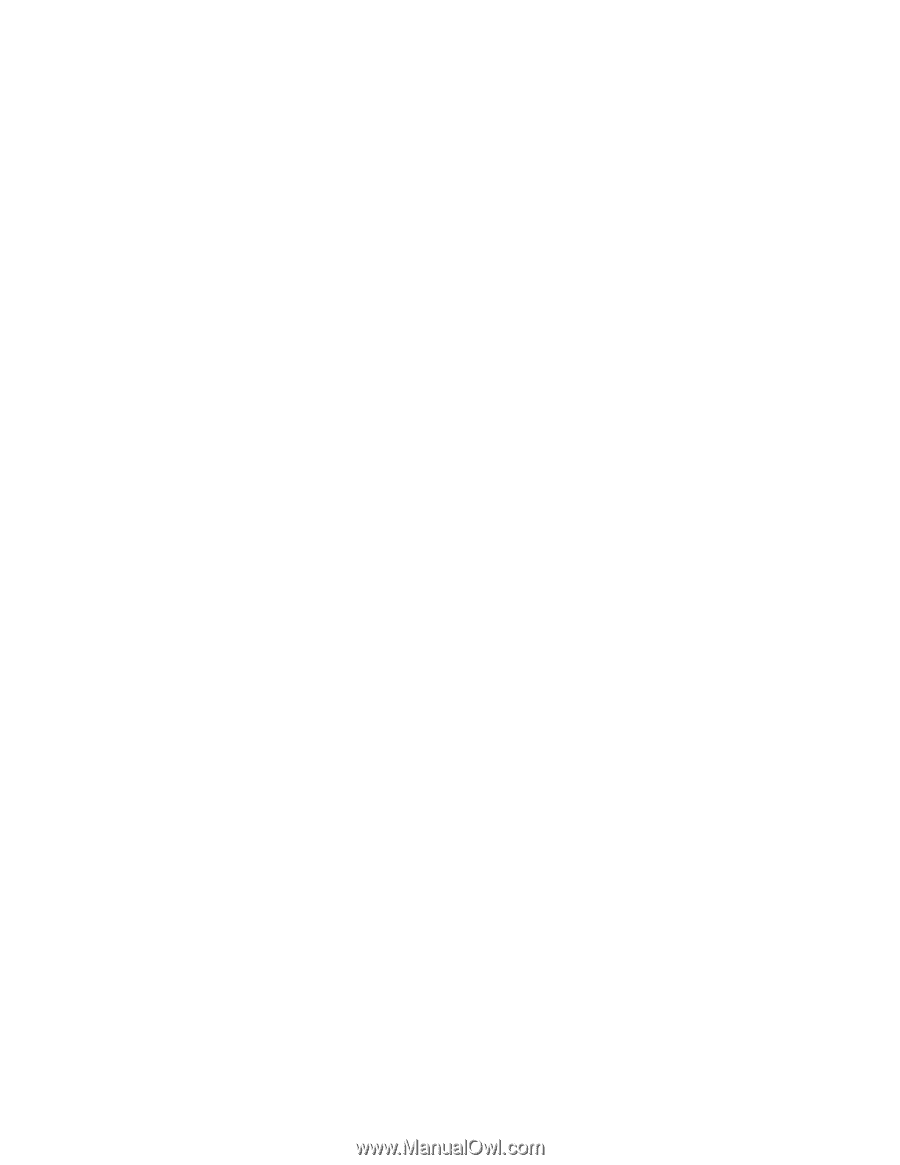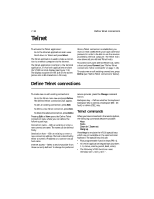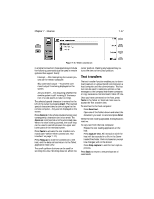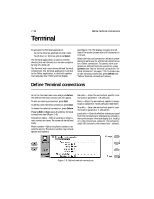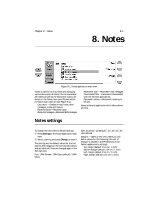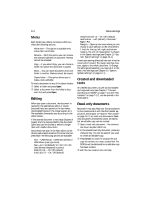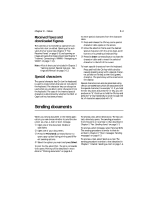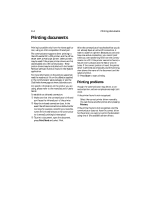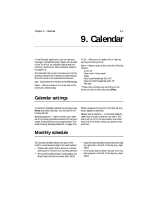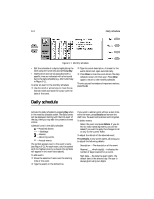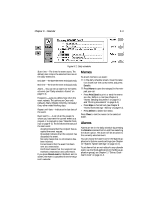Nokia 9000i Nokia 9000i User Guide in English - Page 71
Editing, Created and downloaded, texts, Read-only documents
 |
View all Nokia 9000i manuals
Add to My Manuals
Save this manual to your list of manuals |
Page 71 highlights
8-2 Notes settings Menu Each folder has a Menu command, which provides the following options: Write note - This option is available only inside Own texts folder. Rename - With this option you can rename the selected subfolder or document. Memos cannot be renamed. Copy - If you select Copy, you can choose a folder into which the document is copied. Move - You can move documents from one folder to another. Memos cannot be moved. Create folder - This option allows you to make a new subfolder. To read a document in any of the above folders: • Select a folder and press Open. , Select a document from the folder's docu- ment list and press Open. Editing When you open a document, the document is opened in the appropriate editor or viewer (received faxes are opened in the fax viewer, downloaded figures in the image viewer, etc.). The available commands vary according to the editor/viewer. If the opened document is very large (dozens of pages), the time required before the document opens and can be scrolled or edited is longer than with smaller documents. Documents that open in the Note editor can be directly edited and formatted. To format the text, press Style. The following options are available: Font - URW Roman / URW Sans (default) / URW Mono (true type fonts) Size - 10 / 12 (default)/ 14 / 18 / 24 / 36 / User defined (measured in points) Bold (Ctrl-B) - On / Off (default) Italics (Ctrl-I) - On / Off (default) Underlined (Ctrl-U) - On / Off (default) Justification - Left (default) / Centered / Right / Full Margins - Opens a new view where you can choose a value (default is 2.54 centimeters/ 1 inch) for the top, left, right and bottom margins. The unit of measurement is chosen in the System settings (see Chapter 10 "System: System settings" on page 10-1). A new style setting affects all new text from the cursor point forward. The margin settings, however, apply to the whole document. To change the settings permanently, you must do it in the main view settings (see Chapter 10 "System: System settings" on page 10-1). Created and downloaded texts All created documents, as well as downloaded and captured texts (see Chapter 7 "Internet: Connecting to WWW" on page 7-13, and "Text transfers" on page 7-17), can be opened in the Notes editor. Read-only documents Received e-mail and ASCII text files (transferred to the communicator with the File transfer application, see Chapter 10 "System: File transfer" on page 10-7) are read-only documents. Readonly documents themselves cannot be edited, but an editable copy can be created: • Open a read-only document - the contents are shown as plain ASCII text. , In the opened read-only document, press any character key. You will be asked if you want to create an editable copy. ƒ Press Create to close the original file and copy its contents to a new, created text file. DOS file will be deleted after an editable copy has been created. „ Edit the new created note normally.