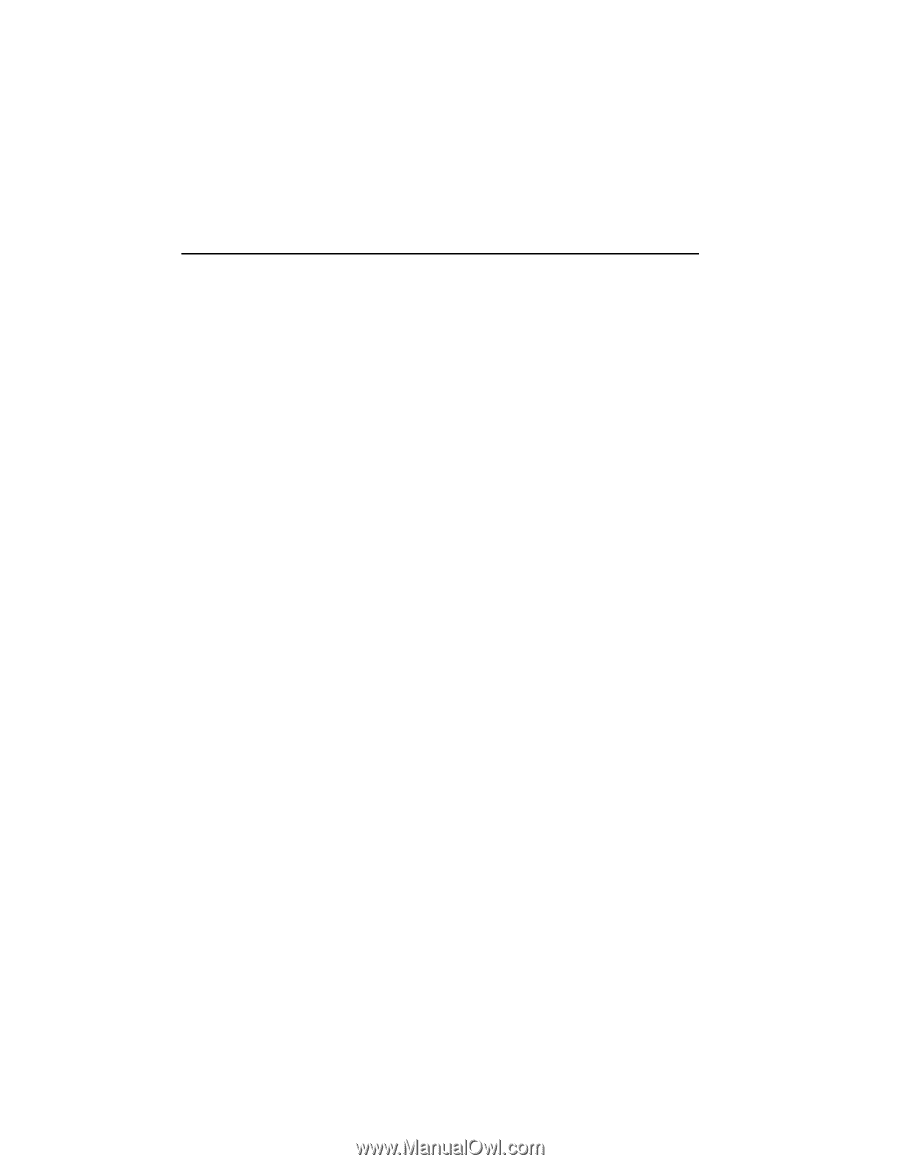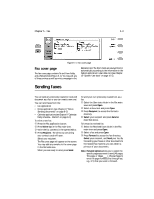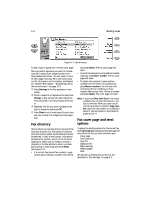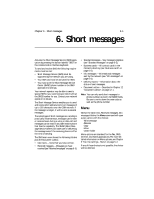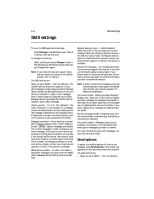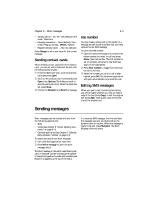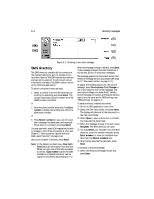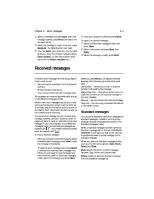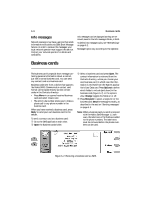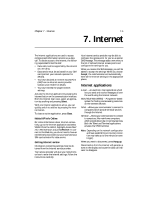Nokia 9000i Nokia 9000i User Guide in English - Page 46
SMS settings - cell phone
 |
View all Nokia 9000i manuals
Add to My Manuals
Save this manual to your list of manuals |
Page 46 highlights
6-2 SMS settings SMS settings To view the SMS application settings: Press Settings in the SMS main view. The list of default settings will open. To change the settings: Select a setting and press Change to open it. The settings you define here will be used until you change them again. Note: If your network does not support these features, keep the setting on the default (usually "No" or "None.") The SMS settings are: Reply via same SMSC - Yes / No (default). This network service allows the recipient of your short message to reply using your Short Message Service Center. By setting this option to Yes, you allow the recipient to reply to your message, even if she/he does not subscribe to the Short Message Service (provided that she/he has the means to type a reply message). Validity period - 1 h / 6 h / 24 h (default) / One week / Maximum. If the recipient of a message cannot be reached within the set validity period, the message is deleted from the message center. If Maximum is chosen, the validity period is set to the maximum value allowed by the SMSC. Message conversion - None (send as a normal short message, default) / Fax / X.400 / Paging / E-mail / ERMES / Speech (message synthesized from a short message). In order to receive a converted message, the recipient must have an appropriate terminal device available. For example, if you choose the Fax format, the recipient must have a fax machine or similar device connected to the number. As Message conversion is a network service, please, contact your local network operator to check if this service is available. SMSC phone number - In order to be able to send short messages, you must enter the SMSC (Short Message Service Center) phone number here. Request delivery report - Yes/No (default). When this is set to Yes, the status of the sent message (Delivered, Pending, Failed) is shown in the Delivery reports folder. As Request delivery report is a network service, please, contact your local network operator to check if this service is available. Receive info messages - Yes / No (default)/ Index. If your network supports this feature, it will send you information about various topics. If you choose Index, the network will send you a list of topics, and you can select on what kind of topics you want to receive information. Note: In order to receive info messages, your local network operator must support Cell Broadcast. Contact your network operator for details and availability. Info service mode- Display and save (default)/ Display only / Save only. If this is set to Display and save, messages are displayed and saved in the folder. If you select Save only, info messages are not displayed but saved in the folder. If you select Display only, messages are displayed but not saved. The Info messages folder is emptied every time the communicator is rebooted (e.g. the battery is removed and replaced). Info service topics - Message topics vary according to the operator. You can define here what type of messages you want to receive. For more information about Info messages, contact your service provider. Send options To adjust the sending options for the current message, press Send options in the screen that appears just after you have chosen the recipient. The send options are: • Reply via same SMSC - Yes / No (default)