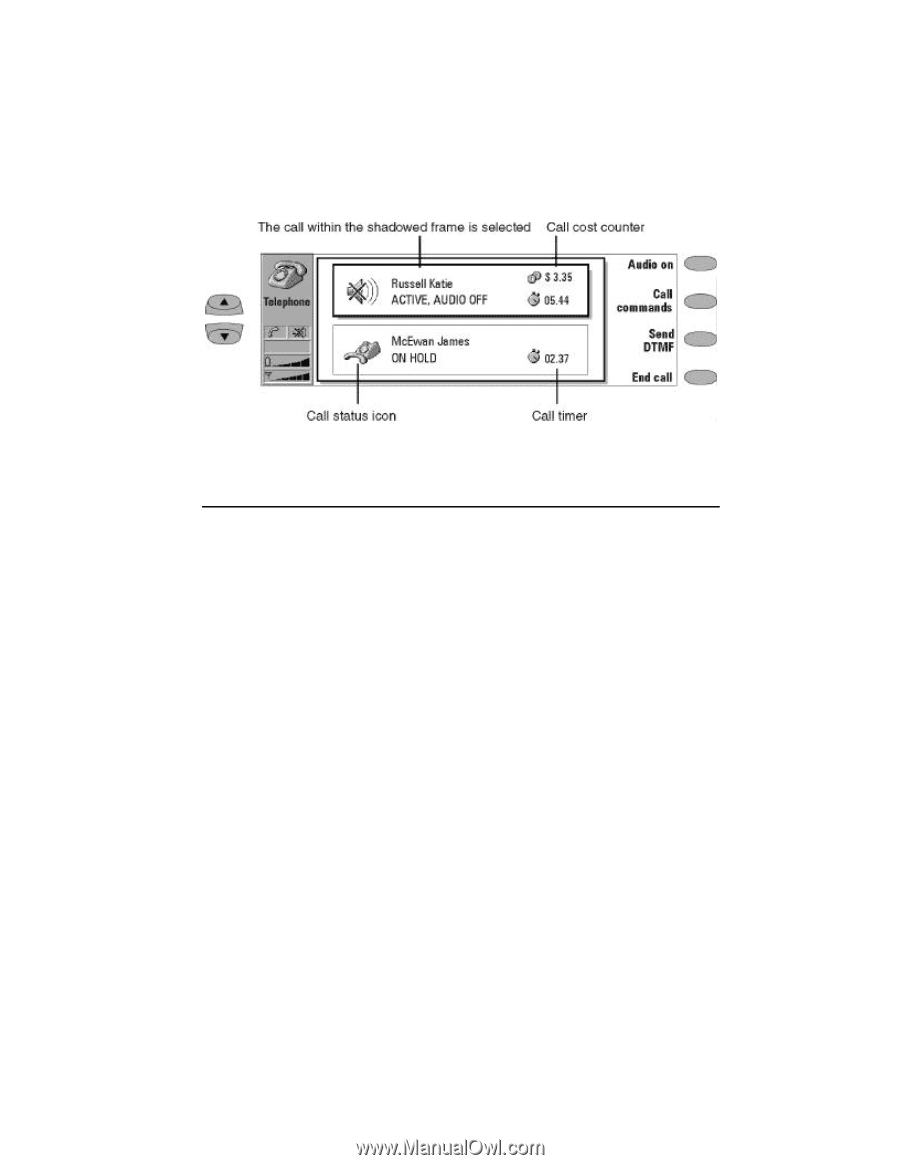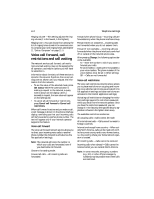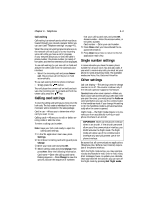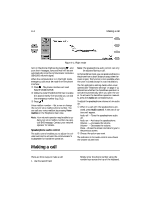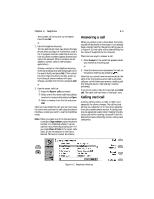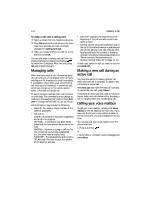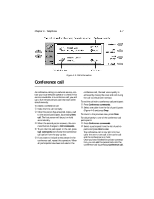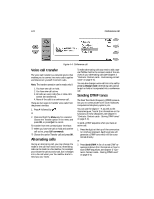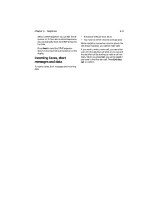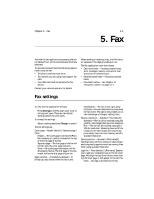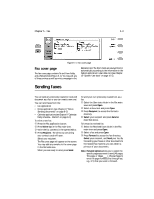Nokia 9000i Nokia 9000i User Guide in English - Page 37
Conference call - local
 |
View all Nokia 9000i manuals
Add to My Manuals
Save this manual to your list of manuals |
Page 37 highlights
Chapter 4 - Telephone 4-7 Figure 4-3: Call information Conference call As conference calling is a network service, contact your local network operator to check if this service is available. In a conference call, you and up to five remote persons can hear each other simultaneously. To create a conference call: • Make the first call normally. , Once this person has answered, make a call to the second participant, by pressing New call. The first person will be put on hold automatically. ƒ When the second person answers, the com- mand button changes to Call commands. „ To join the first participant in the call, press Call commands and choose the Conference call option from the pop-up box. ... If you want to include a new person in the conference call, repeat this operation. When all participants have been included in the conference call, the best voice quality is achieved by closing the cover and continuing the call via the phone interface. To end the call with a conference call participant: • Press Conference commands. , Select one caller from the list of participants (Figure 4-4) and press Drop. To return to the previous view, press Close. To talk privately to one of the conference call participants: • Press Conference commands. , Select a participant from the list of partici- pants and press One to one. The conference call is now split into two calls: the one-to-one call is the active call and the conference is on hold. Once you have finished the private conversation, you can add the person back into the conference call by pressing Conference call.