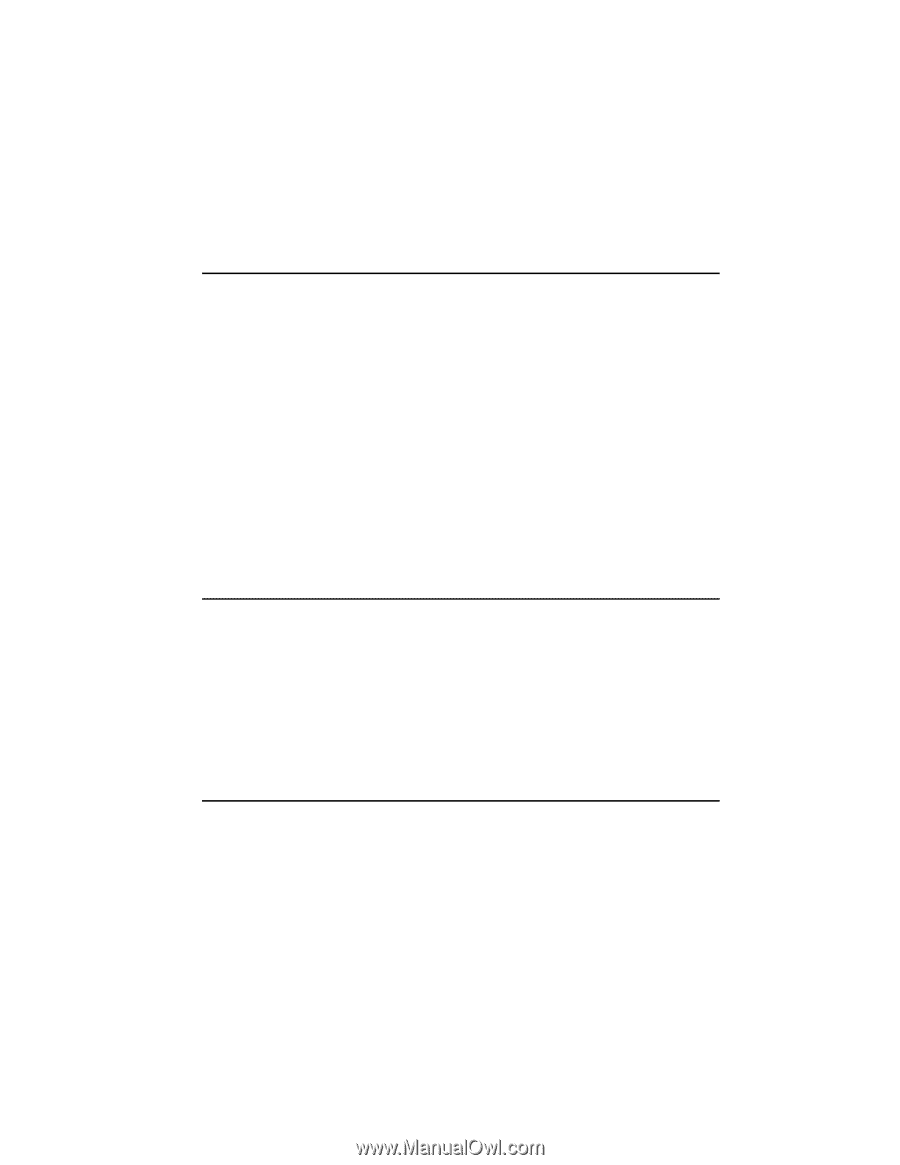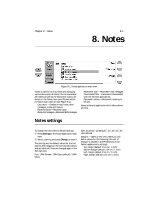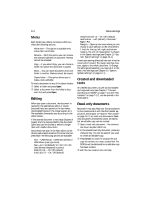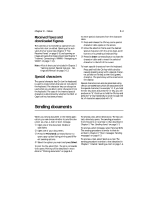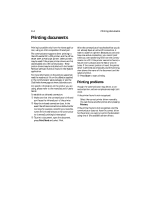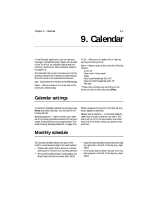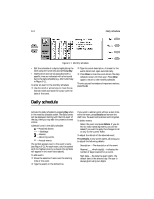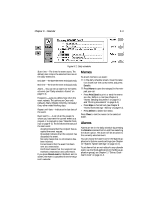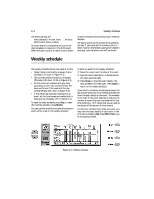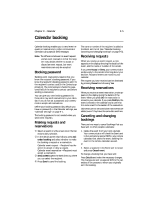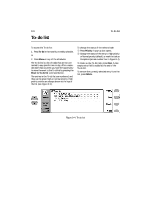Nokia 9000i Nokia 9000i User Guide in English - Page 74
Calendar
 |
View all Nokia 9000i manuals
Add to My Manuals
Save this manual to your list of manuals |
Page 74 highlights
Chapter 9 - Calendar 9-1 9. Calendar In the Calendar application, you can see your calendar of scheduled events, keep a list of tasks in the To-do list, set calendar alarms and link memos to events (see "Daily schedule: Memos" on page 9-3). The Calendar main screen contains your monthly schedule along with the events of a selected day. From this screen, the command buttons are: Day - Shows the list of events for the selected day. Week - Shows a week at a time as well as the events of a selected day. To-do - Allows you to make a list of tasks as well as prioritize your list. Menu - Opens a pop-up box with the following choices: To-do list View month /View week* Today Next month/week/day (Ctrl-N)* Previous month/week/day (Ctrl-P)* Settings * These menu choices vary according to the screen you are in when you press Menu. Calendar settings To check the Calendar application settings, press Menu and select Settings. You will see the following options: Booking password - Used to protect your calendar from receiving scheduled events from anyone except those who have your password (see "Calendar booking: Booking password" on page 9-5). When a password is written in the field, all characters appear as asterisks. Default alarm leadtime - 10 minutes (default). Used when you set an alarm to an event. The alarm will go off 10 minutes before the scheduled time of an event, unless you specify otherwise here. Monthly schedule The monthly schedule shows the days of the month in columns according to the week number. • Today's date (April 3rd) is shown in a frame (see Figure 9-1) within the monthly schedule. • The currently selected date is indicated by the black frame and white number (April 24th). • Days that have scheduled events are indicated by a grey bar to the left of the day (e.g., April 16th). • If the whole day has been reserved, there is a dark grey bar to the left of the day (e.g., April 14th).