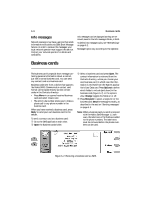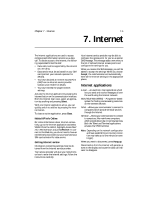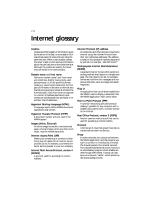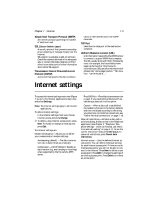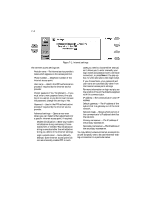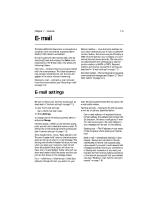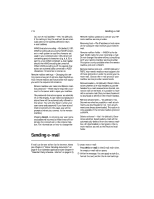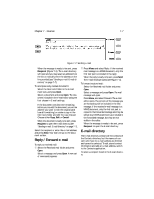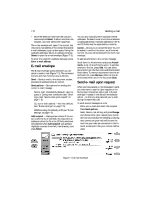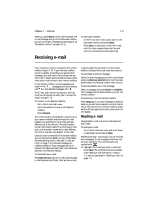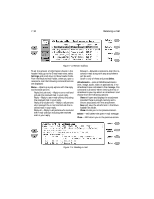Nokia 9000i Nokia 9000i User Guide in English - Page 55
 |
View all Nokia 9000i manuals
Add to My Manuals
Save this manual to your list of manuals |
Page 55 highlights
Chapter 7 - Internet 7-5 E-mail The Nokia 9000i Communicator e-mail system is compliant with the Internet standards SMTP, IMAP4, POP3, MIME1 and MIME2. E-mail is started in the Internet main view by selecting E-mail and pressing the Select command button. The E-mail main view shows the following folders: Own texts - Contains the texts you have created with the communicator. The listed documents may contain formatted text, but the text will appear in the editor without formatting. Received e-mail - Contains e-mail retrieved from the remote mailbox (see "Receiving e-mail" on page 7-9). Remote mailbox - Your electronic mailbox service, which receives all your e-mail, is called the remote mailbox. This service may be offered by a GSM network operator, your company, or a commercial Internet service provider. The mail protocol used between the communicator and the remote mailbox is IMAP4 or POP3. Required mailbox and Internet Access Point settings are described in "E-mail settings" on page 7-5. Document outbox - The communicator's outgoing communications manager (see Chapter 12 "Document outbox" on page 12-1). E-mail settings Be sure to define your Internet access point as described in "Internet settings" on page 7-3. To alter the E-mail settings: ¿ Go to the E-mail main view. , Press Settings. To change one of the following items, select it and press Change. Internet access - Refers to the Internet access point you will use to send and receive e-mail. To define new or edit existing Internet access point (see "Internet settings" on page 7-3). Show header fields - None / Basic (default) / All. The term "header field" refers to the information given at the top of a fax or e-mail message. This setting controls which header fields you will see when you open your received e-mail. All will show all possible fields; Basic will show the Date, From, To and Subject fields; None will not show any header fields (the sender and the subject are still shown in the message name). Font - URW Mono / URW Roman / URW Sans (default). Choose the font you prefer for your mail. This setting determines the font used in the e-mail editor/viewer. Sending settings - Changing this setting opens a new set of options, described below. Own e-mail address - A standard Internet format address. The address must contain the @ character. This entry is obligatory if Internet mail services are to be used. Replies to your messages will be sent to this address. Sending host - The IP address or host name of the computer which sends your Internet mail. Send e-mail - Immediately (default) / Upon request / During next connection. Choose Immediately to send e-mail automatically, Upon request if you want to write several mail messages and send them at your convenience, or During next connection if you want your mail sent the next time you make a connection to the Internet access point that your mailbox uses (see "Sending e-mail: Send e-mail upon request" on page 7-8).