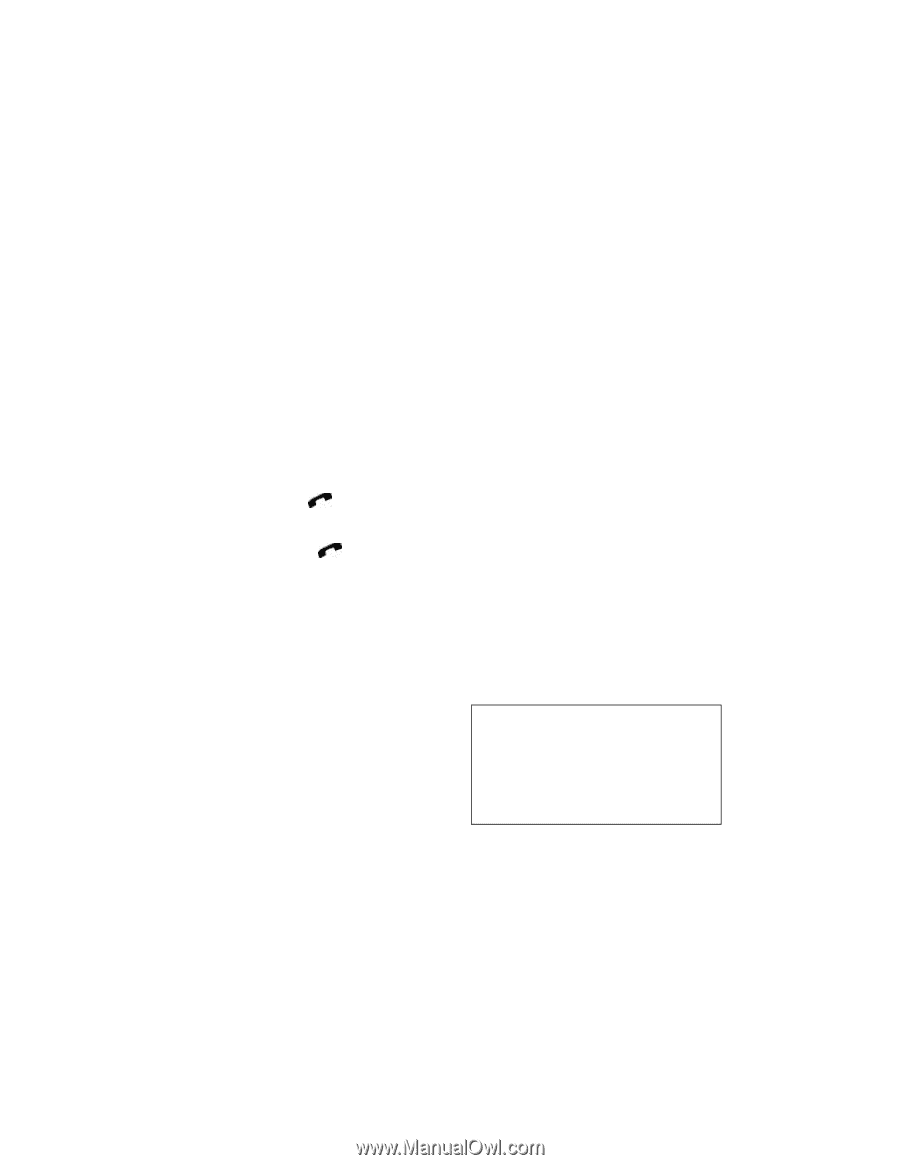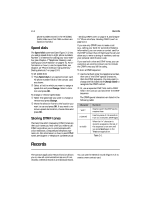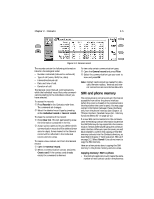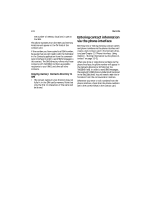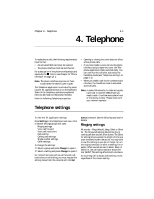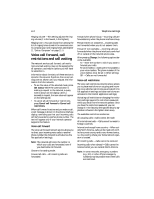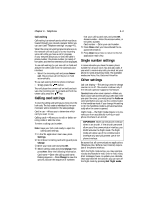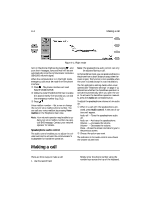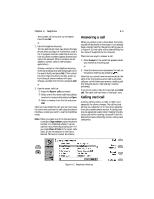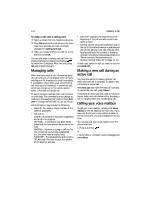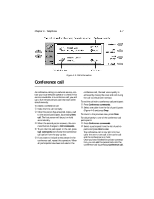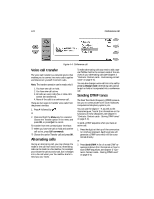Nokia 9000i Nokia 9000i User Guide in English - Page 33
Calling card settings, Single number settings, Other settings - sale
 |
View all Nokia 9000i manuals
Add to My Manuals
Save this manual to your list of manuals |
Page 33 highlights
Chapter 4 - Telephone 4-3 Call waiting Call waiting is a network service which must be activated through your network operator before you can use it (see "Telephone settings" on page 4-1). When the voice call waiting network service is on, the network will notify you of a new incoming voice call while you have a call in progress. If your network allows you to view the caller's phone number, the phone number (or name) of the caller, and the text WAITING will be displayed. To use call waiting (i.e. put one call on hold and answer the other call) from the communicator interface: • Select the incoming call and press Answer call. The previous call will be put on hold automatically. To use call waiting from the phone interface: • Simply press the button. This will place the current call on hold and activate the incoming call. To go back and forth between calls, press the key. Calling card settings To view the calling card settings you must enter the lock code. The lock code is individual to the communicator and is included in the sales package. Card in use - Allows you to determine which card you want to use. Calling cards - Allows you to edit or delete existing cards or add new ones. To enter a calling card number: Note: Have your lock code ready to open the calling card settings. • In the Tel. application main view, press Settings. , Scroll down to Calling card settings and press Change. ƒ Enter your lock code and press OK. „ Select Calling cards and press Change, then press New. Enter the following information. Card name - Enter the calling card name. Dialing sequence - Press Change to view the options. Choose the sequence of numbers that your calling card uses, and press OK. Access number - Enter the access number, or the prefix number. Card number - Enter your card number. ... Press Close when you have entered the required information. † Press Close twice more to return to the Tel. application main view. Single number settings In some networks you have the same phone number for all your voice, fax and data calls. If you want to receive any calls, you must set your phone to some answering mode. The available modes are Voice, Fax, Data and Voice/Fax. Other settings Call cost display - This setting turns the charge counter on or off. The counter is shown only if the network operator supports this feature. Speakerphone when cover opened - When you have a voice call and this setting is Off, each time you open the cover, you must press the Audio on command before you can use the communicator in the handsfree mode. If you change this setting to On, the handsfree mode is activated automatically after the cover is opened. Flight mode - The flight mode (Figure 4-1) prevents you from accidentally turning on your phone interface in an aircraft. IMPORTANT! Never use the phone interface when in an aircraft. If the aircraft personnel allow use of the communicator interface, you MUST activate the flight mode. The flight mode will allow use of the communicator interface only and will prevent use of the phone interface. Be aware that all communications applications (Telephone, Fax, SMS, E-mail, Internet) require use of the phone interface. With the flight mode active, you may read previously downloaded e-mail, write e-mail, notes, short messages, faxes, or update your calendar. Once you have left the aircraft, you can turn off the flight mode by pressing Exit flight mode,