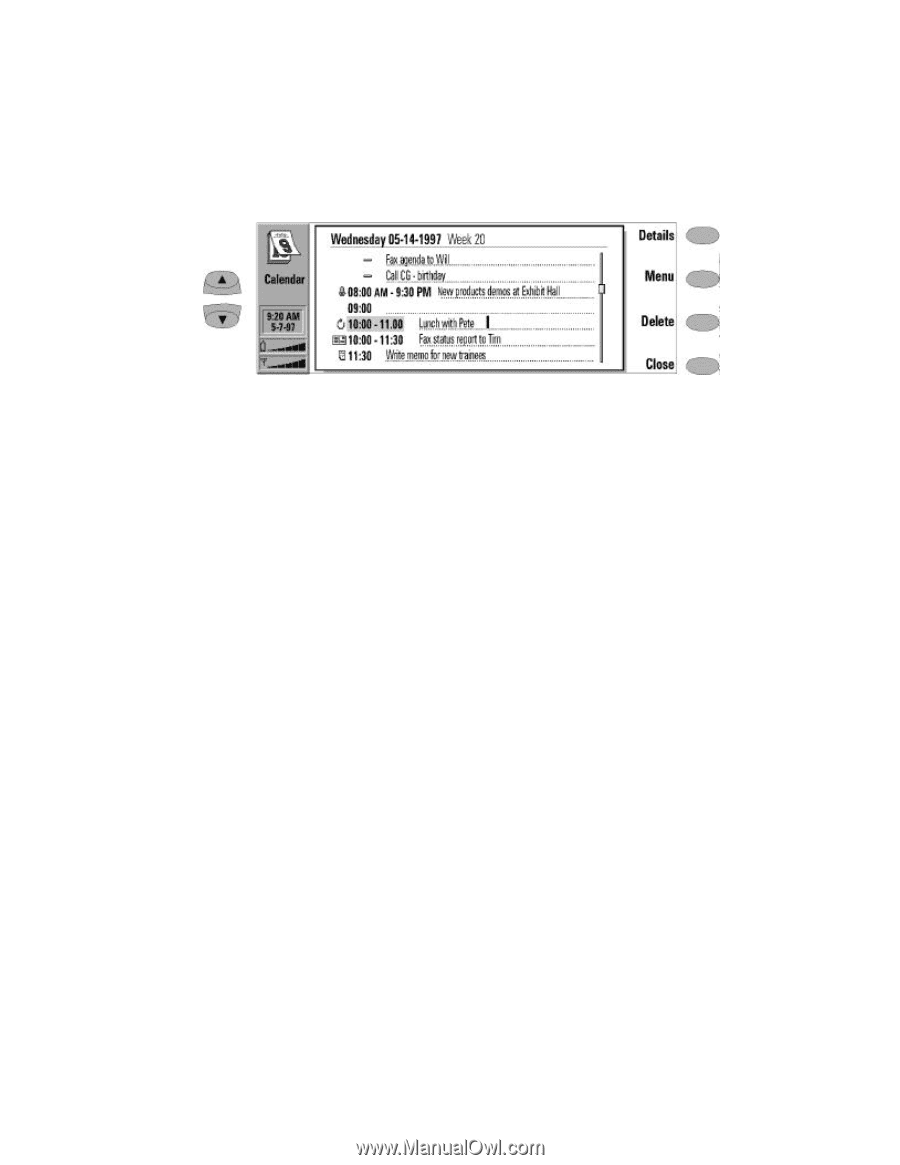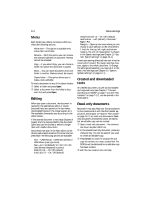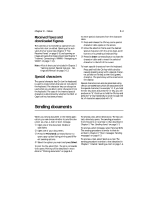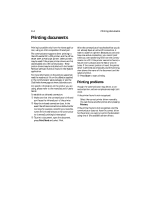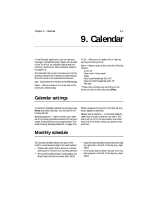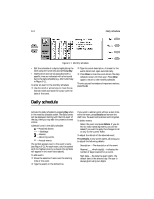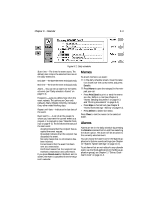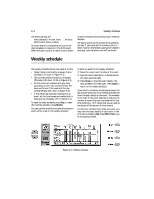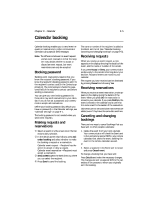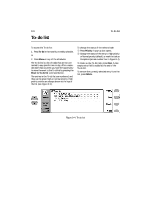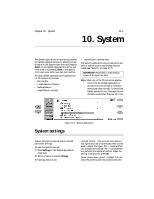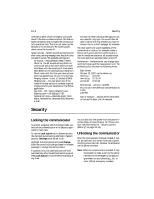Nokia 9000i Nokia 9000i User Guide in English - Page 76
Memos, Alarms
 |
View all Nokia 9000i manuals
Add to My Manuals
Save this manual to your list of manuals |
Page 76 highlights
Chapter 9 - Calendar 9-3 Figure 9-2: Daily schedule Start time - The time the event starts. The default start time is the selected time row in the daily events list. End date - The date the event ends (optional). End time - The time the event ends (optional). Alarm - You can set an alarm for the selected event (see "Daily schedule: Alarms" on page 9-3). Frequency - Lets you define how often the event repeats. The options are Once only (default) /Daily /Weekly /Monthly /Annually/ Every other week/Working days. Repeat until date - Indicates the last date of the event. Event sent to - A list of all the people to whom you have sent the current event as a request or a reservation (see "Calendar booking" on page 9-5). The list shows the status of the sent event: Accepted means that the recipient has accepted the event request. Discarded indicates that the recipient has discarded the event. No reply means that no information has been received. Forced means that the event has been sent as a reservation. Confirmed means that the recipient has received a reservation and confirmed it. If you press Cancel event in the Event sent to screen, the event is cancelled from the recipient's calendar. Memos To attach memos to an event: • In the daily schedule screen, move the selec- tion frame over the correct event and press Details. , Press Memo to open the notepad. In the notepad, you can: • Press Print/Send to print or send the memo as a fax, SMS or e-mail (see Chapter 8 "Notes: Sending documents" on page 8-3, and "Printing documents" on page 8-4). • Press Style to format text (see Chapter 8 "Notes: Notes settings - Editing" on page 8-2). • Press Delete to delete the memo. Press Close to link the memo to the selected event. Alarms Alarms are set in the daily schedule by pressing the Details command button and then selecting the Alarm option. The alarm will be attached to the currently selected event. You can choose the alarm tone in the System application's System sounds settings (see Chapter 10 "System: System settings" on page 10-1). To set alarms that are not related to any calendar event, use the Clock application (in the Extras application group), see Chapter 11 "Extras: Clock Alarm clock" on page 11-3.