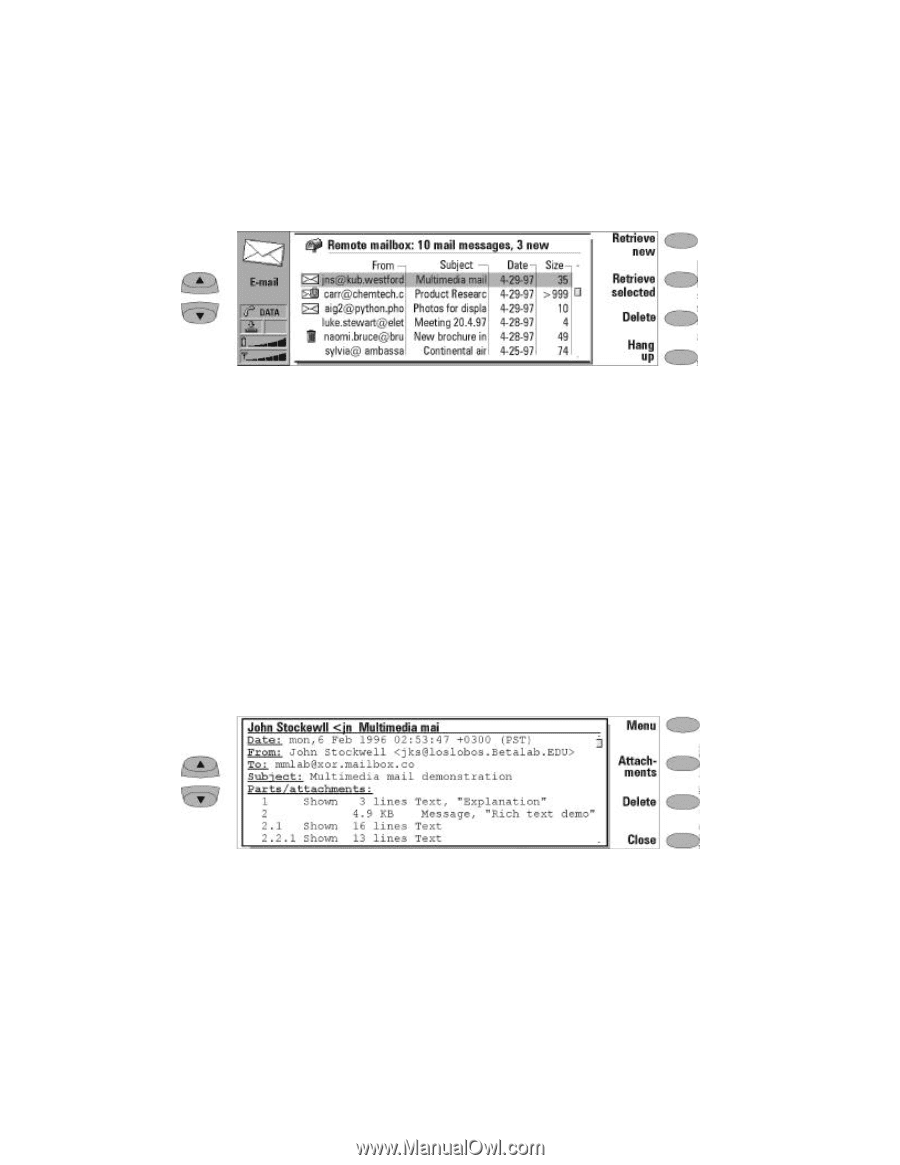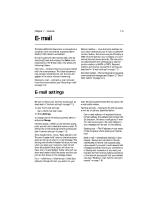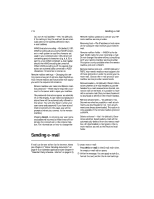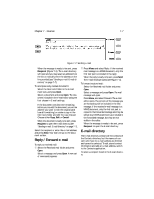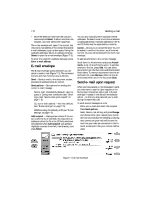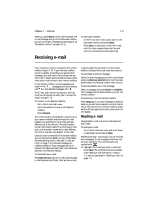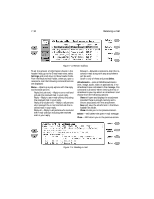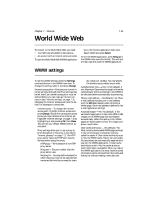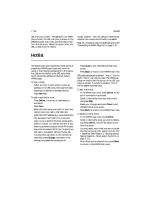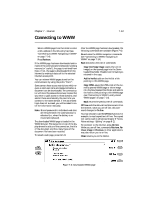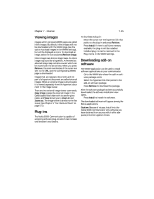Nokia 9000i Nokia 9000i User Guide in English - Page 60
Settings, Select, Attachments, Close, Delete
 |
View all Nokia 9000i manuals
Add to My Manuals
Save this manual to your list of manuals |
Page 60 highlights
7-10 Receiving e-mail Figure 7-4: Remote mailbox To set the amount of information shown in the header fields, go to the E-mail main view, select Settings, and scroll down to Show header fields. From the Received mail folder, when you open a received e-mail the following command buttons are displayed: Menu - Opens up a pop-up box with the reply and forward options: Reply (include text) - Reply to an e-mail and include the received mail in your reply. Reply - Reply to an e-mail without including the received mail in your reply. Reply all (include text) - Reply to all persons who received the e-mail and include the received mail in your reply. Reply all - Reply to all persons who received the e-mail without including the received mail in your repl.y Forward - Forward a received e-mail (the received e-mail along with any attachments will be sent). Scroll to any of these and press Select. Attachments - Lists all MIME attachments (text, image, audio, video or application). If no attachments are contained in the message, this command is dimmed. When viewing the list of attachments you may select an attachment and choose from the following options: View will open and display the attachment provided there is enough memory and a viewer associated with the attachment. Save will save the attachment in the Downloaded files folder. Close returns you to the previous screen. Delete - Will delete the open e-mail message. Close - Will return you to the previous screen. Figure 7-5: Reading e-mail