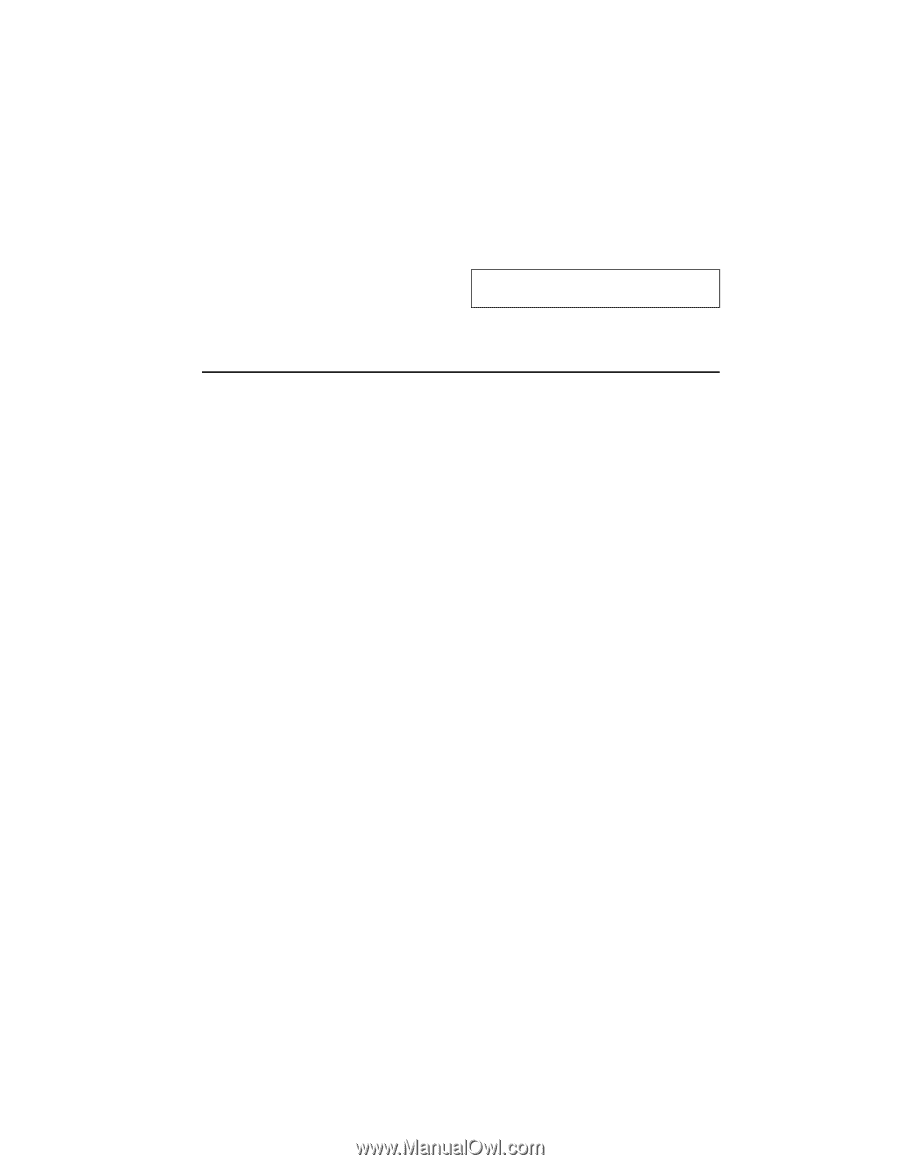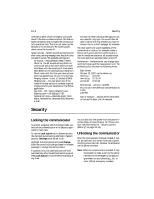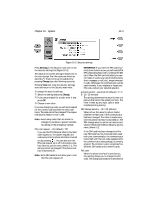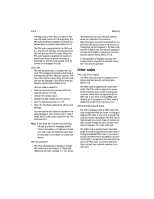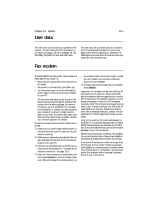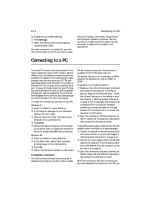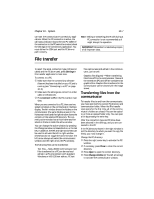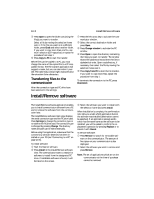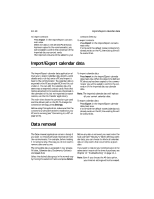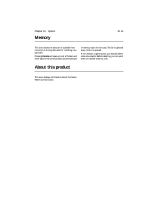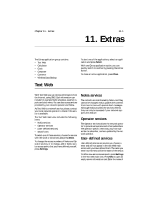Nokia 9000i Nokia 9000i User Guide in English - Page 86
File transfer
 |
View all Nokia 9000i manuals
Add to My Manuals
Save this manual to your list of manuals |
Page 86 highlights
Chapter 10 - System 10-7 can start the communicator's connectivity applications. When the PC connection is active, the call status indicator shows the text PC-CONN. If the connection to the PC cannot be created, check the settings in the connectivity application. You must define the COM port and the PC drive or path correctly. Note: Making or answering phone calls during a PC connection is not recommended as it might disrupt the operation. IMPORTANT! Remember to make backup copies of all important data. File transfer To select the serial connection type (infrared or cable) and the PC drive used, press Settings in File transfer application's main view. To connect to a PC: • Make sure that the connectivity software (Nserver) has been installed on your PC and is running (see "Connecting to a PC" on page 10-6). , Make sure the settings are correct for either cable or infrared, etc. ƒ Press Connect to PC in the File transfer main view. When you are connected to a PC, there are two system windows on the communicator interface display. The left window shows the folders on the communicator (the same folders as seen in the Notes main view) and the right window shows the contents of the selected PC directory. The currently active window has a thick frame and the selection frame is inside the active window. You can change the active window by pressing the Change window command button, or the tab key. In addition, the left and right arrow keys can be used to activate the left or right window (these keys do not toggle the active window: the left arrow always activates the communicator window and the right arrow the PC window). The following files can be transferred: Text files - Nokia 9000i Communicator text files transferred to a PC can be read and edited in a PC environment with standard Windows or MS-DOS text editors. PC text files can be read and edited in the communicator, just as well. Graphics files (figures) - When transferring files from a PC to the communicator, files with the extensions JPG and GIF are considered as graphics files. Graphics files transferred to the communicator can be viewed with the image viewer. Transferring files from the communicator To transfer files to and from the communicator, you must open both the correct PC directory and communicator folder. When the File transfer view opens for the first time, all of the communicator's folders are closed. Files can be copied to or from an opened folder only. You can open a file by pressing the enter key. After the connection type and PC drive have been selected in the settings, and you are connected to the PC: If the PC directory shown in the right window is not the directory to which you want to copy the file(s), you must change it. Change the PC directory: • Press the right arrow key to activate the PC window. , If necessary, press Close to close the current directory. ƒ Press Open to open the correct directory. „ Press Change window (or the left arrow key) to activate the communicator window.