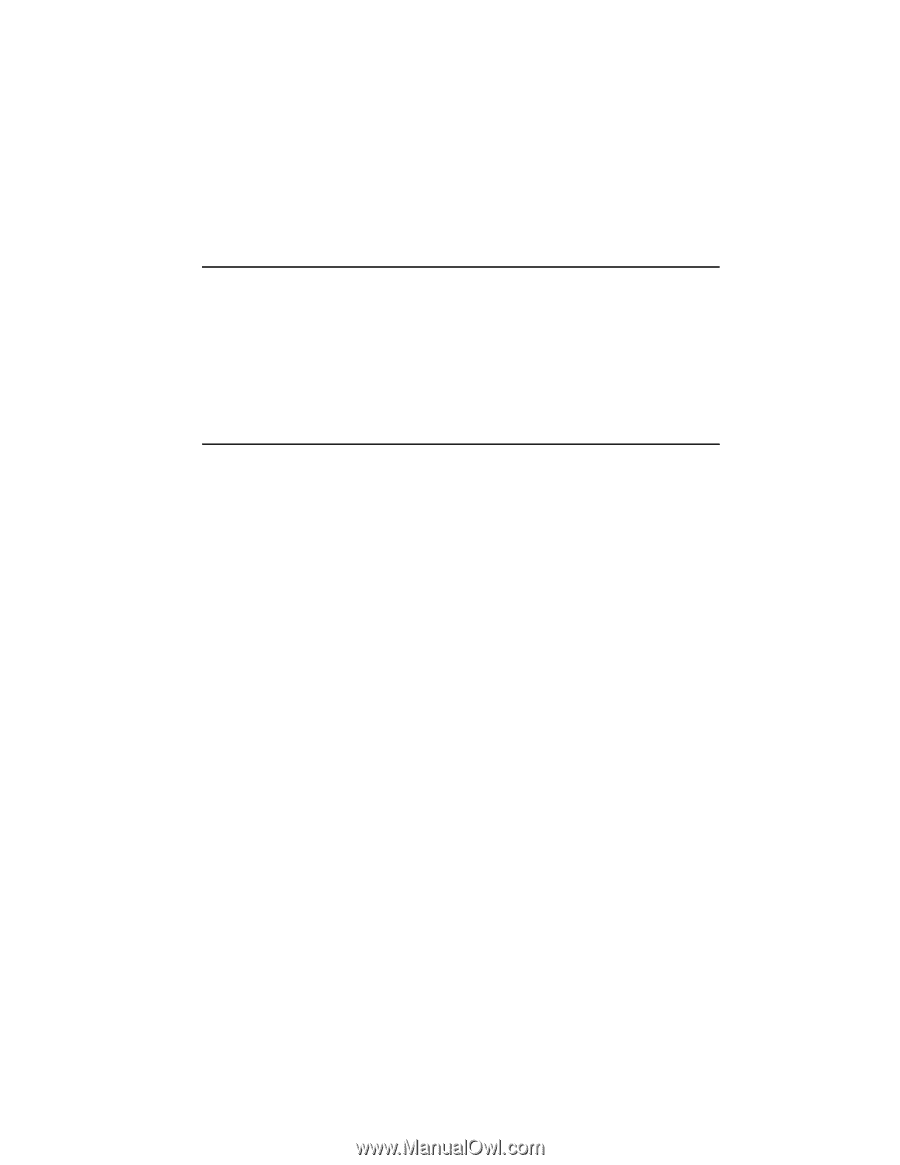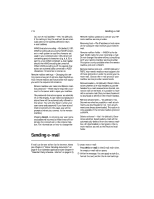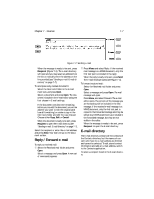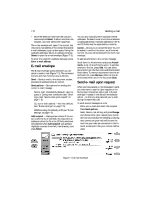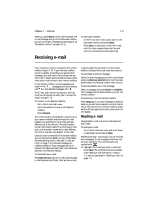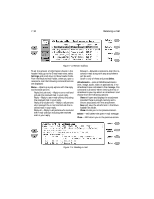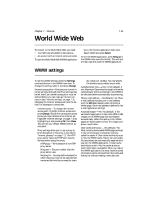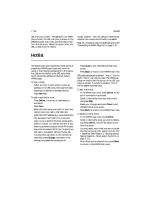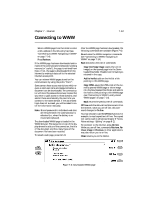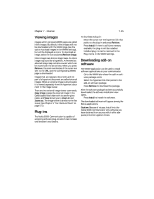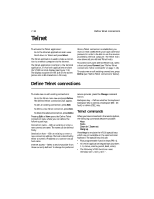Nokia 9000i Nokia 9000i User Guide in English - Page 61
World Wide Web
 |
View all Nokia 9000i manuals
Add to My Manuals
Save this manual to your list of manuals |
Page 61 highlights
Chapter 7 - Internet 7-11 World Wide Web To connect to the World Wide Web, you need: • Your SIM card activated for data service • An account with an Internet service provider. To open the World Wide Web (WWW) application: ¿ Go to the Internet application main view. ¡ Select WWW and press Select. To exit the WWW application, press Hang up in the WWW main view (the Hotlist). This will end the data call and close the WWW application. WWW settings To see the WWW settings, press the Settings command button in the WWW main view. To change the setting, select it and press Change. Internet access point- Contains your current Internet settings. Although the Proxy settings may be left blank, an Internet access point must be defined before you can make an Internet connection (see "Internet settings" on page 7-3). Changing the Internet access point sets the default for subsequent connections. Internet access - To change the Internet access point, highlight Internet access and press Change. Choose from among the access points you have defined in the Internet settings (see "Internet settings" on page 7-3) by highlighting it and pressing OK, then Close. This will set your default WWW Internet access point. Proxy settings allow you to use a proxy (a brief description of the proxy is included in "Internet glossary" on page 7-2). The HTTP proxy server name and HTTP port must be defined before using the proxy. HTTP proxy - The hostname of the HTTP proxy server. Proxy port - The port number that the proxy server uses. No proxy for - You may define domains for which the proxy must not be used. Domain names are delimited by commas (for exam- ple, nokia.com, cal.edu). You may specify the domains as accurately as you wish. Autodisconnect time - 2 min, 3 min (default), 5 min, Maximum. Determines the length of time the communicator will be connected to the WWW in an idle state before automatically disconnecting. Show e-mail address - Yes (default) / No. Show e-mail address includes your e-mail address with the Retrieve request when retrieving a WWW page. The e-mail address is defined in the E-mail application settings. Autoload images - Yes / No (default). If the autoload images option is Yes, inline (JPG or GIF) images on the WWW page are downloaded automatically. When the setting is No, WWW pages are downloaded without the images and shown much faster. Clear cache and history - Yes (default) / No. Most recently downloaded WWW pages are kept in the communicator's temporary memory, called the cache. If Clear cache and history is set to Yes, the WWW cache, history list and cookie file (see below) are automatically emptied after you exit the WWW application. If Clear cache and history is set to No, the cache stores as much information as possible. When you restart the WWW application, the most recently stored information can be retrieved from the cache and history list without making a new data call.