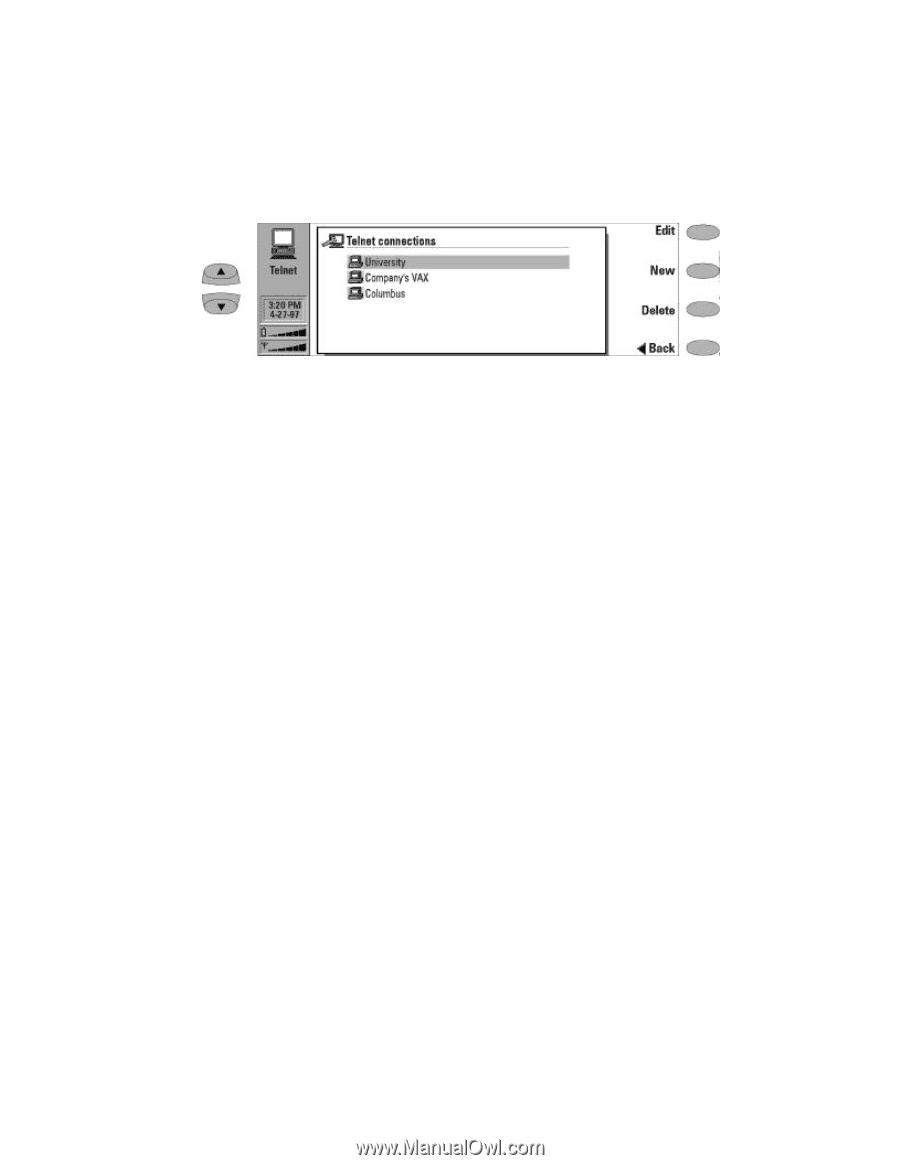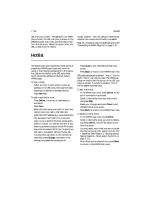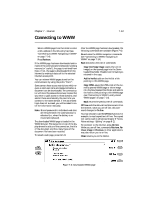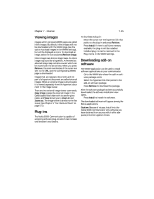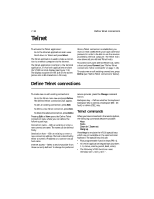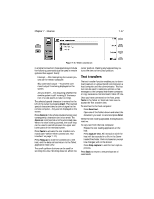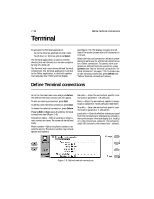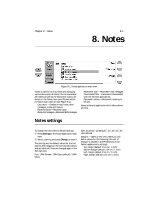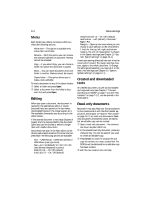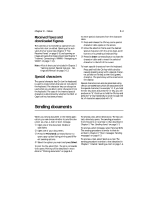Nokia 9000i Nokia 9000i User Guide in English - Page 67
Text transfers
 |
View all Nokia 9000i manuals
Add to My Manuals
Save this manual to your list of manuals |
Page 67 highlights
Chapter 7 - Internet 7-17 Figure 7-8: Telnet connection In a Telnet connection, these special keys include the following commands (can be used in remote systems that support them): Interrupt - For interrupting the current process on the remote computer. Skip command output - To prevent command output from being displayed on the screen. Are you there? - For enquiring whether the remote system is still running (if the execution of a task seems to take too long). The selected special character is entered to the left of the cursor by pressing Insert. The inserted special characters send a control signal to the remote computer - they are not displayed on the screen. Press Zoom in if the whole emulated screen and, consequently, character size is too small. The Zoom out command returns the unzoomed view. When the view is being zoomed, the scroll keys can be used to switch between the upper and lower parts of the terminal screen. Press Texts to activate the text transfer commands (see "Define Telnet connections: Text transfers" on page 7-17). Press Hang up to close the connection to the host, end the data call and return to the Telnet application main view. The scroll up/down buttons can be used for scrolling the view. Scrolling does not affect the cursor position. Pressing any keyboard key returns the view to the cursor position. Text transfers The text transfer function enables you to download (capture) or upload (send) texts between a host computer and the communicator. This feature can be used, to send pre-written e-mail messages to the company mainframe computer, or copy received e-mail and read it later off line. Once you have connected to the host, press Texts in the Telnet or Terminal main view to access the Text transfer view. To send text to the host computer: ¿ Press Send text. ¡ Open one of the folders shown and select the document you want to send and press Send. While the text is being uploaded, the keyboard is inactive. To copy text from the host computer: ¿ Prepare the text reading application on the host. ¡ Press Capture text. All interaction with the host will be recorded in a file in the Downloaded files folder. Control characters, except line changes, will not be stored. ¬ Press Stop capture to end the text capture process. Press Back to return to the previous set of commands.