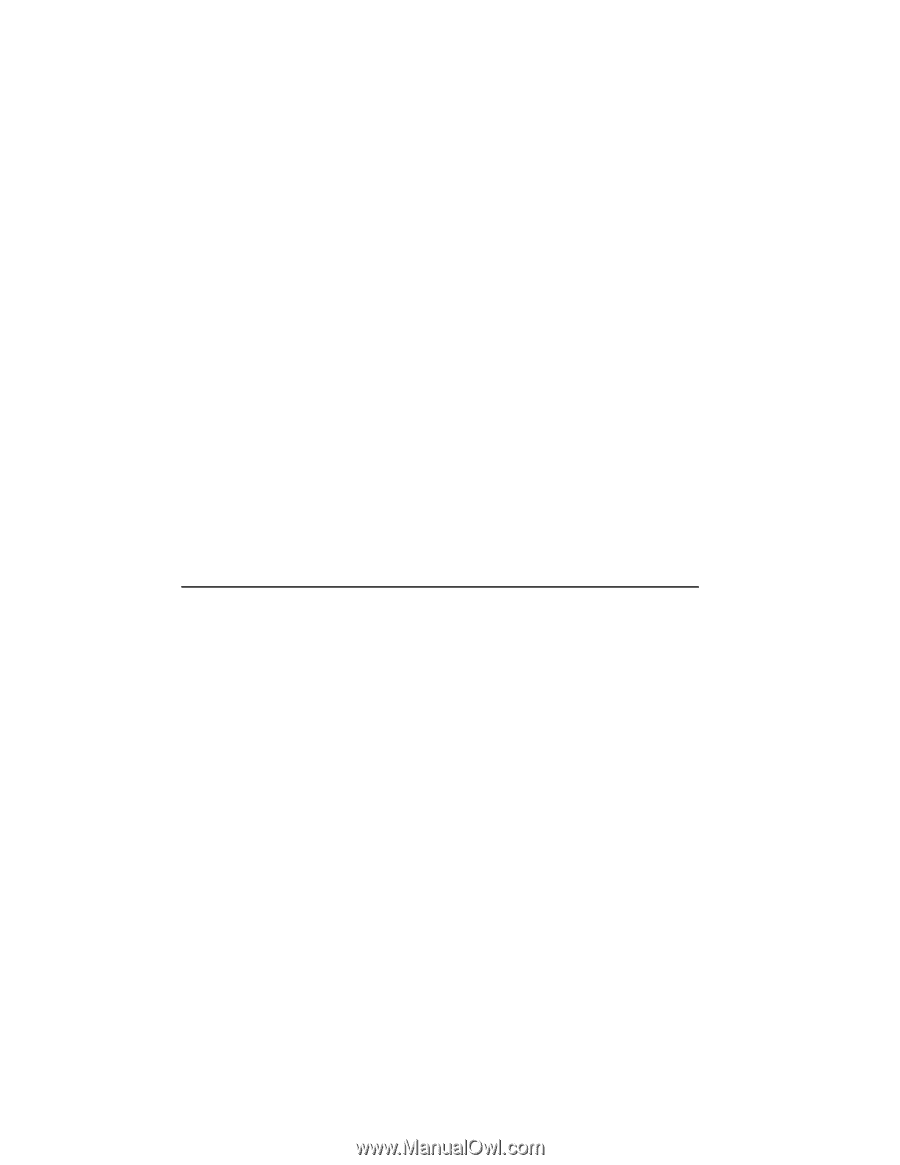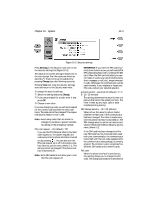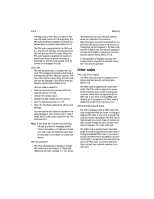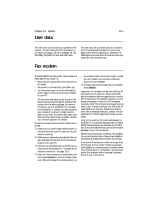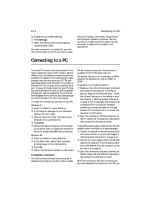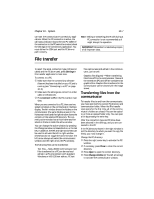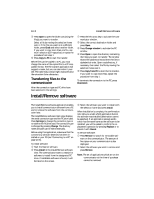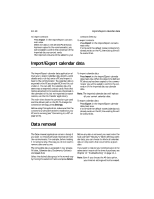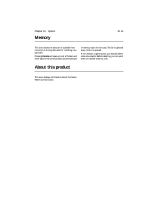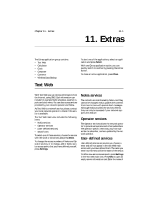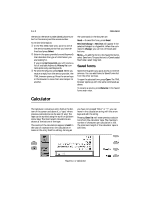Nokia 9000i Nokia 9000i User Guide in English - Page 87
Install/Remove software
 |
View all Nokia 9000i manuals
Add to My Manuals
Save this manual to your list of manuals |
Page 87 highlights
10-8 Install/Remove software ... Press Open to open the folder containing the file(s) you want to transfer. Select a file by moving the selection frame over it. If the file you want is in a different folder, press Close and select another folder. If you want to copy more than one file, use multi-selection (Ctrl+space bar) or repeat the procedure from step 1. † Press Copy to PC to start file transfer. Before files can be copied to a PC, you must change the name of the copied file to a PC compatible format. The File transfer application will suggest a name, but you can also enter it yourself. The name may contain eight characters and the extension three characters. Transferring files to the communicator After the connection type and PC drive have been selected in the settings: • Press the left arrow key to activate the communicator window. , Select the correct destination folder and press Open. ƒ Press Change window to activate the PC window. „ Press Open to open the directory containing the file(s) you want to transfer. The window shows the subdirectories and then the files in alphabetical order. Open a subdirectory, if necessary, then select the file by moving the selection frame over it. ... Press Copy from PC to start the file transfer. If you want to copy more files, repeat the procedure from step 1. To terminate the connection to the PC, press Disconnect. Install/Remove software The Install/Remove software application enables you to install communicator software from a PC and to remove the software from the communicator later. The Install/Remove software main view displays the serial connection type and the PC drive used. Press Settings to change the connection type or to redefine the PC drive used. The connection type is changed by pressing Change. The directory name and path can be edited manually. Before using this application, make sure that the connectivity software (Nserver) has been installed on your PC (see "Connecting to a PC" on page 10-6). To install software: • Start the Nserver software. , Press Install in the Install/Remove software view. The communicator starts to search for software to install from the designated PC drive. If installable software is found, it will be listed on the screen. ƒ Select the software you want to install with the selection frame and press Install. When installation is complete, the confirmation note tells you under which application button the software was installed (destination cannot be selected). If an application already exists which has the same name as the software to be installed, you will be asked to confirm the replacement operation by pressing Replace or to cancel it with Cancel. To remove software: • Press Remove to search for removable soft- ware on the communicator. The amount of free space on your communicator is also displayed. , Select the software you want to remove and press Remove. Note: The set of applications which are on the communicator at the time of purchase cannot be removed.