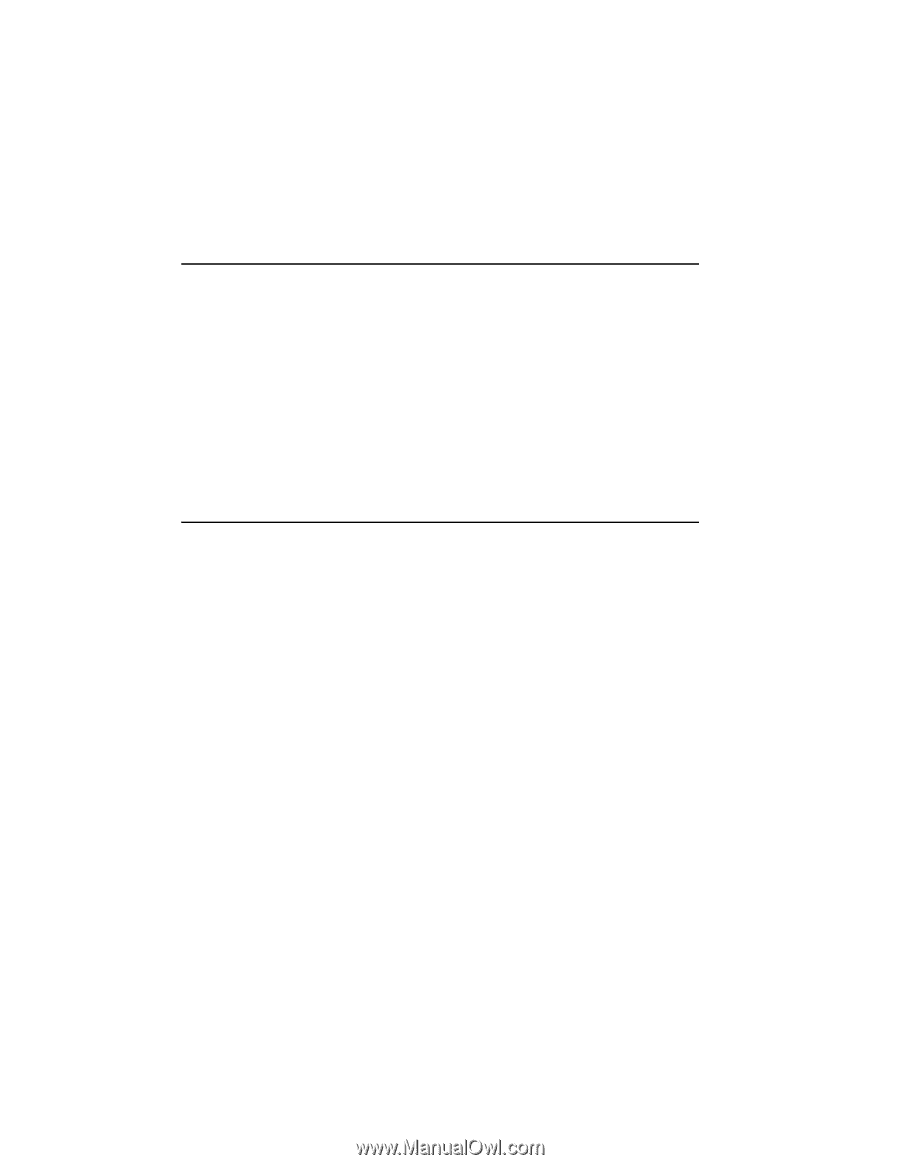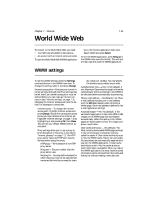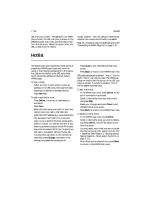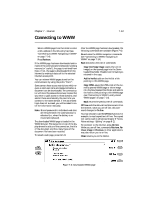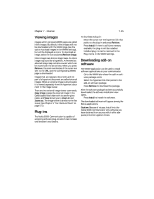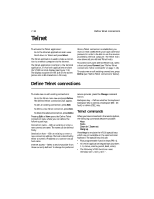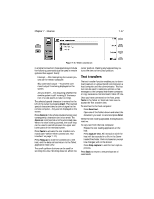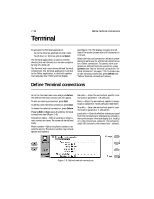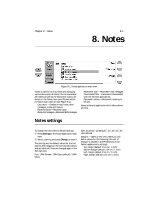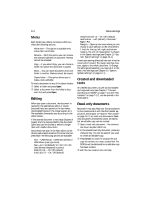Nokia 9000i Nokia 9000i User Guide in English - Page 66
Telnet
 |
View all Nokia 9000i manuals
Add to My Manuals
Save this manual to your list of manuals |
Page 66 highlights
7-16 Telnet Define Telnet connections To activate the Telnet application: ¿ Go to the Internet applications main view. ¡ Scroll down to Telnet and press Select. The Telnet application is used to make a connection to a remote computer via the Internet. The Telnet application is similar to the Terminal application, in that both applications emulate the VT100 terminal display (see Figure 7-8). The display occupies the left side of the screen (screen size is 80 characters in 24 lines). Once a Telnet connection is established, you must (in most cases) enter your login name and password in order to be able to use the services provided by the host computer. The Telnet main view shows all pre-defined Telnet hosts. To connect with a pre-defined Telnet host, select a host and press Connect (see "Define Telnet connections: Telnet commands" on page 7-16). To create new or edit existing connections, press Define (see "Define Telnet connections" below). Define Telnet connections To create new or edit existing connections: Go to the Telnet main view and press Define. The defined Telnet connections will appear. To edit an existing connection, press Edit. To define a new Telnet connection, press New. To delete the selected connection, press Delete. Pressing Edit or New opens the Define Telnet connection view, where you can define the following settings: Connection name - Edit an existing or enter a new connection name. The name can be defined freely. Destination host - Edit an existing or enter a new connection address. The host is identified by either a numeric IP address or a correct textual host name. Internet access - Select a service provider from those currently defined. To change the preferred service provider, press the Change command button. Backspace key - Defines whether the keyboard backspace key is used as a backspace (BS - default) or delete (DEL ) key. Telnet commands When you have connected to the remote system, the following commands become available: Keys Texts Zoom in / Zoom out Hang up Press Keys to emulate the VT100 special keys which are not available on the communicator keyboard. The special keys include: • Four programmable function keys (PF1-4). • All VT100 application keypad keys (numbers 1-9, minus, comma, period, dash, enter). • The following VT100 functions: reset terminal, Ctrl-\, Ctrl-], Ctrl-~.