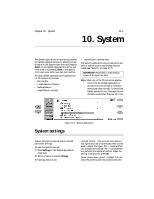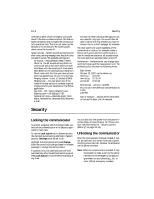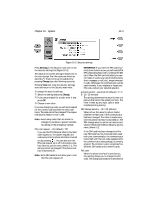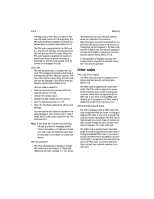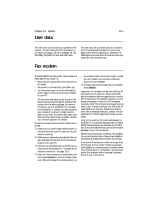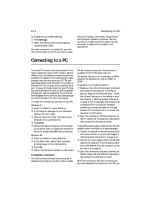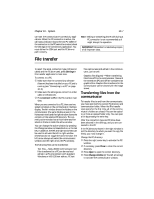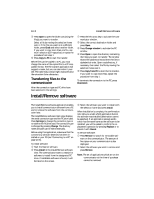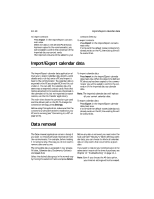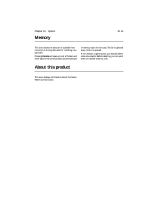Nokia 9000i Nokia 9000i User Guide in English - Page 85
Connecting to a PC
 |
View all Nokia 9000i manuals
Add to My Manuals
Save this manual to your list of manuals |
Page 85 highlights
10-6 Connecting to a PC To change the Fax modem settings: • Press Settings. , Select Connection type: Infrared (default, recommended)/ Cable. The cable connection is intended for use with the communicator's own PC connectivity appli- cations for backup, file transfer, export/import and software installation purposes. The functionality of a cable connection when the communicator is used as a fax modem is not guaranteed. Connecting to a PC To use the PC connectivity features found in the System application (such as File transfer, Backup /Restore, etc.), the Nserver connectivity software, provided on a diskette in the communicator sales package, must be running on your PC. The software requires Microsoft Windows 3.1 (or later) or Windows NT 3.51 (or later) and an available serial port. To use an infrared connection, your PC must be running Windows 95 with an IrDA compatible infrared port. See the readme.txt file on the diskette supplied in the communicator sales package for more information for more information. To install the connectivity software on your PC: Windows 3.1 • Insert the diskette in your disk drive. , In the Program Manager of your Windows, click on the "File" menu. ƒ Click on menu item "Run" and type a:\serv- er\server in the command line. „ Press Enter. ... Follow the instructions shown on the screen. (If you do not want to change the installation directory, simply press OK when prompted.) Windows 95 • Insert the diskette in your disk drive. , In the Start menu, select "Run" and type a:\server\server in the command line. ƒ Press OK. „ Follow the instructions shown on the screen. To establish a connection The IrDA software (infrared driver) must be installed and running on your PC in order to estab- lish an infrared connection. This software is available from the Microsoft web site. The default IrDA port for the software is COM4; however the physical port may be COM1 or COM2. To establish an infrared connection: • Make sure that the communicator's infrared port faces the infrared port of the PC (or printer). Keep the infrared link clear - check the infrared indicators in the indicator area, (see Chapter 2 "Getting started: Indicators" on page 2-10). In the event the infrared link is obstructed for too long (for example, something is moved between the infrared sensors or the communicator is moved), the operation is interrupted. , Start the connectivity software (Nserver) on the PC. Check that the COM port reported by the connectivity software is correct. To establish a serial cable connection (the RS-232 adapter cable is included in the sales package): • Connect the adapter to the communicator (for instructions on how to do this, see Chapter 2 "Getting started: Connectors" on page 2-4). , Connect the 9-pin adapter end of the RS-232 cable to the COM port of the PC and the other end to the adapter (into the connector on the left side of the adapter). ƒ Start the connectivity software (Nserver) on the PC. Check that the COM port reported by the connectivity software is correct. After the connectivity software is running and you have established a connection to the PC, you