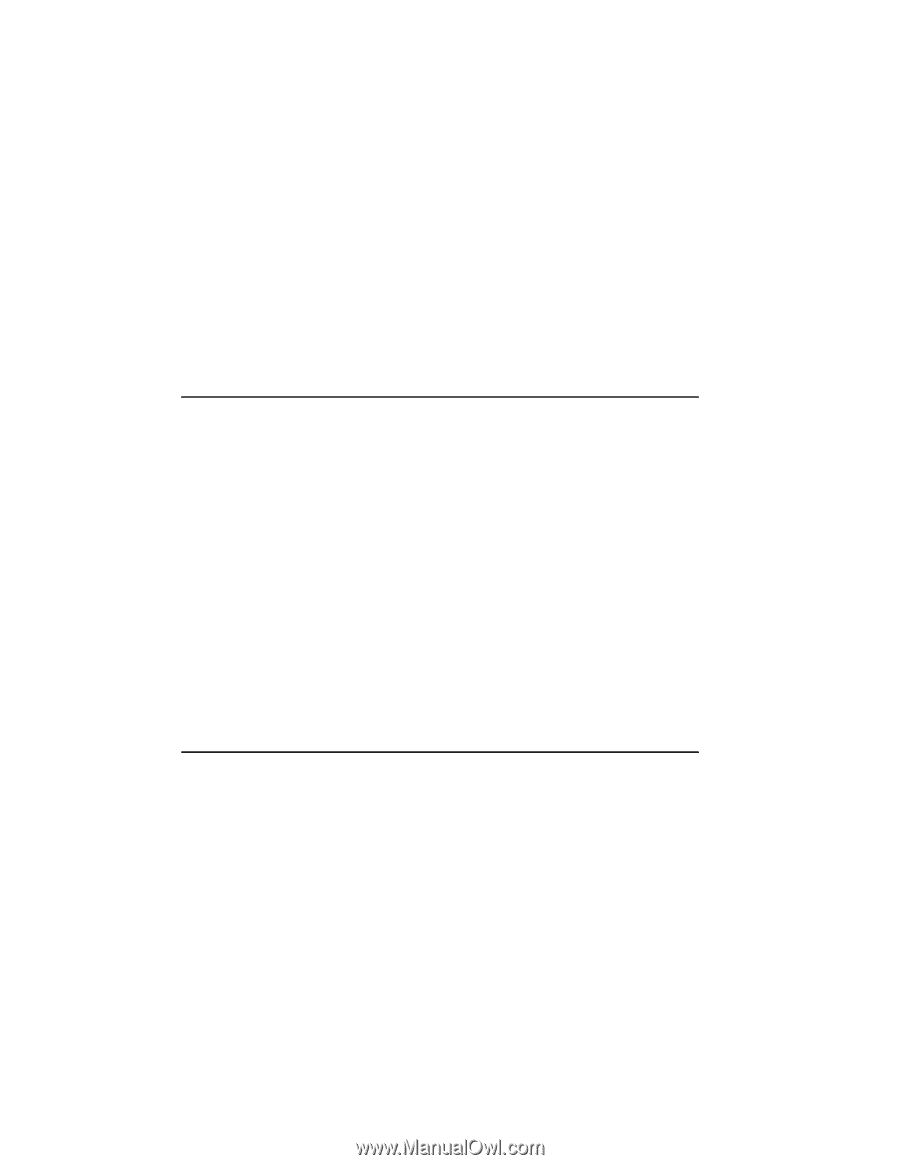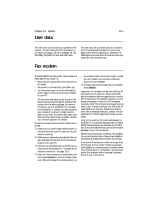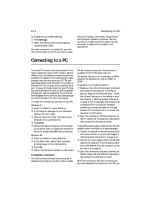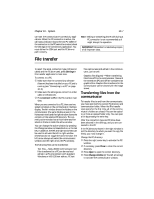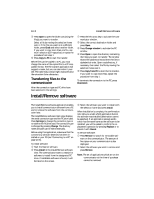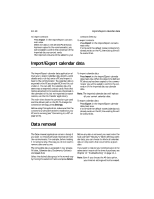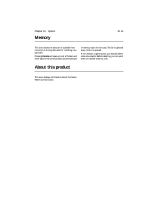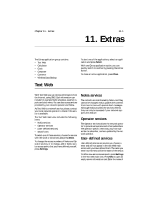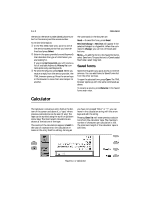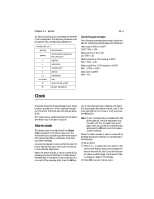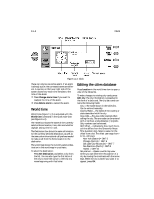Nokia 9000i Nokia 9000i User Guide in English - Page 89
Import/Export calendar data, Data removal
 |
View all Nokia 9000i manuals
Add to My Manuals
Save this manual to your list of manuals |
Page 89 highlights
10-10 Import/Export calendar data To import contacts: Press Import in the Import/Export contacts main view. When the data in the defined PC directory has been copied to the communicator, you will be asked to confirm the conversion of the imported data as contact cards. The imported contacts will be added to your contacts directory. To export contacts: Press Export in the Import/Export contacts main view. If a file with the default name (contacts.txt) already exists on the PC, the existing file will be overwritten. Import/Export calendar data The Import/Export calendar data application allows you to export calendar data (events, event details and to-do list) onto a PC and import it back to the communicator. The calendar data is exported to the PC as a single ASCII text file, calendar.txt. You can edit the calendar data the same way as exported contact cards. Note that memos attached to the events are referenced in the calendar.txt file, but not exported (to export memos, use the File Transfer application). The main view shows the connection type used and the default path in the PC. To change the connection settings, press Settings. Before using this application, make sure that the connectivity software has been installed on your PC and is running (see "Connecting to a PC" on page 10-6). To import calendar data: Press Import in the Import/Export calendar data main view. When the data in the defined PC directory has been copied to the communicator you will be asked to confirm the conversion of the imported data as calendar data. Note: The imported calendar data will replace all your current calendar data. To export calendar data: Press Export in the Import/Export calendar data main view. If a file with the default name (calendar.txt) already exists on the PC, the existing file will be overwritten. Data removal The Data removal application comes in handy if you want to remove personal information from the communicator, for example, before lending it to someone else. This way you do not need to remove data one by one. The removable data is arranged in four groups: All data, Calendar data, Documents, Contacts and speed dials Select the desired data group in the normal way by moving the selection frame and press Delete. Before any data is removed, you must enter the lock code (see "Security"). When deleting calendar data, you can choose to delete all calendar data or only events that occur before a given date. If you want to restore your communicator in the same state it was in at the time of purchase, see Chapter 14 "Troubleshooting" on page 14-1. Note: Even if you choose the All data option, your Internet settings will not be erased.