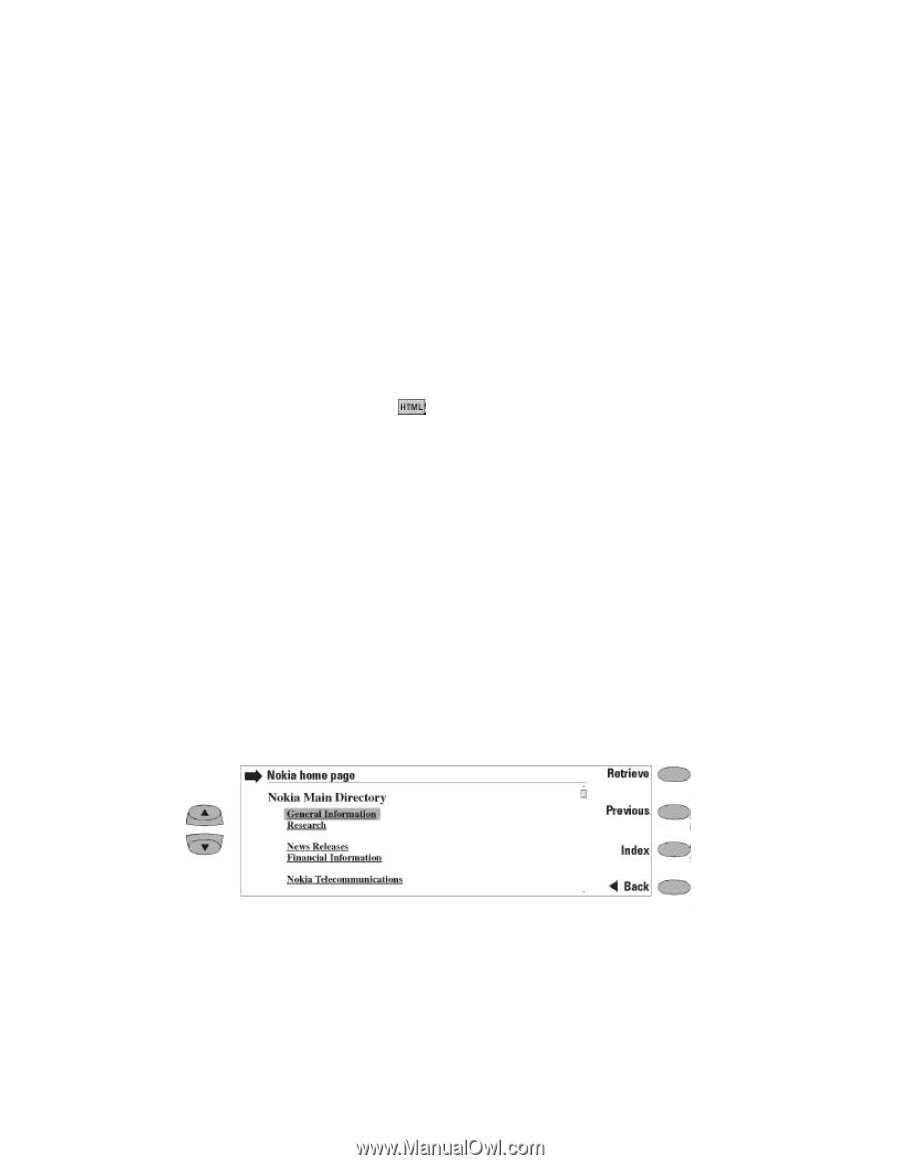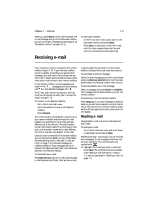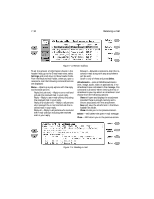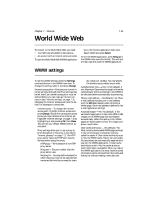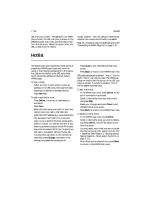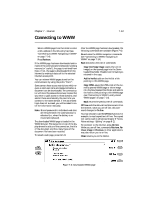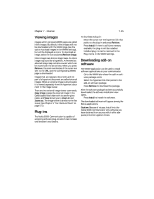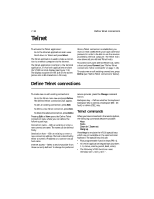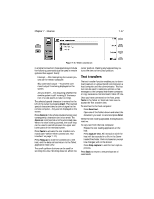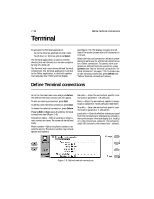Nokia 9000i Nokia 9000i User Guide in English - Page 64
Locally stored WWW s, Navigating in WWW
 |
View all Nokia 9000i manuals
Add to My Manuals
Save this manual to your list of manuals |
Page 64 highlights
7-14 Connecting to WWW Locally stored WWW pages To store downloaded WWW pages locally (i.e., on your communicator): ¿ From the WWW page you have retrieved, press Save. A new set of commands is activated. ¡ Press Copy source. The current WWW page HTML code will be stored in the Downloaded files folder and a link pointing to this WWW page will be added on the hotlist. Locally stored WWW pages are marked by in the Hotlist. To view or edit the HTML code of the saved WWW page: ¿ Go to the Notes application. ¡ Scroll down to the Downloaded files folder. ¬ Open the document to view the code. If you want to view the document as it would appear in the World Wide Web, open the document in the WWW application. A locally stored WWW page is opened in the WWW browser by using the prefix "file:///" (note: three slashes) instead of "http://" (two slashes). Navigating in WWW If there are hyperlinks or hotspots in the part of the WWW document shown in the application window, one will always be selected (see Figure 7-7). Hyperlinks are links to other documents or images, used to send or receive information from the World Wide Web. Hotspots (such as selection lists, text entry fields and reset/submit buttons) enable you to input information into the World Wide Web. Use the scroll buttons to scroll the view and to choose hyperlinks and hotspots. Each scroll key press selects the nearest hyperlink or hotspot, or moves the view one line up or down. The following commands may be available in this view, depending on the hyperlink or hotspot: Retrieve - Follows a hyperlink (usually downloads text). Retrieve image - Loads an image. Press - Available when a hyperlink choice should be made by pressing a button. Change - Activates various items, such as check boxes. Previous - Opens the previously visited WWW page. The command is dimmed if there is no previous page. Index - Activates the Navigation index view. You may select a previously downloaded WWW page from the Navigation index list and press Retrieve. The index contains the most recently retrieved documents (and their URLs - shown in the URL entry box). After the maximum list length is reached, older pages are deleted one by one as new ones are stored If you wish to clear the list, choose Clear now. All the items in the Navigation index and the cache will be deleted. Back - Returns the WWW browser commands. Figure 7-7: WWW Hyperlinks