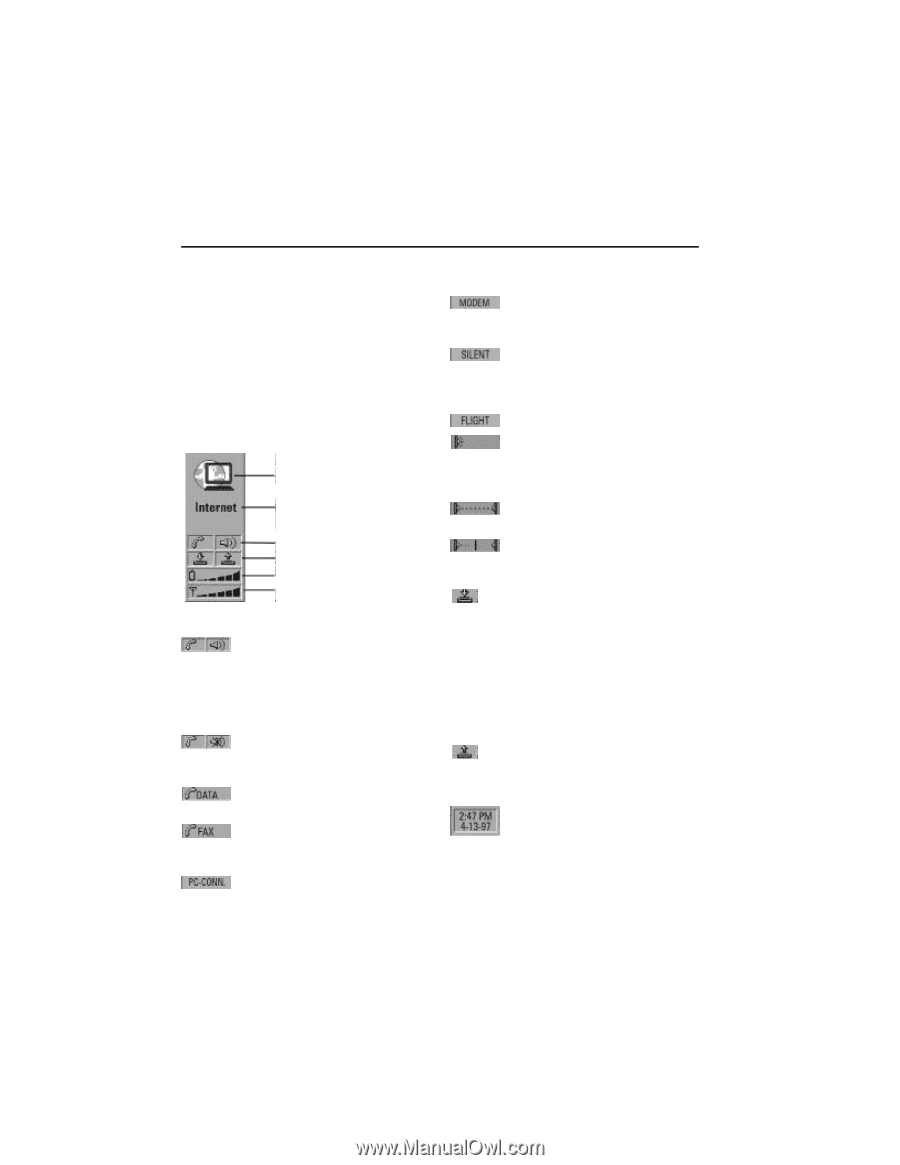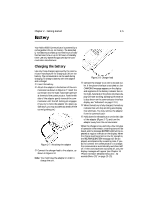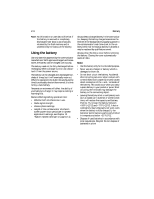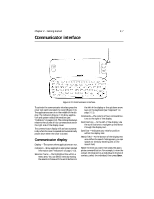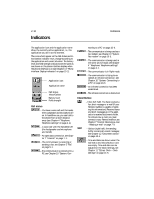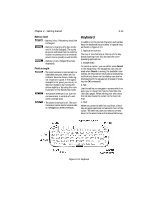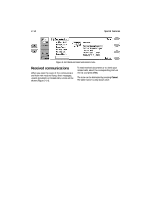Nokia 9000i Nokia 9000i User Guide in English - Page 19
Indicators
 |
View all Nokia 9000i manuals
Add to My Manuals
Save this manual to your list of manuals |
Page 19 highlights
2-10 Indicators Indicators The application icon and the application name show the currently active application, i.e., the application you are in at the moment. The icons which appear on the Call status and Inbox/Outbox indicator rows, change according to the application and current situation. The battery level and field strength indicators are the same as are shown on the phone interface display when the phone interface is on (see Chapter 13 "Phone interface: Display indicators" on page 13-2). Application icon Application name Call status Inbox/Outbox Battery level Field strength Call status - You have a voice call and the handsfree loudspeaker and microphone are on. In handsfree use, you can talk to the phone from a short distance away (see Chapter 4 "Telephone: Telephone settings" on page 4-1). - A voice call with the handsfree off (the loudspeaker and microphone are muted). - An open data connection, see Chapter 7 "Internet" on page 7-1. - The communicator is receiving or sending a fax, see Chapter 5 "Fax" on page 5-1. - The communicator is connected to a PC, see Chapter 10 "System: Con- necting to a PC" on page 10-6. - The communicator is being used as a fax modem, see Chapter 10 "System: Fax modem" on page 10-5. - The communicator is being used in the silent service mode, see Chapter 4 "Telephone: Telephone settings" on page 4-1. - The communicator is in flight mode. - The communicator is trying to establish an infrared connection, see Chapter 10 "System: Connecting to a PC" on page 10-6. - An infrared connection has been established. - The infrared connection is obstructed. Inbox/Outbox - Inbox (left half). You have received a fax, short message or e-mail (if your Remote mailbox is capable of sending this information). Received faxes and short messages go in the application's received documents folder. To retrieve new e-mail, you must connect to your Remote mailbox, see Chapter 7 "Internet: Receiving e-mail - Reading e-mail" on page 7-9. - Outbox (right half), the sending buffer contains all unsent messages: see Chapter 12 "Document outbox" on page 12-1. - Time and date are shown when the Call status and Inbox/Outbox rows are empty. Time and date can be adjusted in the Clock settings, see Chapter 11 "Extras: Clock - Clock settings" on page 11-5.