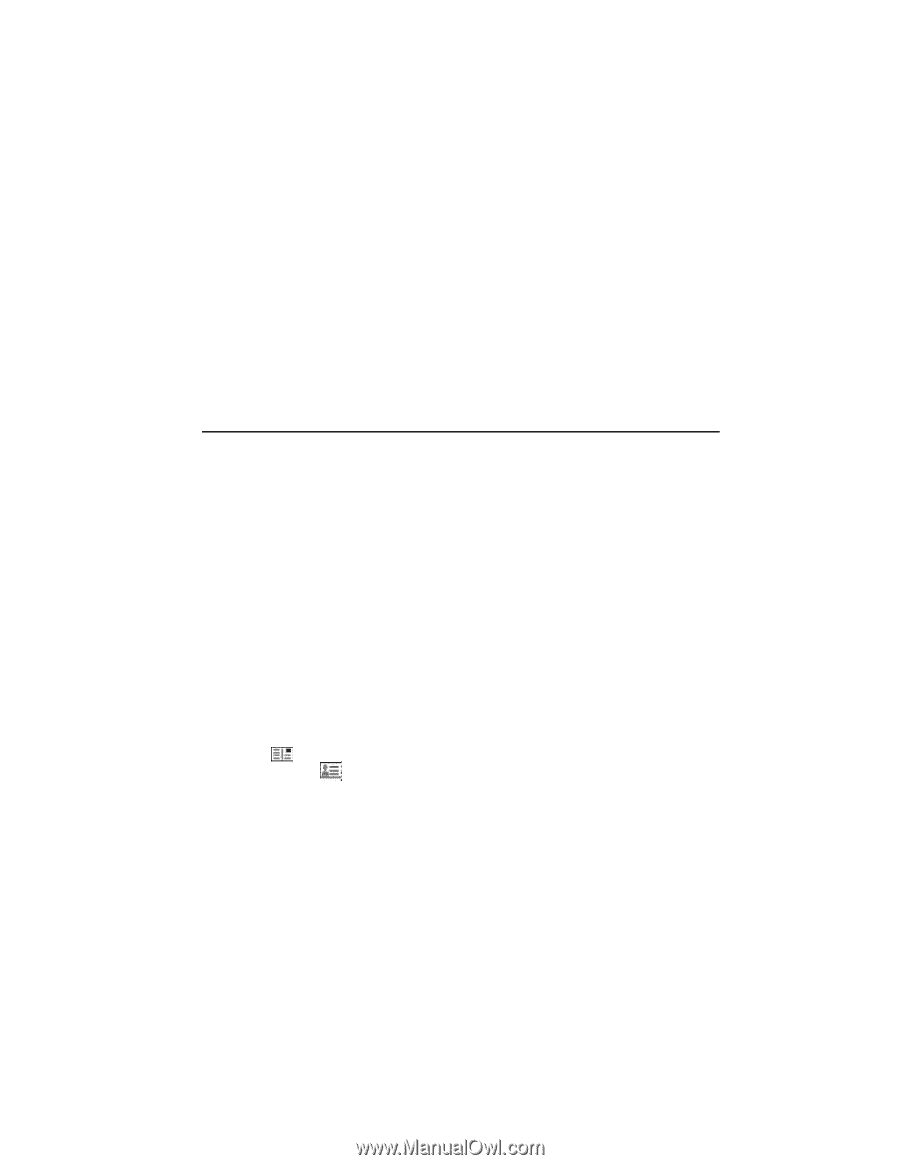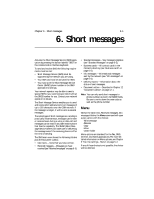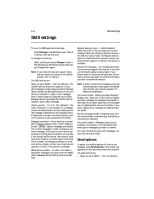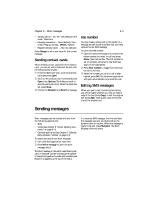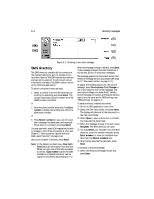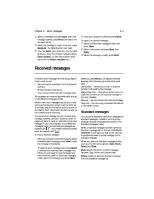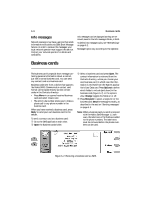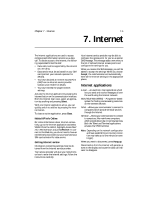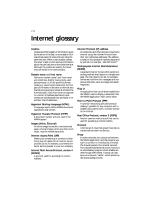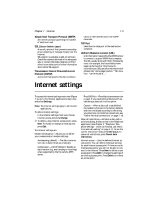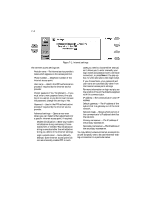Nokia 9000i Nokia 9000i User Guide in English - Page 49
Received messages
 |
View all Nokia 9000i manuals
Add to My Manuals
Save this manual to your list of manuals |
Page 49 highlights
Chapter 6 - Short messages , Select a message and press Open. With the message opened, press Menu and select the Forward option. ƒ When the message is ready to be sent, press Recipient. The SMS directory will open. „ You may Select your recipient from the SMS directory, enter the number manually (press Enter number), or view the numbers available from the Recent numbers lists. 6-5 , Once your recipient is entered, press Send. To reply to a received message: • Select the Received messages folder and press Open. , Select a document and press Open, then Reply. ƒ When the message is ready, press Send. Received messages To receive short messages the following requirements must be met: • Service must be available from the network operator. • Phone interface must be on. • You must be within network coverage area. All messages are received automatically and go to the Received messages folder. When a new short message has arrived, a tone will sound (unless the system is set to silent service mode) and an information note is shown on the display (both the phone interface as well as the communicator interface). A received short message can be a normal short message, business card (see "Business cards" on page 6-6), Service cards, or notification of a voice message in your voice mailbox. In the Received messages folder, unread received messages are marked with and unread received business cards are marked with . To read a received message: When you receive a note informing you about a received short message, press View to read the message immediately. To read the short message later, press Cancel to dismiss the received short message note. When you are ready to read messages you have received, open the Received messages folder, select the message and press Open. When you press Menu in an opened received message, the following options be come available: Use number - Allows you to call to a phone number contained by the message. Reply (Copy text) - This option allows you to include the contents of the received message in the new message. Forward - You can forward the received message. Copy URL - You can copy a received URL address to the WWW hotlist. Standard messages You can store frequently used short messages as standard messages, instead of writing a new message. Standard messages are stored in the Standard messages folder. When a standard message has been opened in the short message editor, the text STANDARD MESSAGE on the right top half of the card distinguishes between a normal message and a standard message. When you open the Standard messages folder, you have the following options: Open, Menu, Delete and Close. Menu allows the option to Write message, Rename, Copy, Move, and Create folder. Delete erases the selected standard message from the standard message list.