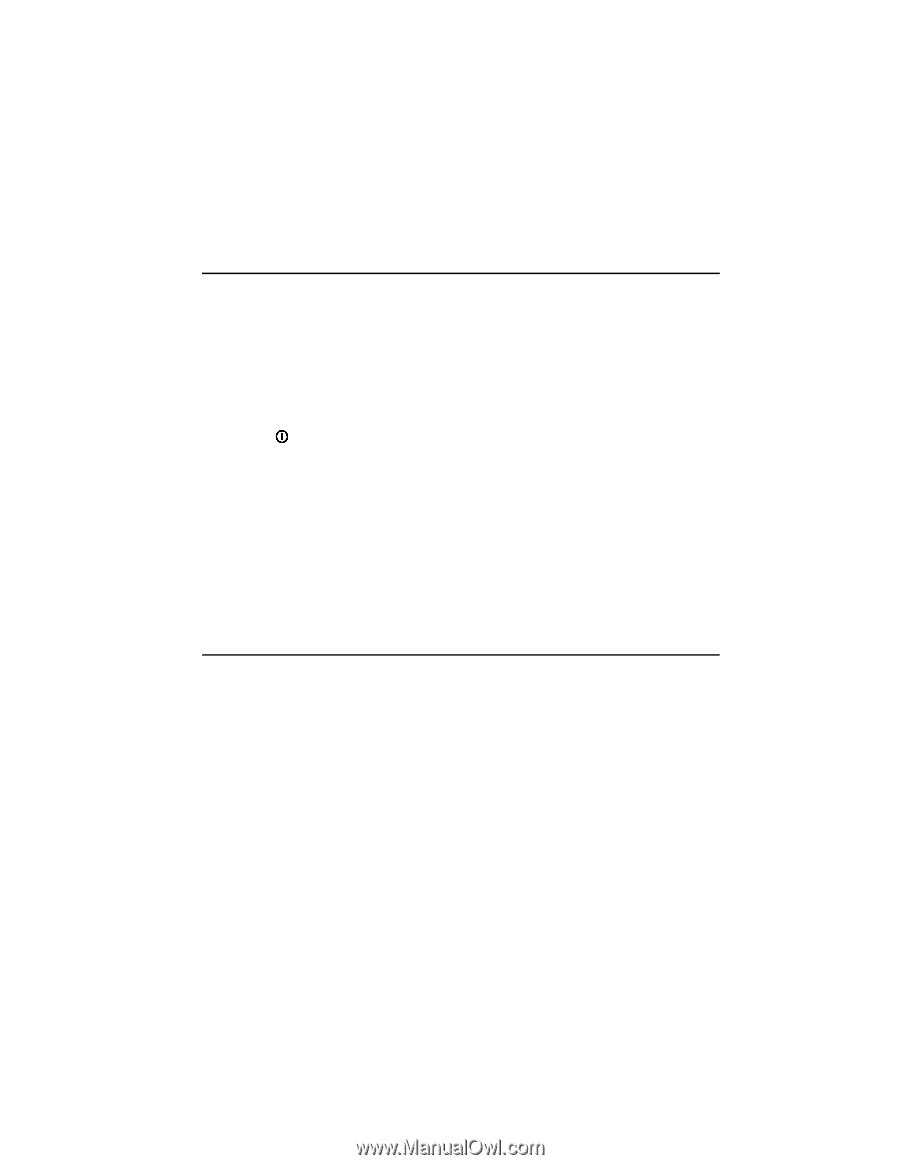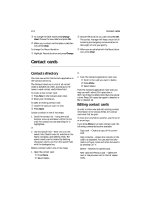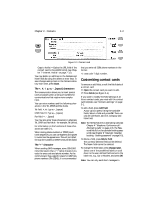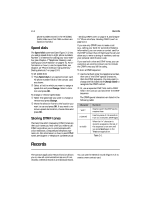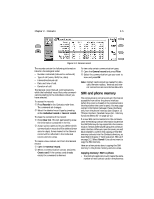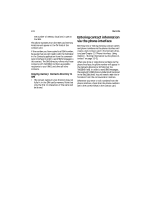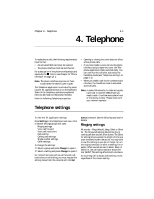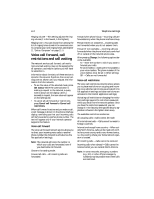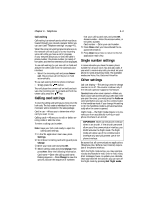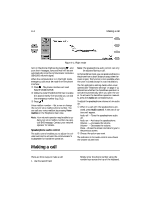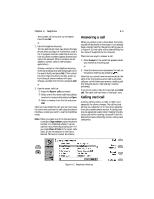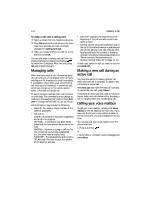Nokia 9000i Nokia 9000i User Guide in English - Page 31
Telephone
 |
View all Nokia 9000i manuals
Add to My Manuals
Save this manual to your list of manuals |
Page 31 highlights
Chapter 4 - Telephone 4-1 4. Telephone To make phone calls, the following requirements must be met: • An activated SIM card must be inserted. • The phone interface must be switched on. For a description of the phone interface keys and especially the button, see Chapter 13 "Phone interface" on page 13-1. Note: The phone interface keys are not functional when the device cover is open. The Telephone application is activated by pressing the Tel. application button on the keyboard. Some of the telephony operations explained here can be made via the phone interface. Note the following Telephone properties: • Opening or closing the cover does not affect active phone calls. • If you have made a voice call via the phone interface and you open the cover, the Telephone application starts automatically. You can continue the call after activating the handsfree mode (see "Telephone settings" on page 4-1). • When you make a call via the communicator interface, the handsfree mode is activated automatically. Note: In some US networks, to make a long distance call to another GSM phone you need to add +1 and the area code in front of the phone number. Please check with your network operator. Telephone settings To view the Tel. application settings: Press Settings in the Telephone main view. A list of several settings groups will open: Ringing settings Voice call forward Voice call restrictions Call waiting Calling card settings Single number settings Other settings To change the settings: • Select a group and press Change to open it. , Select a setting and press Change to open it. For network services such as call forward, call restrictions or call waiting, you must request the setting status from the network with the Get status command. See the following sections for details. Ringing settings All sounds - Ring (default), Beep, Silent or Silent for. The All sounds setting determines the incoming call alert and all other alarms. The Silent for setting lets you preset the length of time you want the silent mode to be active. You may want to use this setting so you do not forget to turn the ringing tone back on after a meeting, for example. When sounds are set to Silent, Beep, or Silent for, the call status indicator shows the text SILENT. This setting affects both interfaces. An incoming call is always indicated by a note, regardless of the chosen setting.