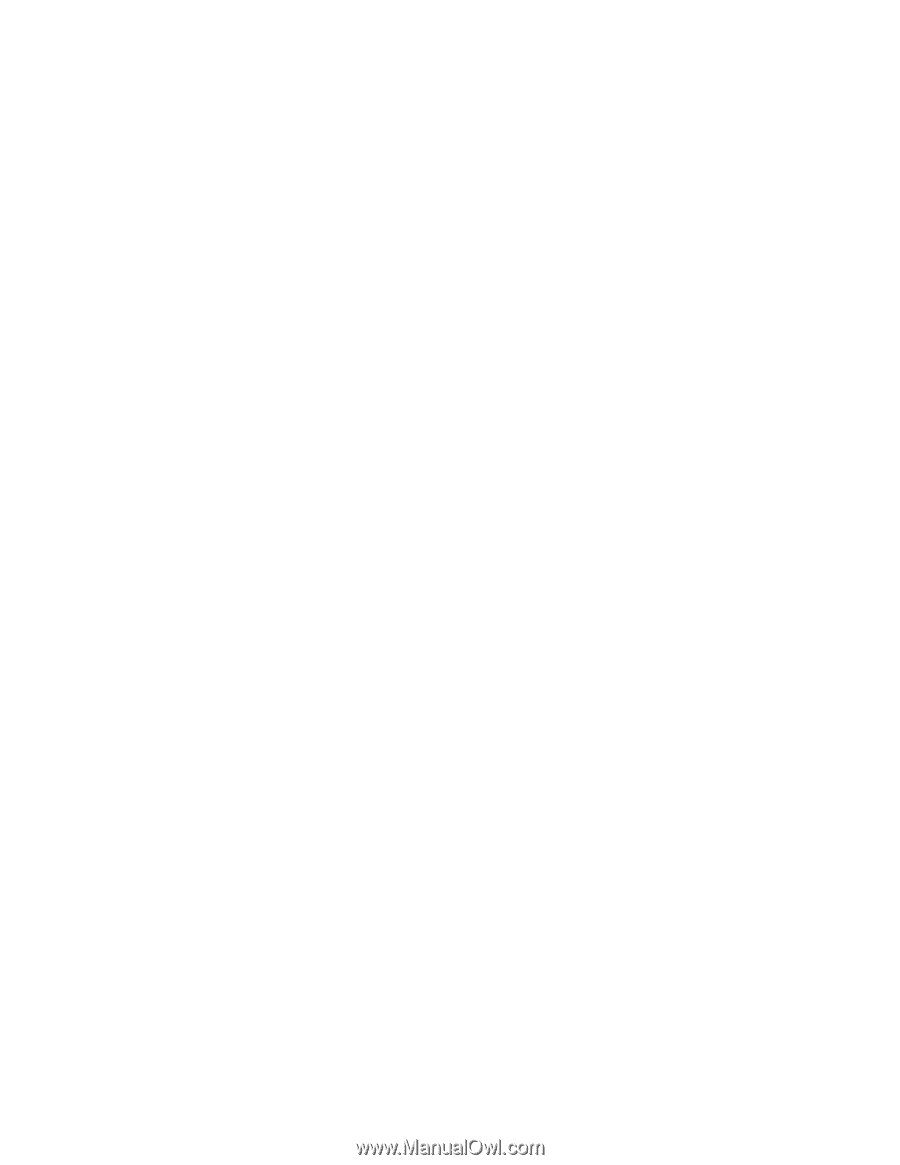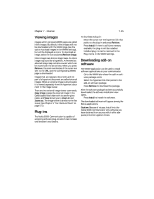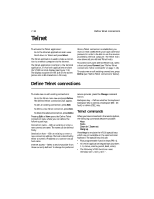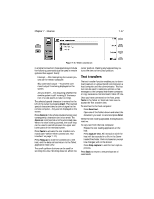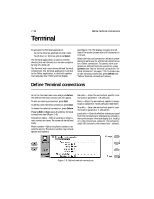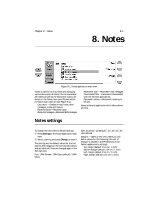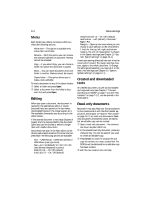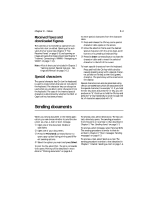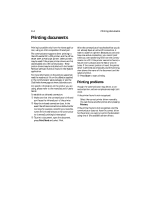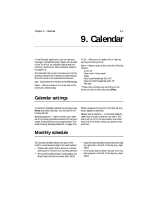Nokia 9000i Nokia 9000i User Guide in English - Page 69
Terminal connection
 |
View all Nokia 9000i manuals
Add to My Manuals
Save this manual to your list of manuals |
Page 69 highlights
Chapter 7 - Internet 7-19 Modem initialization - Any modem initialization string containing AT commands may be entered here, if needed. The initialization string in the Internet settings (Modem initialization: Custom view) is executed first, then the modem initialization string. Backspace key - Defines whether the keyboard backspace key is used as a backspace (BS - default) or delete (DEL ) key. Terminal connection When you have connected to the remote system, the following commands become available: Keys Texts Zoom in / Zoom out Hang up Press Keys to emulate the VT100 special keys which are not available on the communicator keyboard. The special keys include: • Four programmable function keys (PF1-4). • All VT100 application keypad keys (numbers 1-9, minus, comma, period, dash, enter) • The following VT100 functions: reset terminal, Ctrl-\, Ctrl-], Ctrl-~. The selected special character is entered to the left of the cursor by pressing Insert. Press Texts to activate the text transfer commands (see "Define Telnet connections: Text transfers" on page 7-17). Press Zoom in if the whole emulated screen is too small. The Zoom out command returns the unzoomed view. When the view is being zoomed, the scroll keys can be used to switch between the upper and lower parts of the terminal screen. Press Hang up to close the connection to the host, end the data call and return to the Terminal application main view. The scroll up/down buttons can be used for scrolling the view. Scrolling does not affect the cursor position. Pressing any keyboard key returns the view to the cursor position.