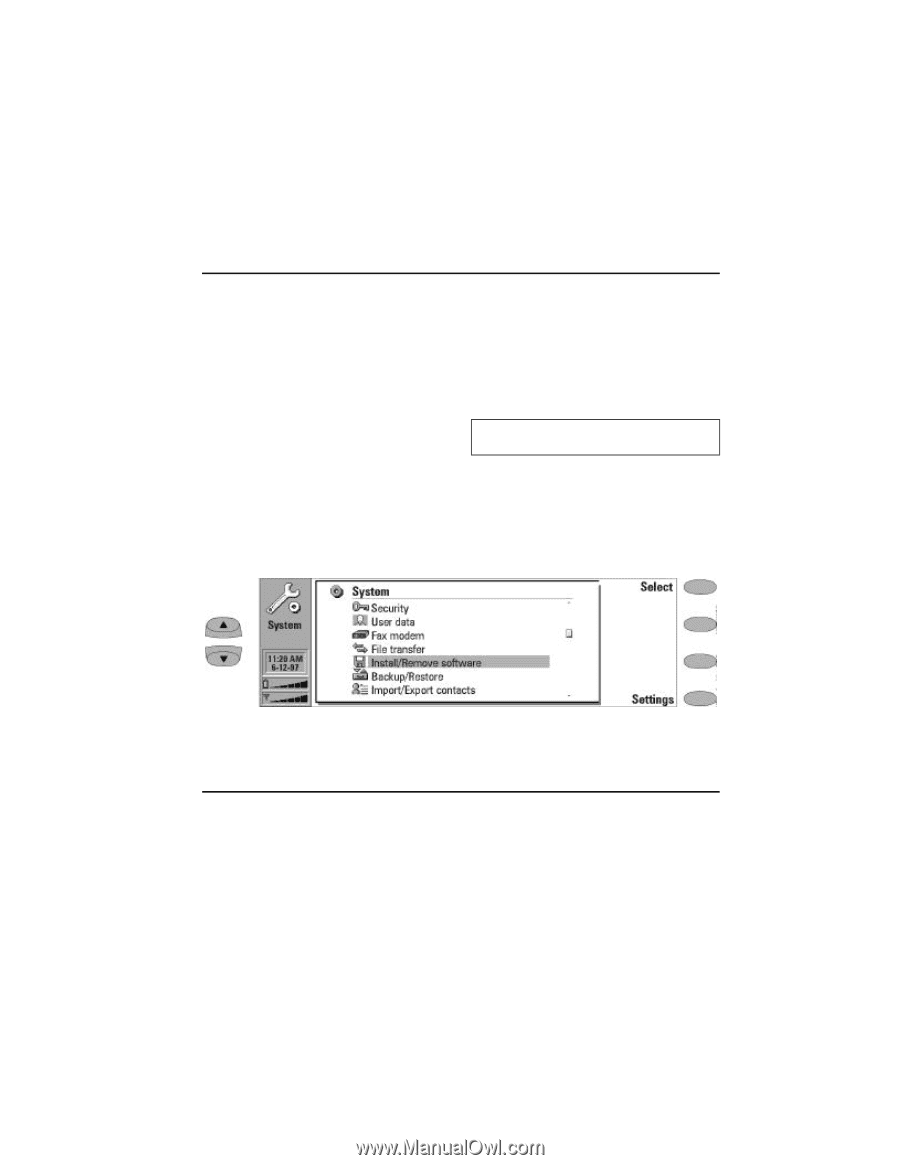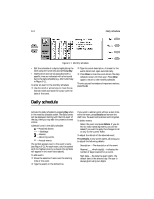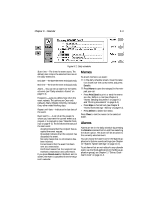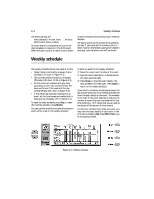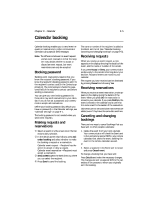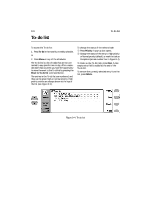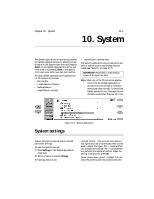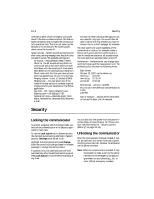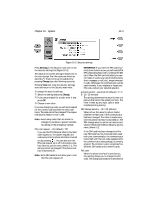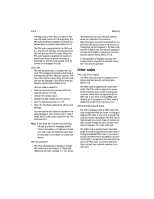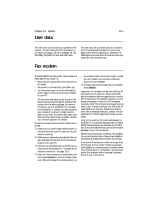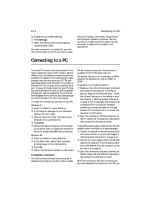Nokia 9000i Nokia 9000i User Guide in English - Page 80
System
 |
View all Nokia 9000i manuals
Add to My Manuals
Save this manual to your list of manuals |
Page 80 highlights
Chapter 10 - System 10-1 10. System The System applications are started by pressing the System application button, selecting an application in the System main view and pressing Select. If one System application is active, you must close it by pressing Close in the application's main view before you can start another. The Nokia 9000i Communicator's applications for PC connectivity include: • File transfer • Install/Remove software • Backup/Restore • Import/Export contacts • Import/Export calendar data The Security application lets you determine the level of system security and change security codes (see "Security" on page 10-2). IMPORTANT! Remember to make backup copies of all important data. Note: When one of the PC connection applications or the fax modem application is activated, the communicator consumes more power than normally. To extend the battery operation time, these applications should be closed when they are not in use. Figure 10-1: System application System settings System settings includes all system-related permanent settings. To view the System settings: • Press Settings in the System application main view. , Select a feature and press Change. The settings features are: Contrast control - The contrast view shows a test figure and a set of commands which can be used to adjust the figure. The '+' command button increases the contrast. The '-' command button performs the opposite function. When the setting is satisfactory, press OK. Screen power-down period - (default is 5 minutes.) The screen power-down period sets the