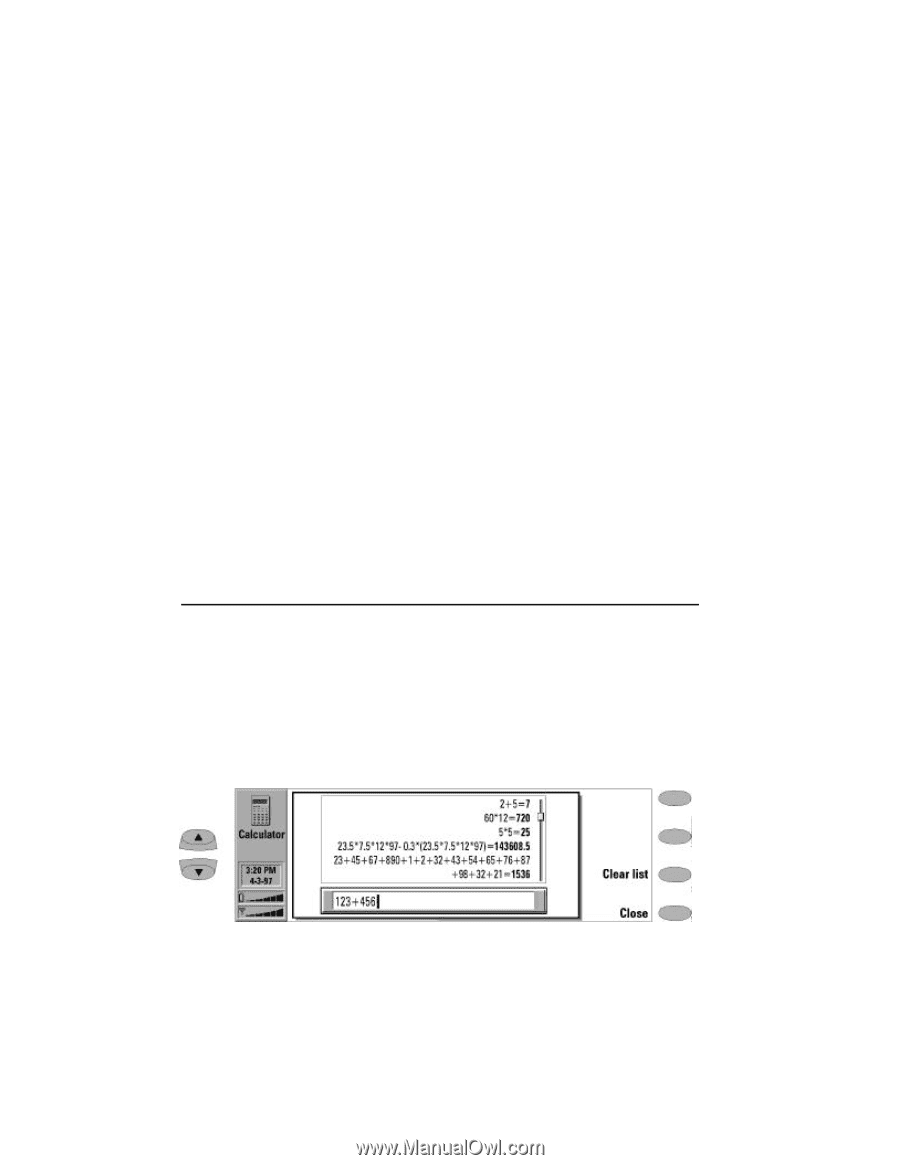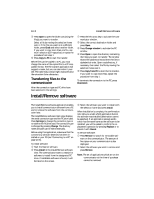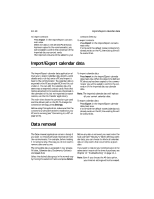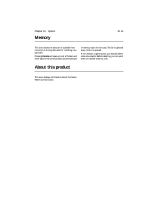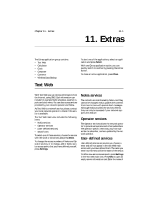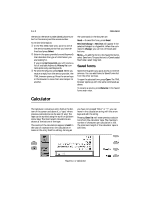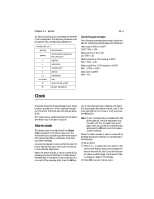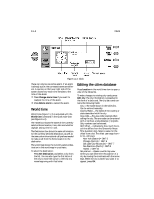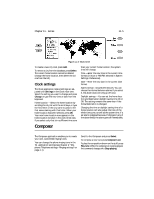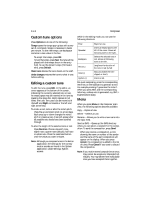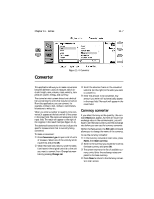Nokia 9000i Nokia 9000i User Guide in English - Page 92
Calculator
 |
View all Nokia 9000i manuals
Add to My Manuals
Save this manual to your list of manuals |
Page 92 highlights
11-2 Calculator the service, the server number (SMSC phone number for this service) and the access number. To retrieve information: • In the Text Web main view, scroll to one of the service access points that you have defined and press Select. , Enter in the space provided a word (keyword) that describes the type of information you are looking for. If you press Get keywords, you will receive a list of available keywords. History list contains previously used keywords. ƒ To send the keyword, press Send. When you receive a reply from the service provider, the TTML browser opens up. Press the arrow keys in the browser to move from one hotspot to another. The commands in the browser are: Send - To send the form, press Send. Retrieve/Change - Retrieve will appear if the selected hotspot is a hyperlink. When the command is Change, you can tick off boxes and buttons. Menu - To add the form to the Saved forms list, select Save form. To copy the text to Downloaded files folder, select Copy text. Saved forms Saved forms grants you quick access to Internet services. You can add items to Saved forms list from the other services. To open the selected form, press Open. The TTML browser opens up with the same commands as above. To rename a service, press Rename in the Saved forms main view. Calculator The Calculator contains an entry field at the bottom of the screen and above it, a "tape" where previous calculations can be seen (if any). The tape can be scrolled using the scroll or up/down arrow keys. The most recent calculations are shown at the bottom of the tape. The results of the calculations appear in bold. In the case of a syntax error, the calculation remains in the entry field for editing. As long as you have not pressed "Enter" or "=", you can move in the calculation string with the arrow keys and edit the string Pressing Clear list will erase previous calculations from the calculator tape. The maximum number of characters per calculation is 100. The maximum length of the calculator tape is 100 lines. Figure 11-1: Calculator