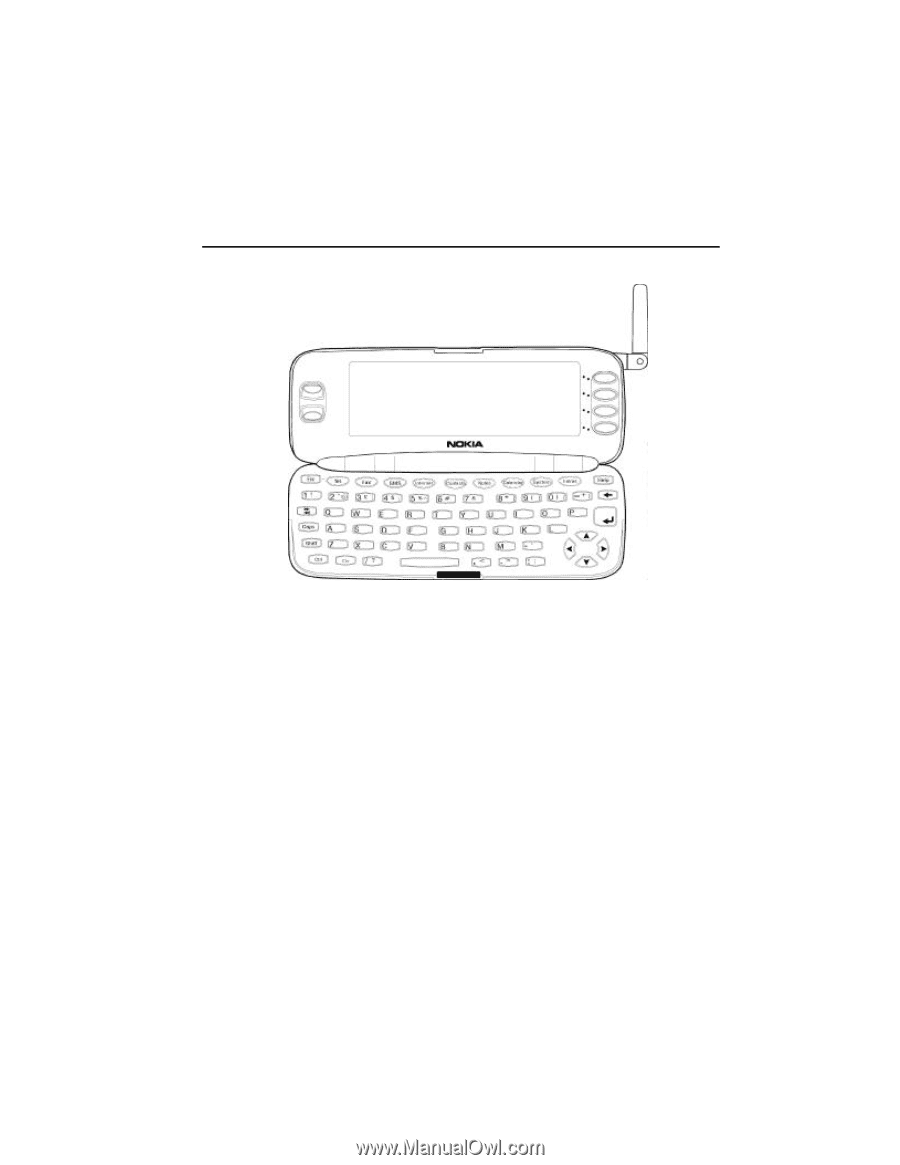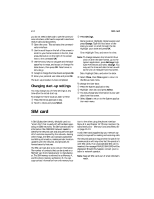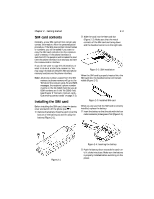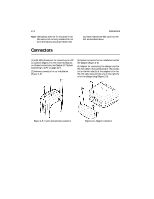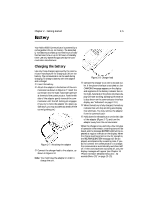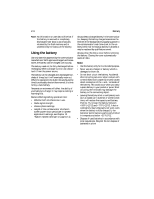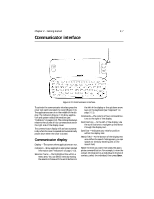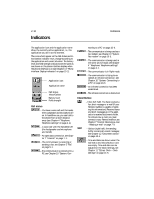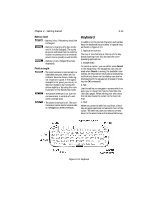Nokia 9000i Nokia 9000i User Guide in English - Page 16
Communicator interface
 |
View all Nokia 9000i manuals
Add to My Manuals
Save this manual to your list of manuals |
Page 16 highlights
Chapter 2 - Getting started 2-7 Communicator interface Figure 2-9: Communicator interface To activate the communicator interface press the cover lock catch and open the cover (Figure 2-9). The applications are run in the middle of the display. The indicators (Figure 2-10) show application and system-related information (see "Indicators" on page 2-10). The commands always relate to the column of four command buttons on the right side of the display cover. The communicator display will activate automatically when the cover is opened and automatically power down when the cover is closed. Communicator display Display - The screen where applications are run. Indicators - Show application and system related information (see "Indicators" on page 2-10). Selection frame - The highlighted line within a menu area. You can select items by moving the selection frame with the scroll buttons to the left of the display or the up/down arrow keys on the keyboard (see "Keyboard" on page 2-11). Commands - The column of four command buttons to the right of the display. Scroll buttons - To the left of the display. Use the scroll buttons to navigate up and down through the display text. Scroll bar - Indicates your relative position within the display text. Search field - At the bottom of the display text area. When the search field appears, you can search for items by entering text in the search field. Select the item you want, then press the appropriate command button. For example, to view the contact information for an individual in the list of contacts, select the individual, then press Open.