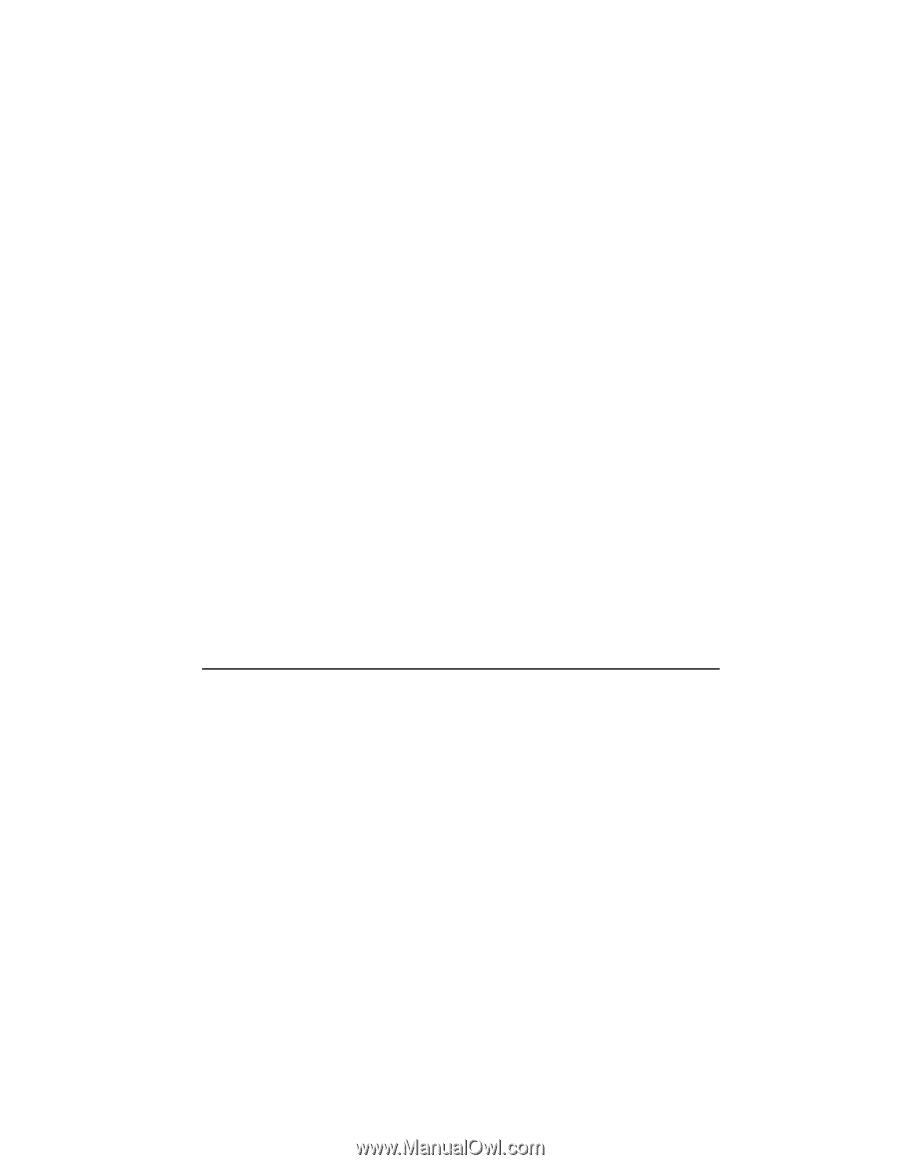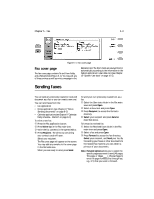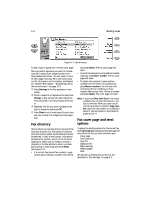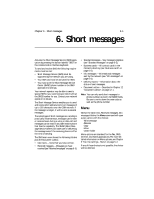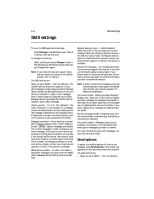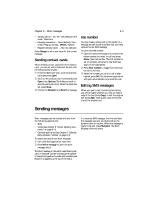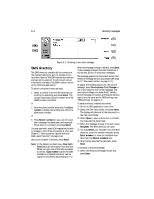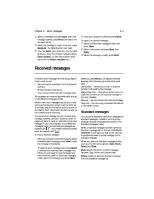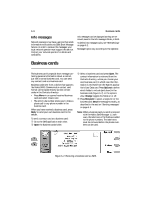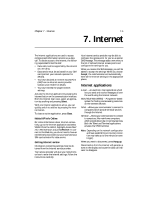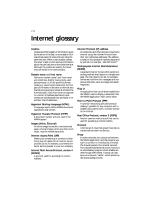Nokia 9000i Nokia 9000i User Guide in English - Page 47
Sending messages
 |
View all Nokia 9000i manuals
Add to My Manuals
Save this manual to your list of manuals |
Page 47 highlights
Chapter 6 - Short messages 6-3 • Validity period - 1h / 6h / 24h (default)/ One week / Maximum • Message conversion - None (default)/ Fax / X.400 / Paging / E-mail / ERMES / Speech • Request delivery report - Yes / No (default) Press Change to set a new value for the current message. Sending contact cards When sending contact cards from the communicator, you can set which fields will be sent with the following key strokes: • From the SMS main view, scroll to Business cards and press Open. , Scroll to the cards you want to send and press Open, then Options. The fields you wish to send should be set to On. When the fields are set, press Close. ƒ Choose the Recipient and Send the message. Use number You may make a phone call to the sender of a message as well as call a number that you have received via an SMS message. To use a received number: • Open the received message that contains the phone number you want to call and press Menu, then Use number. The first number or set of numbers contained in the SMS message will be highlighted. , Press Next number to toggle from one number set to the next. ƒ When the number you wish to call is highlighted, press Call. The telephone application will open automatically to process the call. Editing SMS messages When you open a text containing formatting, you will be asked whether you wish to make a copy of the text (press Copy), or edit the original text (press Edit). Editing will undo the formatting of the original text. Sending messages Short messages can be created and sent from the following applications: • SMS • Notes (see Chapter 8 "Notes: Sending documents" on page 8-3) • Calendar applications (see Chapter 9 "Calendar: Daily schedule - Memos" on page 9-3). To create and send a new short message: • Go to the SMS application main view. , Press Write message to open the short message editor. The short message in the editor resembles a postcard. A character counter indicating the number of characters typed and number still available (see Figure 6-1) appears at the top of the editor. In a received SMS message, the time and date the message was sent are shown below the sender's name or number. When the message is ready to be sent, press Recipient. The Short Message directory opens. .