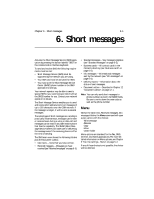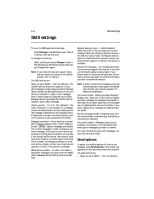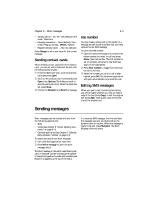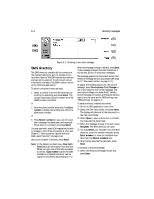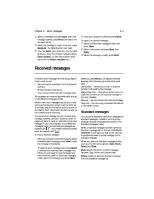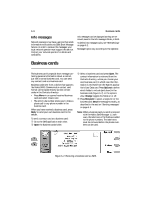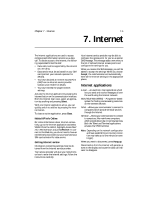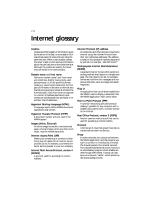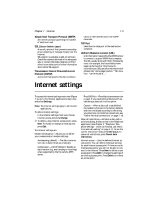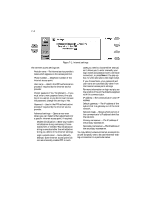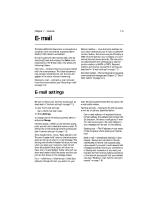Nokia 9000i Nokia 9000i User Guide in English - Page 50
Business cards - communicator software
 |
View all Nokia 9000i manuals
Add to My Manuals
Save this manual to your list of manuals |
Page 50 highlights
6-6 Business cards Info messages Network operators may have a service that sends informative notifications via GSM Short Message Service. In order to receive Info messages, your local network operator must support this service. Contact your network operator for details and availability. Info messages can be displayed as they are received, saved in the Info messages folder, or both. To define info message topics, see "SMS settings" on page 6-2. Message topics vary according to the operator. Business cards The business card is a special short message containing personal information about a contact, just like a normal business card. You can send any contact card as a business card. Business cards sent from a device that supports the Nokia 9000i Communicator contact card format can be saved directly as new contact cards in the Contacts directory: • Press Menu in an opened received business card and select Create card. • The option Use number allows you to make a phone call to any phone number in the business card. When you have received a business card, press Reply to send your own business card to the sender. To send a contact card as a business card: • Go to the SMS application main view. , Open the Business cards folder. ƒ Select a business card and press Open. The contact information is retrieved from the Contacts directory, unless you choose your own business card, in which case the information is retrieved from the System application's User Data card. Press Options to define which fields to include (and show) in the business card (Figure 6-2). In the options view, Change toggles the fields on or off. „ Press Recipient to select a recipient for the business card. Send the message normally, as described in the section "Sending messages" on page 6-3. Note: When a business card you send is received with the Nokia SMS Manager 1.1 software, the label texts of Tel fields are added to the phone numbers. The label texts must be removed before the phone numbers can be used. Figure 6-2: Receiving a business card via SMS