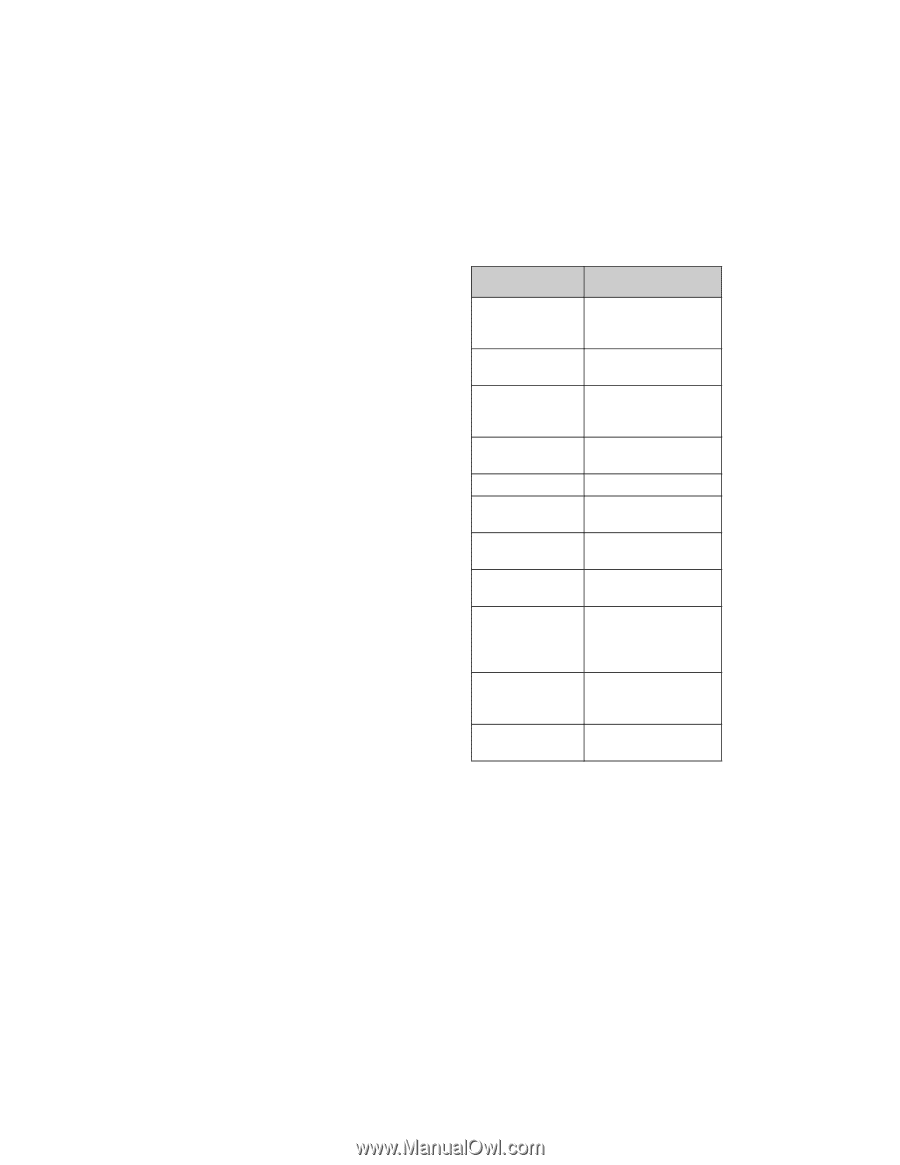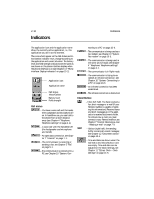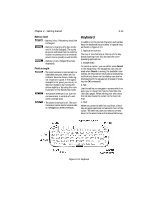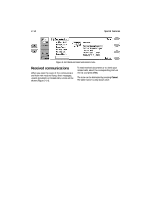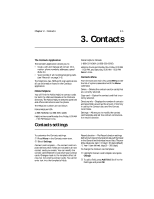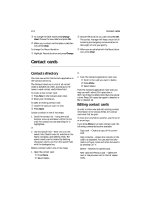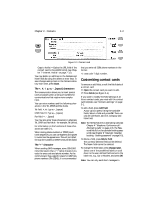Nokia 9000i Nokia 9000i User Guide in English - Page 22
Settings and Menus, Shortcuts, Naming a document
 |
View all Nokia 9000i manuals
Add to My Manuals
Save this manual to your list of manuals |
Page 22 highlights
Chapter 2 - Getting started 2-13 several contacts and delete them at once in the Contacts directory, or select several documents and transfer them to your PC at the same time in the System application. There are two ways to select multiple items: 1. Select the item and press Ctrl+space bar or 2. Press and hold Shift and move down the list with the arrow keys. To remove an item from the selection, scroll to the item and press Ctrl+Space bar. If you want to select every item in a list, press Ctrl+A. If you want to remove the selection, press Ctrl+A again or the ESC button. Settings and Menus Most applications have Settings as one of the main view commands. The values of these settings will be used as defaults for that application. Options chosen elsewhere affect only the document, card or item which is active or being sent. Most applications also have Menu as one of the commands. When you press Menu, a pop-up box opens listing a number of new commands which will vary, depending on the application you are in. Shortcuts There are several shortcuts you can use in the document applications (SMS, Fax, E-mail, Notes). The following table lists the available shortcuts. Note: Some of the shortcuts use a control key (Ctrl) combination and others use a character key combination (Chr). Shortcut Function Ctrl-C (copy) Ctrl-X (cut) Ctrl-V (paste) Ctrl-Z (undo) Ctrl-B (bold) Ctrl-I (italic) Ctrl-U (underline) Ctrl-T (time) Ctrl-D (date) Ctrl-M (user name) Ctrl-H (home) Ctrl-E (end) Chr-left arrow Chr-right arrow Chr-up arrow Chr-down arrow Shift-up/down/right/ left arrow Shift+Chr+up Shift+Chr+down arrow Ctrl+space bar Ctrl+A Copies selected text Cuts selected text Pastes selected text Cancels most recent operation Applies bold Applies italics Applies underlining Adds current time Adds current date Adds user's name Moves cursor to beginning or end of document Moves cursor to beginning or end of line Moves cursor to top or bottom of a page While Shift is held down, each arrow key press highlights one text character or line Selects text page by page inside a document Multi-select Select all Naming a document When you close a new document for the first time, you will be asked to enter the name of the document in the input field. The communicator will suggest a name for the document. The name can be seen highlighted in the input field.