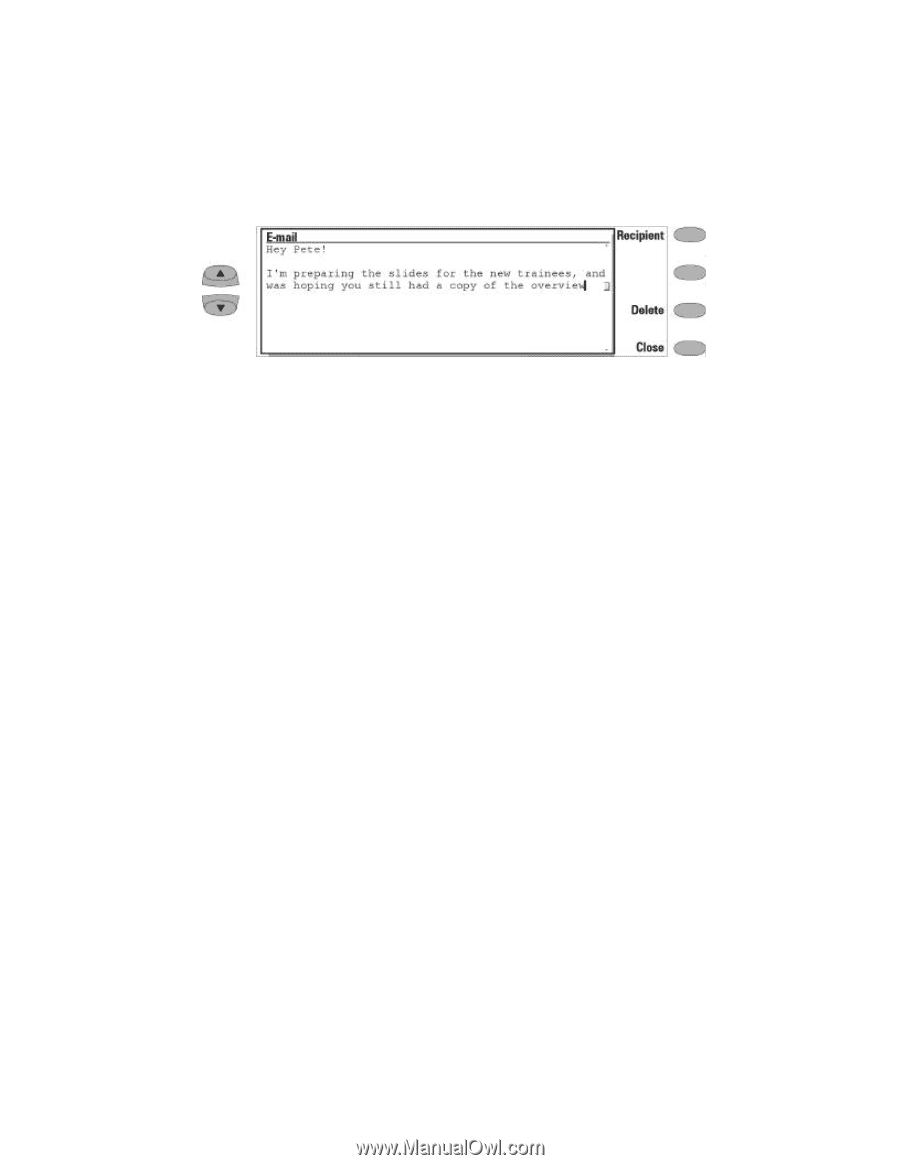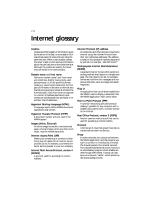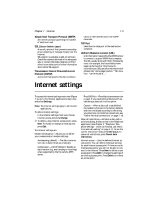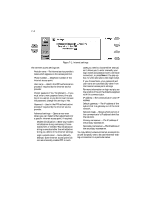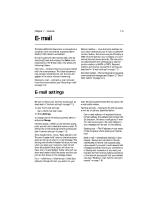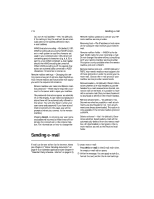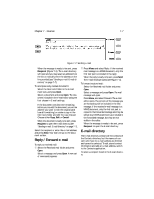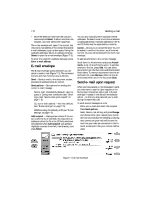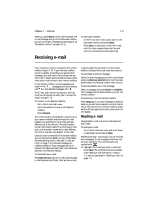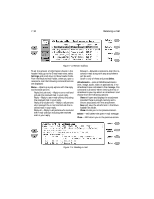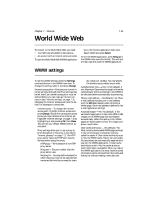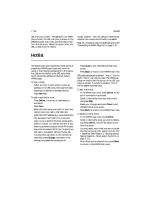Nokia 9000i Nokia 9000i User Guide in English - Page 57
Reply / Forward e-mail, E-mail directory
 |
View all Nokia 9000i manuals
Add to My Manuals
Save this manual to your list of manuals |
Page 57 highlights
Chapter 7 - Internet 7-7 Figure 7-2: Sending e-mail ¬ When the message is ready to be sent, press Recipient (Figure 7-2). The e-mail directory will open and you may select an address from the list or manually enter the address on the line provided (see "Sending e-mail: E-mail directory" on page 7-7). To send previously created documents: ¿ Select the Own texts folder in the E-mail main view and press Open. ¡ Select a document and press Open. The doc- ument is loaded in the e-mail editor using the font chosen in E-mail settings. If the document contains text formatting, before you can edit the document, you will be asked if you want to edit the original (and lose all formatting) or create a copy in the Own texts folder and edit the copy instead. Choose either Copy, Edit or Cancel. ¬ When the document is ready to be sent, press Recipient to open the E-mail directory (see "Sending e-mail: E-mail directory" on page 7-7). Select the recipient or enter the e-mail address and press Send. Your mail will go to the Document outbox. Reply / Forward e-mail To reply to received mail: À Select the Received mail folder and press Open. ¡ Select a message and press Open. A new set of commands appears  Press Menu and select Reply. If the received mail message is a MIME document, only the first text part is included in the reply. Ð When the reply is ready to be sent, press Send. The e-mail envelope opens (see Figure 7-3). To forward received mail: ¿ Select the Received mail folder and press Open. ¡ Select a message and press Open. The mail message will open. ¬ Press Menu, and select Forward. The e-mail editor opens. The contents of the message you are forwarding will be included in the new message. If the received e-mail message is a MIME document, only the first text part is copied to the forwarded message and may be edited. Any MIME attachments are included in the forwarded message, but they are not visible in the editor. Ð When the message is ready to be sent, press Recipient to open the E-mail directory. E-mail directory The E-mail directory contains all the contacts of the Contacts directory, but the names of contacts who have no e-mail address are dimmed and cannot be selected. To edit stored contact information and add an e-mail address, switch to the Contacts application. To select a recipient listed in the E-mail directory: