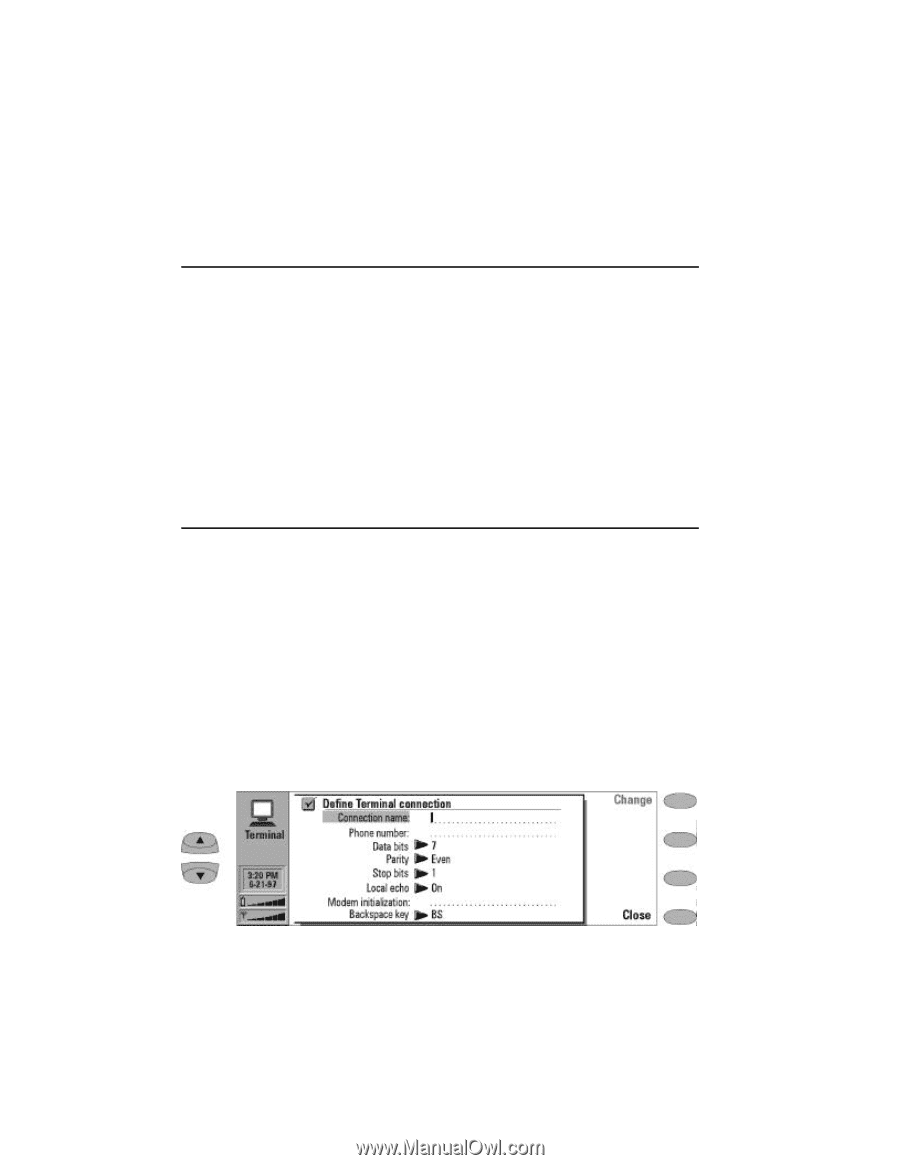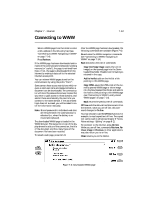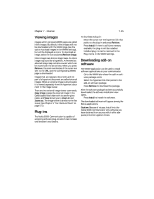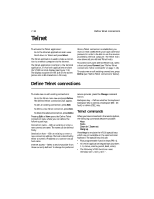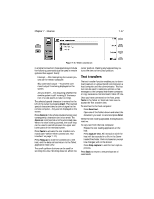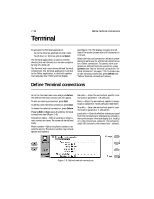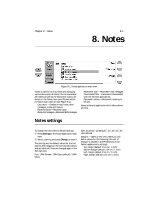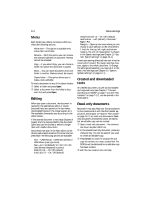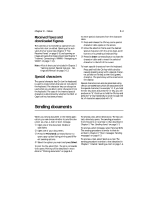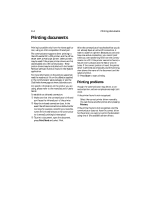Nokia 9000i Nokia 9000i User Guide in English - Page 68
Terminal
 |
View all Nokia 9000i manuals
Add to My Manuals
Save this manual to your list of manuals |
Page 68 highlights
7-18 Terminal Define Terminal connections To activate the Terminal application: ¿ Go to the Internet applications main view. ¡ Scroll down to Terminal and press Select. The Terminal application is used to connect directly (not via Internet) to a remote computer by way of a data call. The Terminal main view shows defined Terminal connections. The Terminal application is similar to the Telnet application, in that both applications emulate the VT100 terminal display (see Figure 7-8). The display occupies the left side of the screen (screen size is 80 characters in 24 lines). Select the host and connection initiation procedures the same way for a Terminal connection as for a Telnet connection. To connect with a selected pre-defined Terminal connection, press Connect (see "Define Terminal connections: Terminal connection" on page 7-19). To create new or edit existing connections, press Define (see "Define Terminal connections" below). Define Terminal connections Go to the Terminal main view and press Define. The defined Terminal connections will appear. To edit an existing connection, press Edit. To define a new Terminal connection, press New. To delete the selected connection, press Delete. Pressing Edit or New opens the Define Terminal connections view (Figure 7-9): Connection name - Edit an existing or enter a new connection name. The name can be defined freely. Phone number - Enter the phone number to access the service. The phone number may include spaces and hyphens. Data bits - Enter the service/host specific communication parameter: 7/8 (default). Parity - Enter the service/host specific communication parameter: None (default)/ Odd/ Even. Stop bits - Enter the service/host specific communication parameter: 1 (default)/2. Local echo - Controls whether characters typed from the communicator keyboard are echoed to the communicator interface display (i.e., locally) or to the remote host computer: On (echoed locally)/ Off (echoed to the remote host - default). Figure 7-9: Define terminal connections