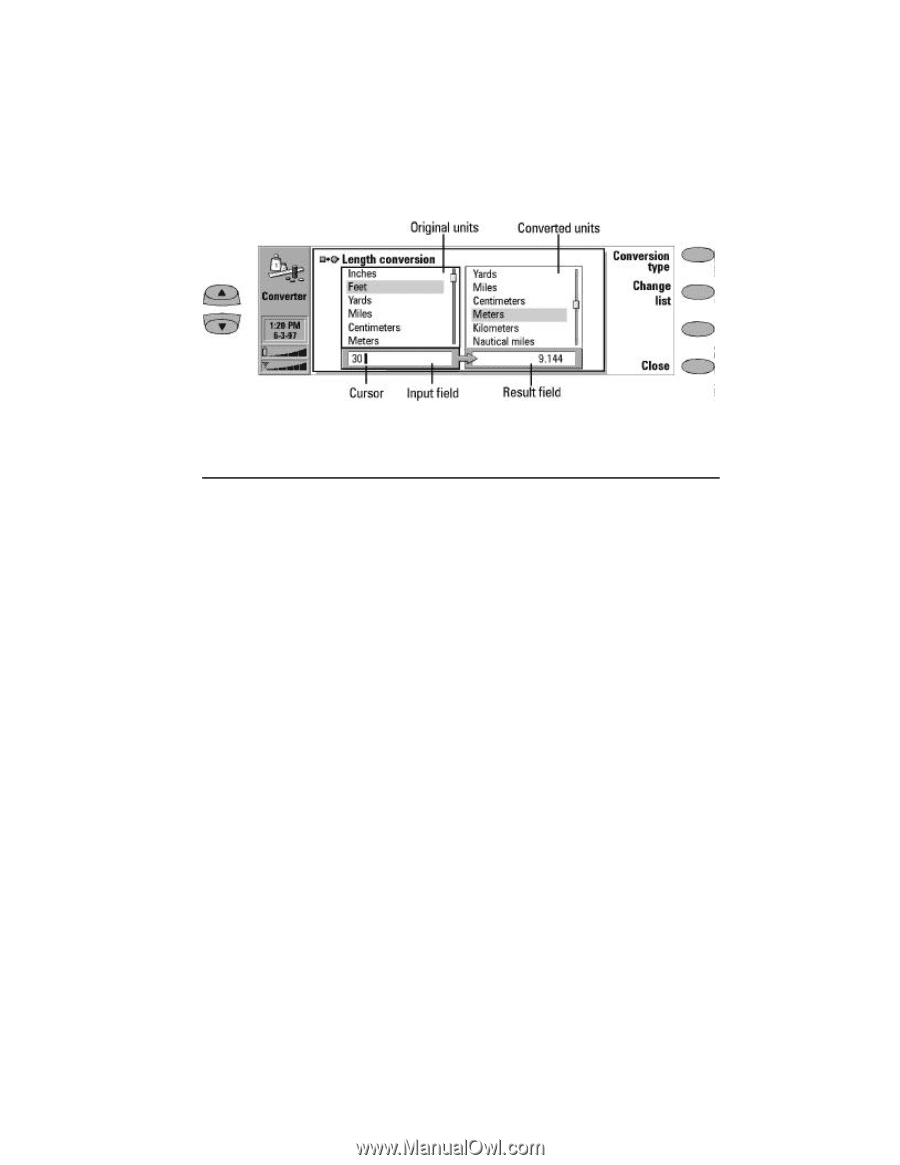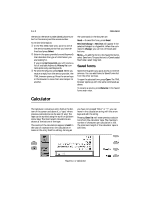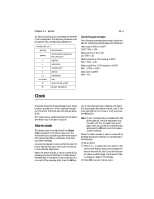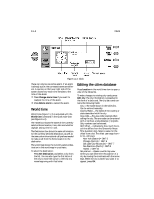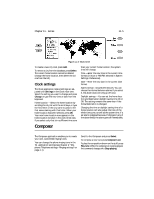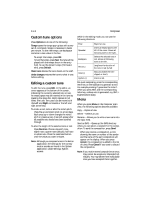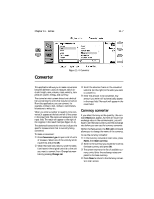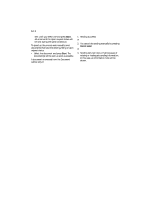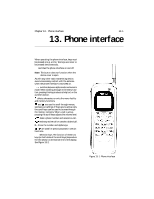Nokia 9000i Nokia 9000i User Guide in English - Page 97
Converter
 |
View all Nokia 9000i manuals
Add to My Manuals
Save this manual to your list of manuals |
Page 97 highlights
Chapter 11 - Extras 11-7 Converter Figure 11-4: Converter This application allows you to make conversions between different units of measure, which include: length, area, volume, mass, velocity, temperature, power, energy, and currency. The converter main screen shows two identical lists containing the units that may be converted. From this application, you can convert, for example, inches to feet, inches to centimeters, kilometers to miles, etc. When you enter a number or quantity to be converted, it appears at the bottom left of the screen in the input field. The cursor will always be in the input field. The result will appear to the right of the original, in the result field (see Figure 11-4). The darkened frames within the lists indicate the specific measurement that is currently being converted. To make a conversion: • Press Conversion type to open a list of units of measure. Select one of the units by scrolling the list and press OK. , When the main view returns, scroll the selection frame in the original units list to the unit you want to convert from. Change between lists by pressing Change list. ƒ Scroll the selection frame in the converted units list (on the right) to the units you want to convert to. „ Enter the amount to be converted. Any amount you enter will automatically appear in the input field. The result will appear in the result field. Currency converter If you select Currency as the quantity, the command Rates will appear. As there are no pre-set exchange rates in the communicator, you will have to set the base currency and the exchange rate before you can use the currency converter. Within the Rates screen, the Edit unit command allows you to change the name of the currency. To use the currency converter: • In the Currency conversion main view, press Rates, then Base currency. , Scroll to the currency you would like to set as the base currency and press OK. ƒ The screen returns to the list of available cur- rency units. Enter the exchange rates compared to the base currency. „ Press Close to return to the Currency conversion main screen.