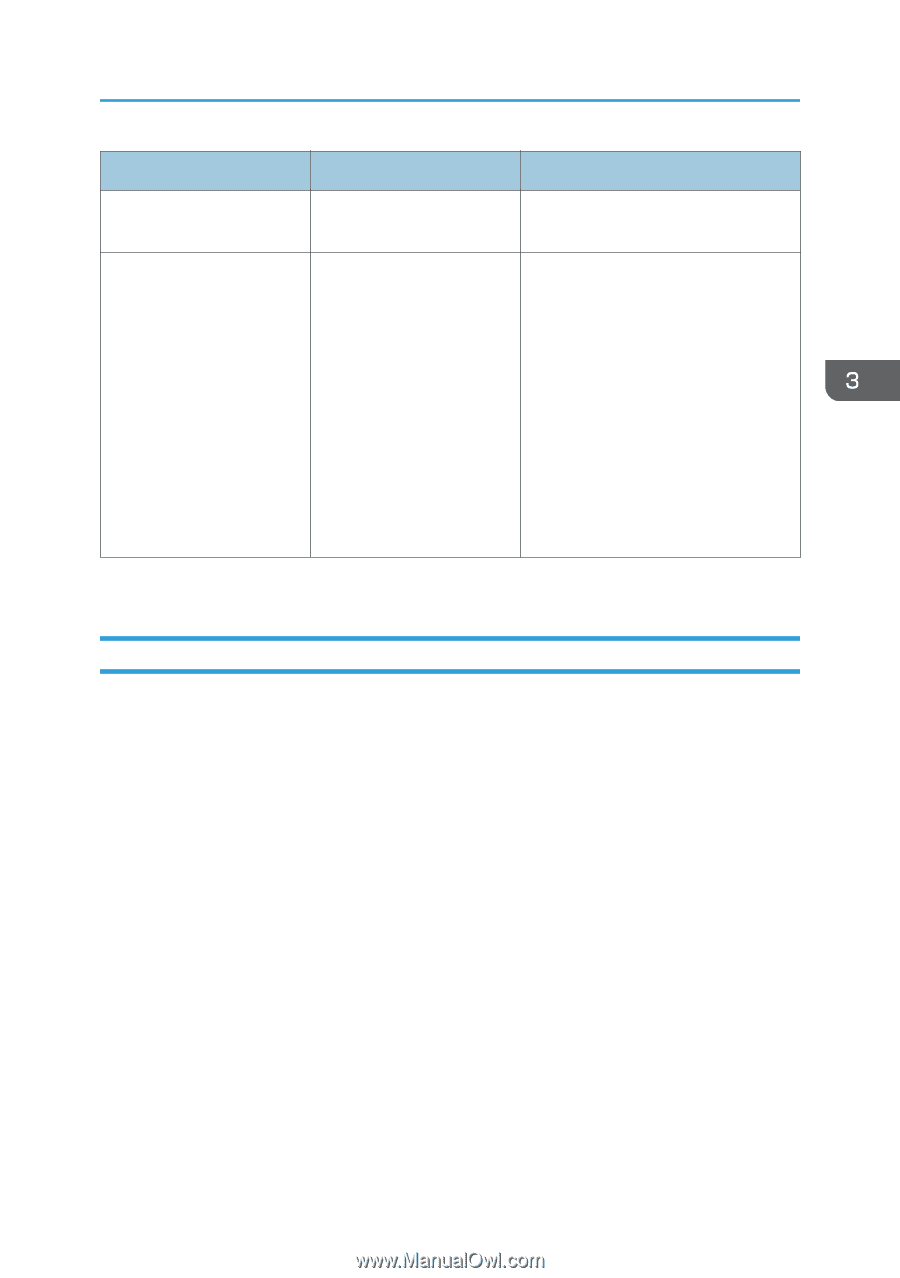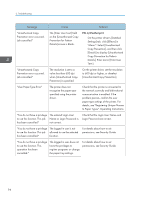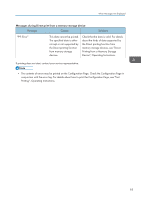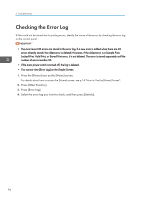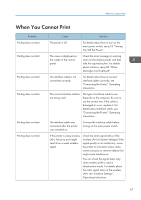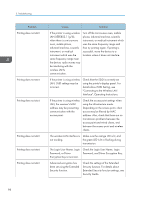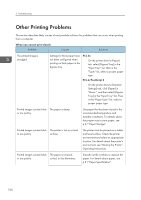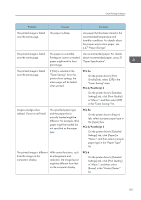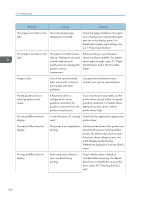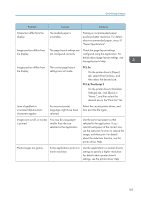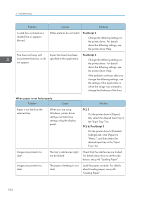Ricoh Aficio SP 8300DN Manuals - Page 101
When the Data In Indicator Does Not Light Up or Flash, Turning On/Off the Power.
 |
View all Ricoh Aficio SP 8300DN manuals
Add to My Manuals
Save this manual to your list of manuals |
Page 101 highlights
When You Cannot Print Problem [List / Test Print] is disabled. Printing does not start when using the extended wireless LAN in Ad-hoc Mode. Cause A mechanical error might have occurred. The correct Communication Mode is not set. Solution Contact your service representative. • Turn the main power switch off and then back on again. For details about how to turn on/off the main power switch, see p.25 "Turning On/Off the Power". • Change [Communication Mode] in [System Settings] to [802.11 Ad-hoc Mode], and then select [Off] for [Security Method]. For details about Communication Mode, see "Interface Settings", Operating Instructions. If printing does not start, contact your service representative. When the Data In Indicator Does Not Light Up or Flash When the Data In indicator does not light up or flash after starting a print job, data is not being sent to the printer. When the printer is connected to the computer using the interface cable Check that the print port setting is correct. When connecting using a parallel interface, connect using LPT1 or LPT2. 1. Open the printer properties dialog box, and then click the [Ports] tab. For details about displaying the printer properties dialog box, see "Displaying the Printer Driver Properties with Windows". 2. In the [Print to the following port(s)] list, check that the correct port is selected. Network connection For details about the network connection, contact your administrator. 99