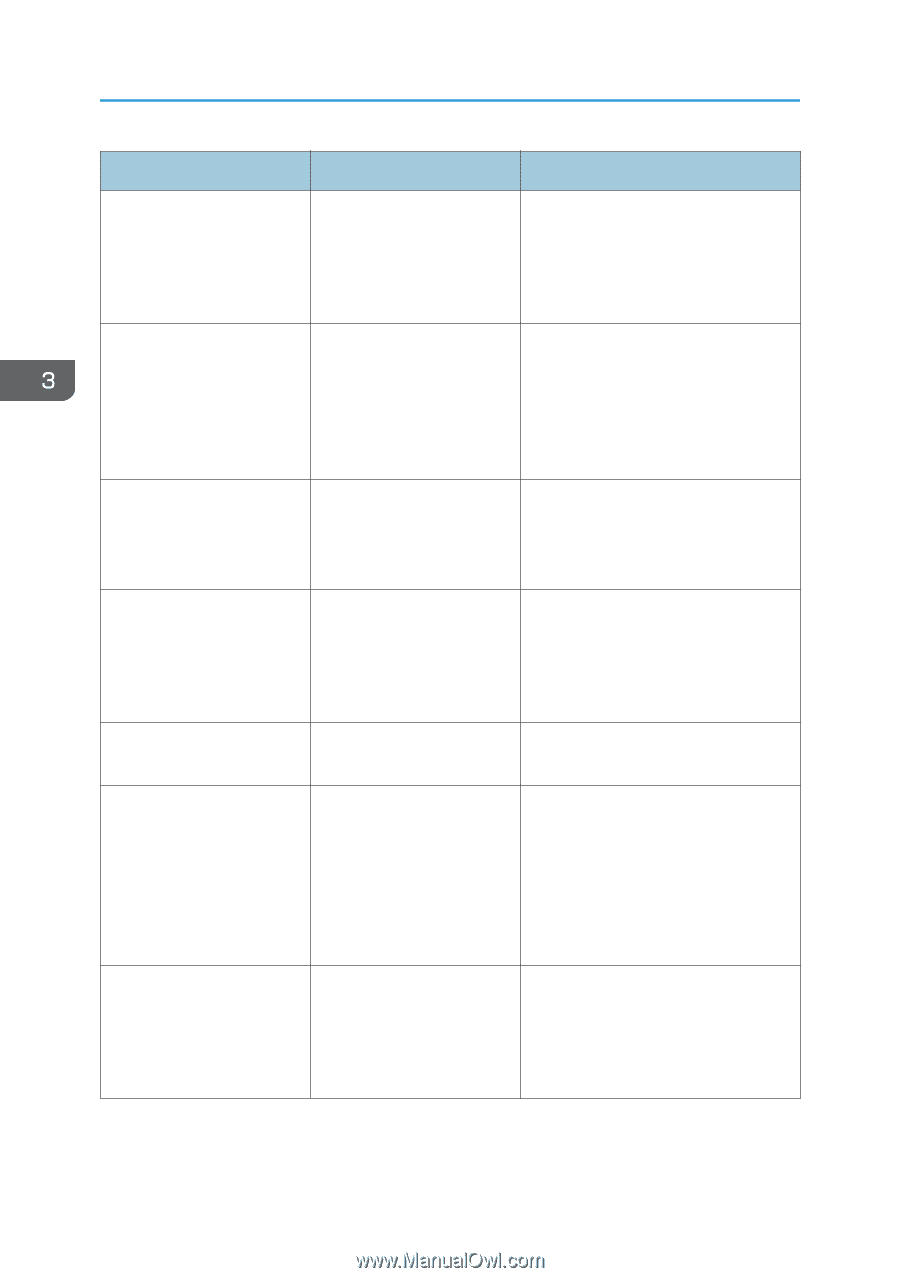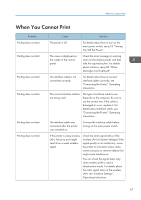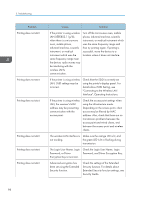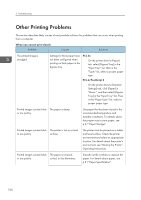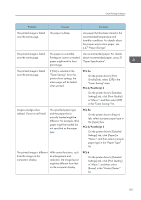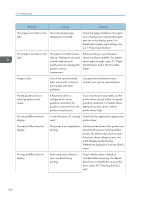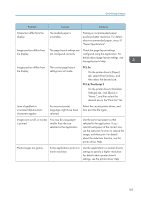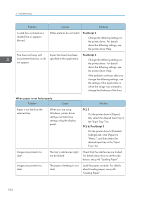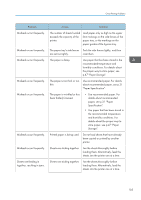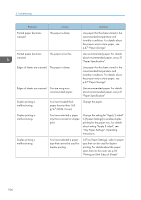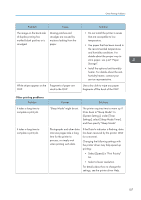Ricoh Aficio SP 8300DN Manuals - Page 104
p.31 Paper Specification., printer is used to print.
 |
View all Ricoh Aficio SP 8300DN manuals
Add to My Manuals
Save this manual to your list of manuals |
Page 104 highlights
3. Troubleshooting Problem Causes Solutions The image is too dark or too The correct paper type light. settings are not made. Check the paper loaded on the paper tray or bypass tray matches the paper type set on the display panel. For details about paper type settings, see p.31 "Paper Specification". The image is too dark or too light. The paper is loaded reverse side up. Printing on non-print surfaces reduces print quality and can damage the printer's internal components. Before printing on special paper, check its surface carefully. For details about special paper, see p.31 "Paper Specification" and p.46 "Unusable Paper". Image is dirty. Use of non-recommended toner can result in a loss of print quality and other problems. Use genuine manufacturer toner. Contact your service representative. Printed graphics do not match graphics on the screen. If the printer driver is configured to use the graphics command, the graphics command from the printer is used to print. If you want to print accurately, set the printer driver to print without using the graphics command. For details about settings for printer driver, see the printer driver Help. Print result differs from the display. A non-Windows OS is being Check that the application supports the used. printer driver. Print result differs from the display. The printer is not selected for printing. Use the printer driver of the printer and check that the printer is the specified printer. For details about how to open the printer driver settings screen, see p.28 "Displaying the Printing Preferences dialog box from the [Start] menu". Print result differs from the display. Data transmission failed or was canceled during printing. Check whether there is failed or canceled data remaining. For details about how to identify the cause of the error, see p.96 "Checking the Error Log". 102