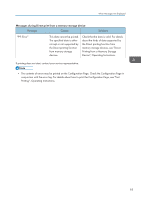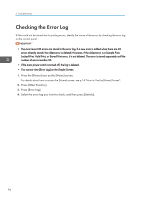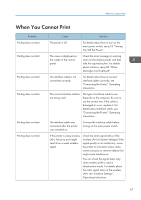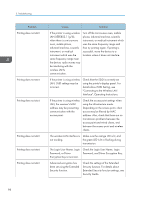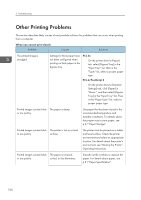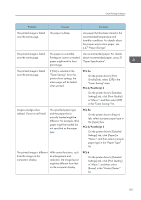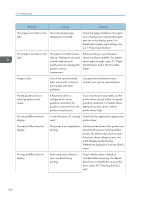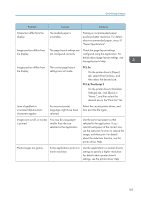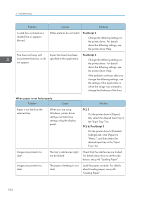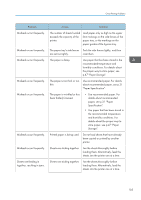Ricoh Aficio SP 8300DN Manuals - Page 102
Other Printing Problems
 |
View all Ricoh Aficio SP 8300DN manuals
Add to My Manuals
Save this manual to your list of manuals |
Page 102 highlights
3. Troubleshooting Other Printing Problems This section describes likely causes of and possible solutions for problems that can occur when printing from a computer. When you cannot print clearly Problem Causes Solutions The printed image is smudged. Settings for thick paper have not been configured when printing on thick paper in the bypass tray. PCL 5e On the printer driver's [Paper] tab, select [Bypass Tray] in the "Input Tray:" list. Then in the "Type:" list, select a proper paper type. PCL 6/PostScript 3 On the printer driver's [Detailed Settings] tab, click [Paper] in "Menu:", and then select [Bypass Tray] in the "Input Tray:" list. Then in the "Paper Type:" list, select a proper paper type. Printed images contain blots The paper is damp. or are patchy. Use paper that has been stored in the recommended temperature and humidity conditions. For details about the proper way to store paper, see p.47 "Paper Storage". Printed images contain blots The printer is not on a level or are patchy. surface. The printer must be placed on a stable and level surface. Check the printer environment and select an appropriate location. For details about the printer's environment, see "Moving the Printer", Operating Instructions. Printed images contain blots The paper is creased, or are patchy. curled, or has blemishes. Smooth out the wrinkles or replace the paper. For details about paper, see p.31 "Paper Specification". 100