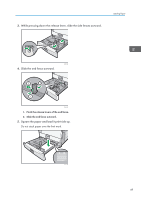Ricoh Aficio SP 8300DN Manuals - Page 46
Print Area, If you select Cardstock, OHP Transparency, Thick:Back Side
 |
View all Ricoh Aficio SP 8300DN manuals
Add to My Manuals
Save this manual to your list of manuals |
Page 46 highlights
2. Printing Paper thickness *1 Thin Paper *2 Plain Paper Middle Thick Thick Paper 1 Thick Paper 2 Paper weight 52-59 g/m2 (14-15 lb. Bond) 60-81 g/m2 (16-20 lb. Bond) 82-105 g/m2 (20-28 lb. Bond) 106-160 g/m2 (28 lb. Bond-60 lb. Cover) 161-216 g/m2 (60-80 lb. Cover) *1 Print quality will decrease if the paper you are using is close to the minimum or maximum weight. Change the paper weight setting to thinner or thicker. *2 Depending on the type of thin paper, the edges may crease or the paper may be misfed. Paper thickness for each paper type The following tables provide the default paper thickness for each paper type. The paper thickness depending on each paper type is displayed Tray Paper Settings in the [User Tools] menu. Configure the appropriate paper thickness for the loaded paper type. For details how to specify the setting, see "Specifying a Paper Type", Operating Instructions. Paper type Plain Paper, Recycled Paper, Color Paper, Letterhead, Special Paper 1, Special Paper 2, Special Paper 3, Preprinted Paper, Prepunched Paper, Bond Paper Label Paper Envelope Default paper thickness Plain Paper Thick Paper 1 Middle Thick If you select Cardstock, OHP (Transparency), Thick:Back Side, or Thick 2:Back Side for the paper type, "Paper Thickness" is not available. Print Area The following shows the recommended print area for this printer. 44