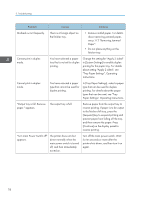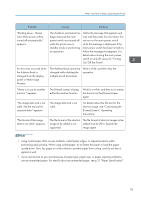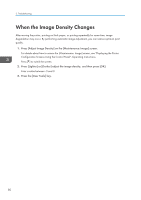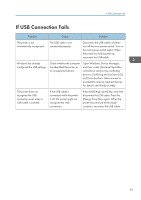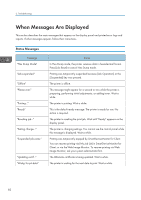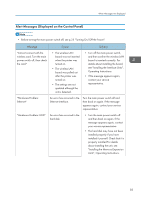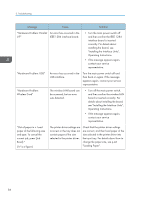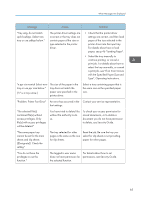Ricoh Aficio SP 8300DN Manuals - Page 82
When the Image Density Changes
 |
View all Ricoh Aficio SP 8300DN manuals
Add to My Manuals
Save this manual to your list of manuals |
Page 82 highlights
3. Troubleshooting When the Image Density Changes After moving the printer, printing on thick paper, or printing repeatedly for some time, image degradation may occur. By performing automatic image adjustment, you can restore optimum print quality. 1. Press [Adjust Image Density] on the [Maintenance: Image] screen. For details about how to access the [Maintenance: Image] screen, see "Displaying the Printer Configuration Screens Using the Control Panel", Operating Instructions. Press [ ] to switch the screen. 2. Press [Lighter] or [Darker] adjust the image density, and then press [OK]. Enter a value between -3 and 3. 3. Press the [User Tools] key. 80

When the Image Density Changes
After moving the printer, printing on thick paper, or printing repeatedly for some time, image
degradation may occur. By performing automatic image adjustment, you can restore optimum print
quality.
1.
Press [Adjust Image Density] on the [Maintenance: Image] screen.
For details about how to access the [Maintenance: Image] screen, see "Displaying the Printer
Configuration Screens Using the Control Panel", Operating Instructions.
Press [
] to switch the screen.
2.
Press [Lighter] or [Darker] adjust the image density, and then press [OK].
Enter a value between -3 and 3.
3.
Press the [User Tools] key.
3. Troubleshooting
80