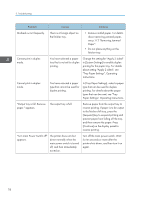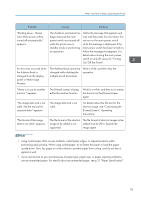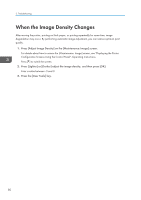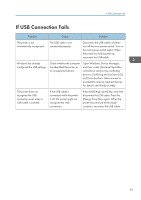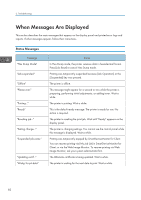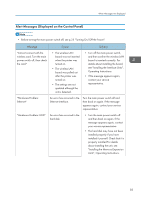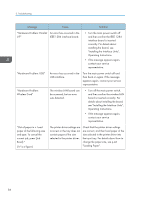Ricoh Aficio SP 8300DN Manuals - Page 81
The Address Book cannot be, On/Off the Power.
 |
View all Ricoh Aficio SP 8300DN manuals
Add to My Manuals
Save this manual to your list of manuals |
Page 81 highlights
When You Have Problems Operating the Printer Problem Causes Solutions "Shutting down... Please wait. Main power will be turned off automatically." appears. The shutdown procedure has begun because the main power switch was turned off while the printer was in standby mode or performing an operation. Follow the message that appears and wait until the printer has shut down. Do not turn on the main power switch while this message is displayed. If the main power switch has been turned on, follow the message that appears. For details about turning the main power switch on and off, see p.25 "Turning On/Off the Power". An error has occurred when the Address Book is changed from the display panel or Web Image Monitor. The Address Book cannot be Wait a while, and then retry the changed while deleting the operation. multiple stored documents. "Home is in use by another function." appears. The [Home] screen is being edited by another function. Wait for a while, and then try to create the shortcut on the [Home] screen again. "The image data size is not valid. See the manual for required data." appears. The image data size is not valid. For details about the file size for the shortcut image, see "Customizing the [Home] Screen", Operating Instructions. "The format of the image data is not valid." appears. The file format of the shortcut The file format of shortcut images to be image to be added is not added must be JPEG. Specify the supported. image again. • Using curled paper often causes misfeeds, soiled paper edges, or slipped positions while performing stack printing. When using curled paper, try to flatten the paper or load the paper upside down. Also, lay paper on a flat surface to prevent paper from curling, and do not lean it against a wall. • If you cannot print as you want because of paper type, paper size, or paper capacity problems, use recommended paper. For details about recommended paper, see p.31 "Paper Specification". 79