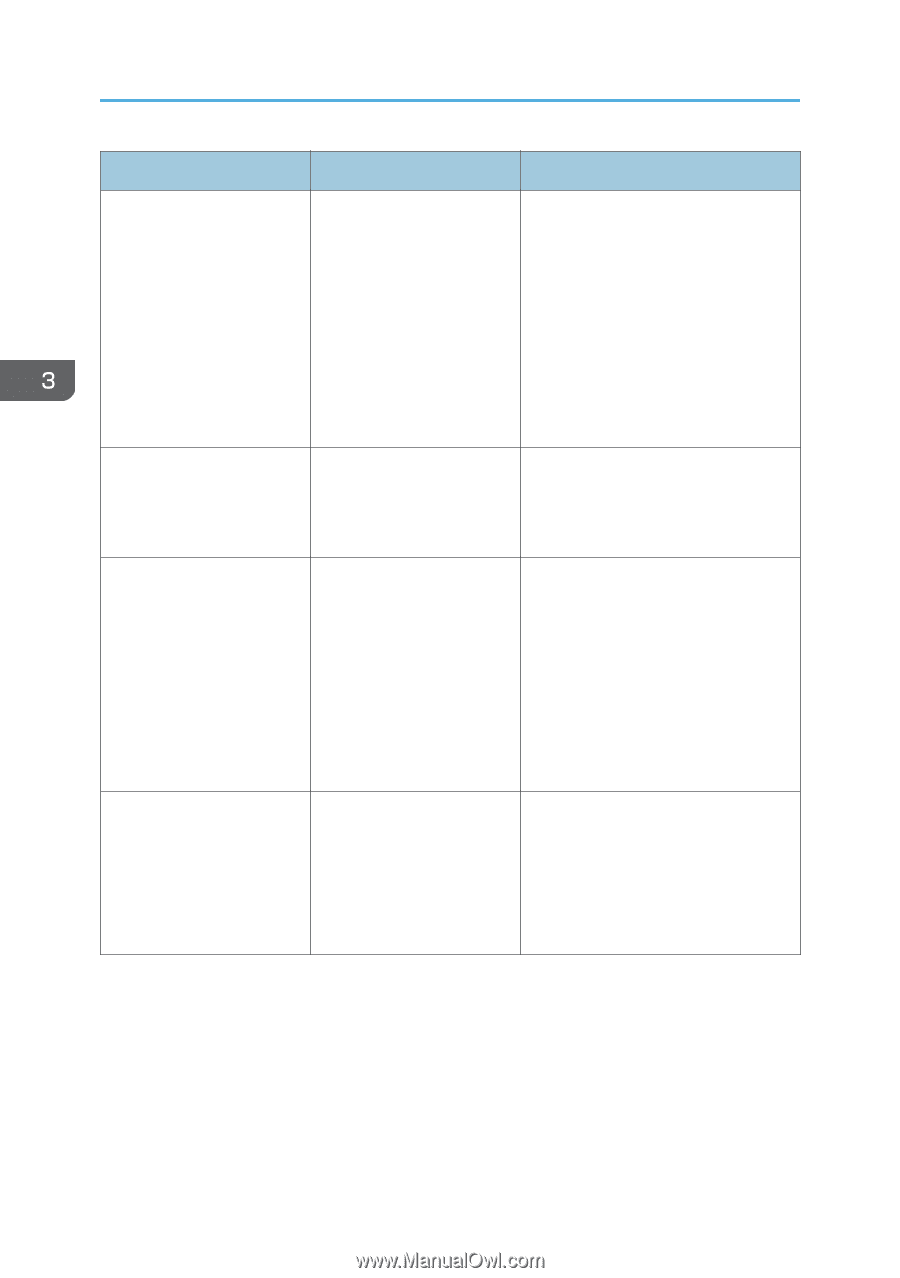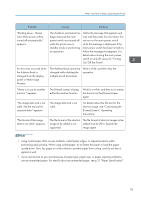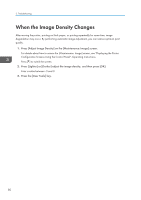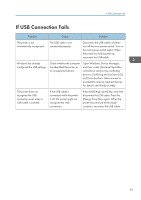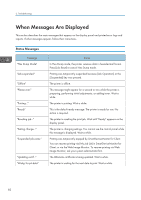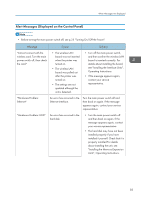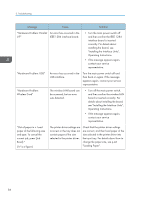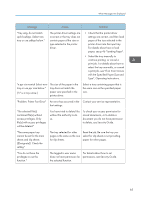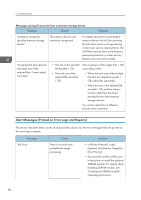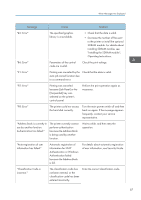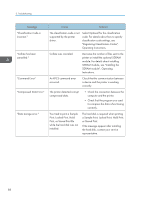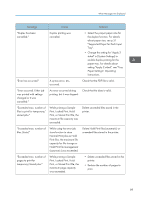Ricoh Aficio SP 8300DN Manuals - Page 86
see Installing the Interface Units
 |
View all Ricoh Aficio SP 8300DN manuals
Add to My Manuals
Save this manual to your list of manuals |
Page 86 highlights
3. Troubleshooting Message Cause Solution "Hardware Problem: Parallel An error has occurred in the I/F" IEEE 1284 interface board. • Turn the main power switch off and then confirm the IEEE 1284 interface board is inserted correctly. For details about installing the board, see "Installing the Interface Units", Operating Instructions. • If the message appears again, contact your service representative. "Hardware Problem: USB" An error has occurred in the USB interface. Turn the main power switch off and then back on again. If the message appears again, contact your service representative. "Hardware Problem: Wireless Card" The wireless LAN board can be accessed, but an error was detected. • Turn off the main power switch, and then confirm the wireless LAN board is inserted correctly. For details about installing the board, see "Installing the Interface Units", Operating Instructions. • If the message appears again, contact your service representative. "Out of paper in n. Load paper of the following size and type. To cancel the current job, press [Job Reset]." ("n" is a figure.) The printer driver settings are incorrect or the tray does not contain paper of the size selected in the printer driver. Check that the printer driver settings are correct, and then load paper of the size selected in the printer driver into the input tray. For details about how to change the paper size, see p.46 "Loading Paper". 84