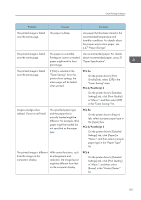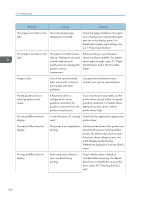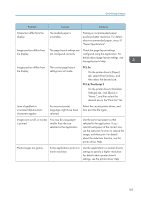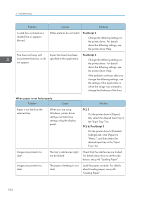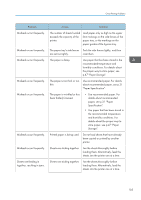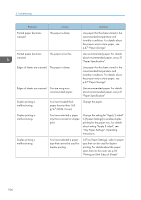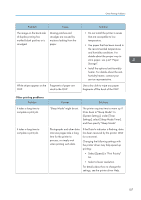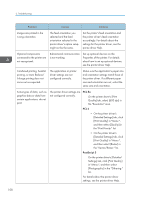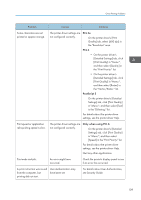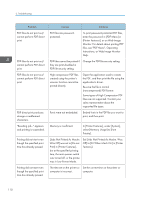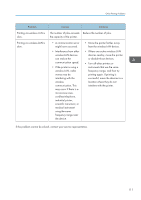Ricoh Aficio SP 8300DN Manuals - Page 108
Printing on Both Sides of Sheets., Tray Paper Settings, Operating
 |
View all Ricoh Aficio SP 8300DN manuals
Add to My Manuals
Save this manual to your list of manuals |
Page 108 highlights
3. Troubleshooting Problem Cause Solution Printed paper becomes creased. The paper is damp. Use paper that has been stored in the recommended temperature and humidity conditions. For details about the proper way to store paper, see p.47 "Paper Storage". Printed paper becomes creased. The paper is too thin. Use recommended paper. For details about recommended paper, see p.31 "Paper Specification". Edges of sheets are creased. The paper is damp. Use paper that has been stored in the recommended temperature and humidity conditions. For details about the proper way to store paper, see p.47 "Paper Storage". Edges of sheets are creased. You are using nonrecommended paper. Use recommended paper. For details about recommended paper, see p.31 "Paper Specification". Duplex printing is malfunctioning. You have loaded thick paper heavier than 160 g/m2 (60 lb. Cover). Change the paper. Duplex printing is malfunctioning. You have selected a paper tray that is not set for duplex print. Change the setting for "Apply 2 sided" in [System Settings] to enable duplex printing for the paper tray. For details about setting "Apply 2 sided", see "Tray Paper Settings", Operating Instructions. Duplex printing is malfunctioning. You have selected a paper type that cannot be used for duplex printing. In [Tray Paper Settings], select a paper type that can be used for duplex printing. For details about the paper types that can be used, see p.58 "Printing on Both Sides of Sheets". 106