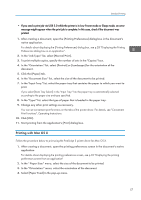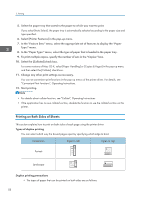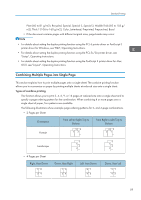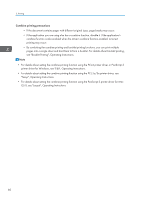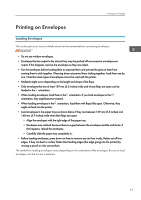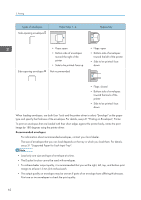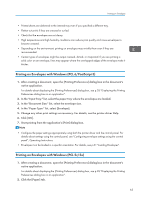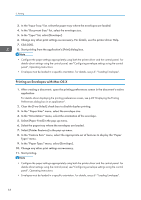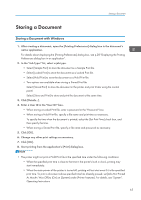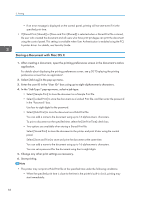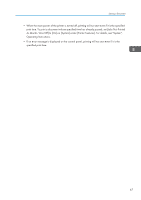Ricoh Aficio SP 8300DN Manuals - Page 64
see p.31 Supported Paper for Each Input Tray., For information about recommended envelopes
 |
View all Ricoh Aficio SP 8300DN manuals
Add to My Manuals
Save this manual to your list of manuals |
Page 64 highlights
2. Printing Types of envelopes Side-opening envelopes Paper trays 1-4 Bypass tray Side-opening envelopes • Flaps: open • Bottom side of envelopes: toward the right of the printer • Side to be printed: face up Not recommended • Flaps: open • Bottom side of envelopes: toward the left of the printer • Side to be printed: face down • Flaps: closed • Bottom side of envelopes: toward the back of the printer • Side to be printed: face down When loading envelopes, use both User Tools and the printer driver to select "Envelope" as the paper type and specify the thickness of the envelopes. For details, see p.61 "Printing on Envelopes", Printer. To print on envelopes that are loaded with their short edges against the printer body, rotate the print image by 180 degrees using the printer driver. Recommended envelopes For information about recommended envelopes, contact your local dealer. The size of envelopes that you can load depends on the tray in which you load them. For details, see p.31 "Supported Paper for Each Input Tray". • Load only one size and type of envelope at a time. • The Duplex function cannot be used with envelopes. • To achieve better output quality, it is recommended that you set the right, left, top, and bottom print margin to at least 15 mm (0.6 inches) each. • The output quality on envelopes may be uneven if parts of an envelope have differing thicknesses. Print one or two envelopes to check the print quality. 62