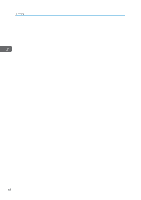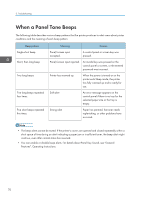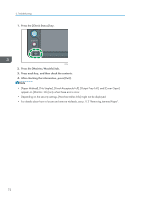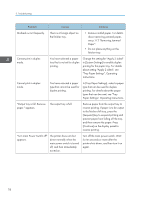Ricoh Aficio SP 8300DN Manuals - Page 75
When an Indicator for the [Check Status] Key Is Lit
 |
View all Ricoh Aficio SP 8300DN manuals
Add to My Manuals
Save this manual to your list of manuals |
Page 75 highlights
When an Indicator for the [Check Status] Key Is Lit When an Indicator for the [Check Status] Key Is Lit If an indicator for the [Check Status] key lights up, press the [Check Status] key to display the [Check Status] screen. Check the status of the printer in the [Check Status] screen. [Check Status] screen 1 2 3 4 CQT666 1. [Mac/ApliStat] tab Indicates the status of the printer. 2. Status icons The icons that can be displayed are described below: : The printer function is performing a job. : An error has occurred on the printer. : An error has occurred in the printer function being used, or the printer function cannot be used because an error has occurred on the printer. 3. Messages Displays a message that indicates the status of the printer. 4. [Check] If an error occurs, press [Check] to view details. Pressing [Check] displays an error message or the printer screen. Check the error message displayed on the printer screen and take the appropriate action. For details about error messages and their solutions, see p. 82 "When Messages Are Displayed". The following table describes problems that cause the indicator to light: Problem Documents and reports do not print out. Cause Solution The paper output tray is full. Remove the prints from the tray. 73