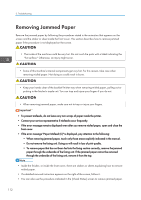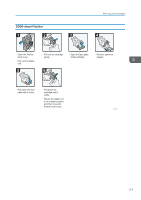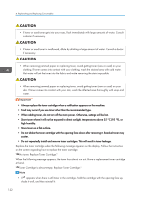Ricoh Aficio SP 8300DN Manuals - Page 119
Removing Jammed Staples, details about type of finisher
 |
View all Ricoh Aficio SP 8300DN manuals
Add to My Manuals
Save this manual to your list of manuals |
Page 119 highlights
Removing Jammed Staples Removing Jammed Staples If a staple jam occurs, remove the jammed staple by following the procedures stated in the animation that appears on the screen. This section describes how to remove jammed staples when the procedure is not displayed on the screen. • Keep your hands clear of the booklet finisher tray when removing misfed paper, pulling out or pushing in the finisher's staple unit. You can trap and injure your fingers if you do not. • Curled paper may cause staples to jam. To avoid this, turn paper over in the tray. • When the finisher is installed, after removing jammed staples, staples will not be ejected the first few times you try to use the stapler. • Remove the jammed staples according to the finisher type. Check the type if you are unsure. For details about type of finisher, see "Guide to Functions of the Printer's Options", Operating Instructions. 117