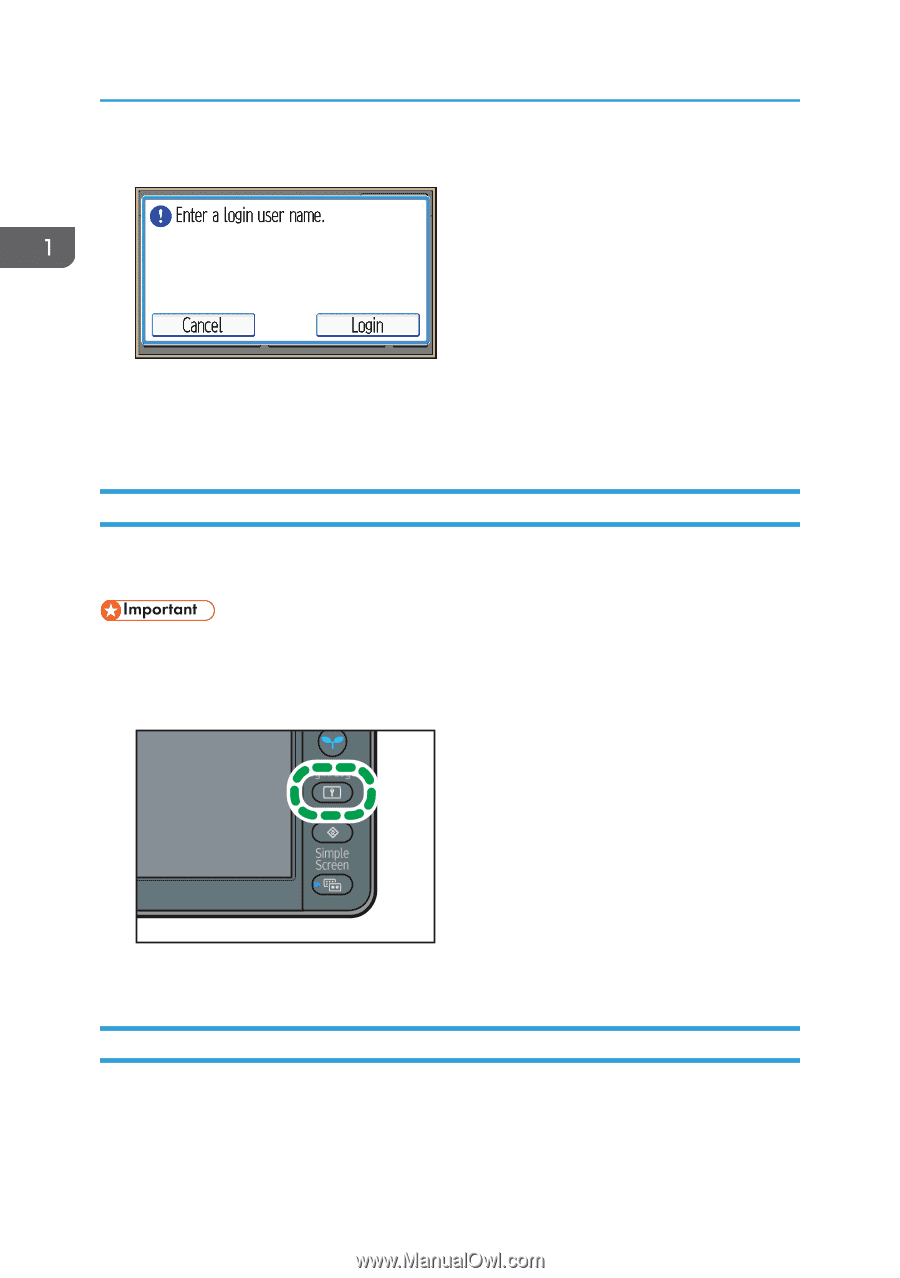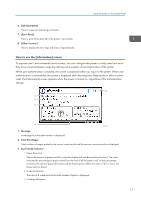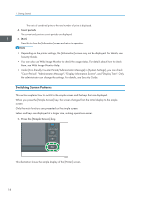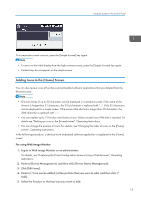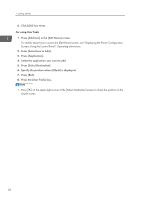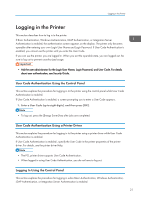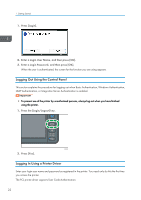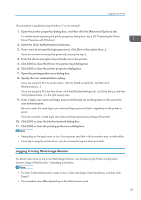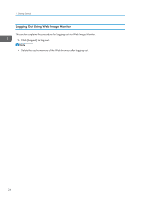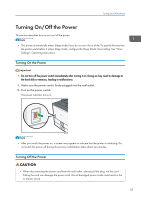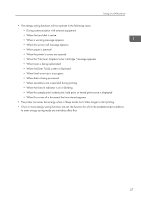Ricoh Aficio SP 8300DN Manuals - Page 24
Logging Out Using the Control Panel, Logging In Using a Printer Driver, Press [Login].
 |
View all Ricoh Aficio SP 8300DN manuals
Add to My Manuals
Save this manual to your list of manuals |
Page 24 highlights
1. Getting Started 1. Press [Login]. 2. Enter a Login User Name, and then press [OK]. 3. Enter a Login Password, and then press [OK]. When the user is authenticated, the screen for the function you are using appears. Logging Out Using the Control Panel This section explains the procedure for logging out when Basic Authentication, Windows Authentication, LDAP Authentication, or Integration Server Authentication is enabled. • To prevent use of the printer by unauthorized persons, always log out when you have finished using the printer. 1. Press the [Login/Logout] key. CQT599 2. Press [Yes]. Logging In Using a Printer Driver Enter your login user name and password as registered in the printer. You need only do this the first time you access the printer. The PCL printer driver supports User Code Authentication. 22