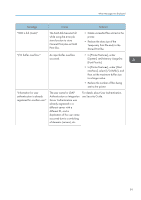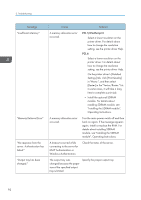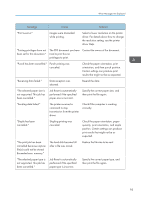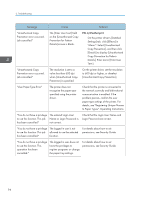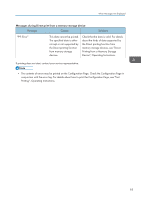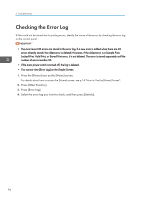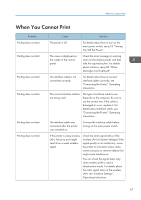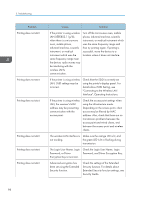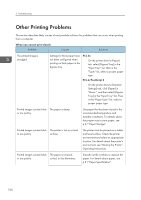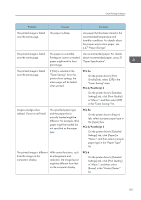Ricoh Aficio SP 8300DN Manuals - Page 98
Checking the Error Log
 |
View all Ricoh Aficio SP 8300DN manuals
Add to My Manuals
Save this manual to your list of manuals |
Page 98 highlights
3. Troubleshooting Checking the Error Log If files could not be stored due to printing errors, identify the cause of the errors by checking the error log on the control panel. • The most recent 30 errors are stored in the error log. If a new error is added when there are 30 errors already stored, the oldest error is deleted. However, if the oldest error is a Sample Print, Locked Print, Hold Print, or Stored Print error, it is not deleted. The error is stored separately until the number of errors reaches 30. • If the main power switch is turned off, the log is deleted. • You cannot view [Error Log] on the Simple Screen. 1. Press the [Printer] icon on the [Home] screen. For details about how to access the [Home] screen, see p.14 "How to Use the [Home] Screen". 2. Press [Other Functns.]. 3. Press [Error Log]. 4. Select the error log you want to check, and then press [Details]. 96