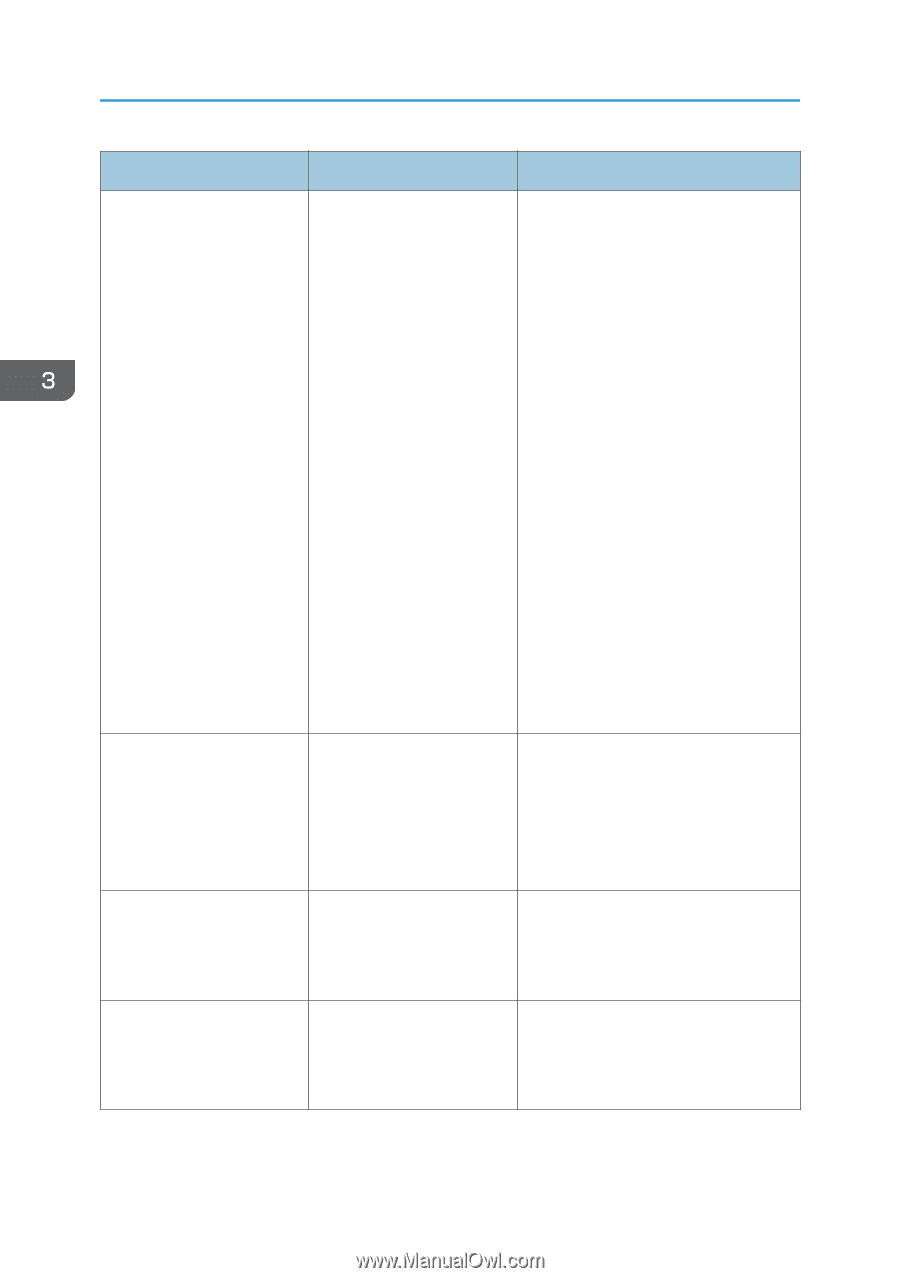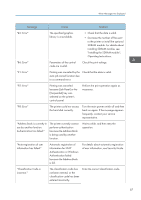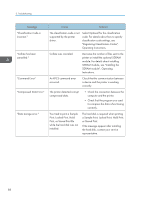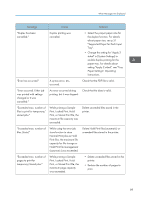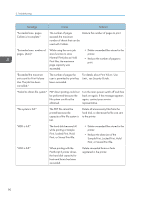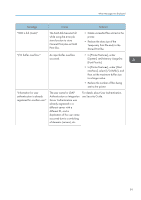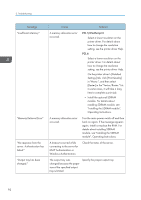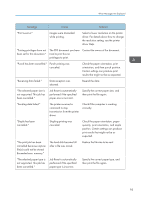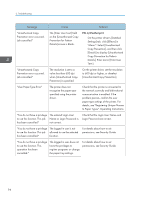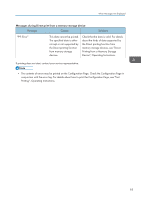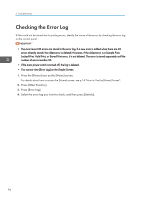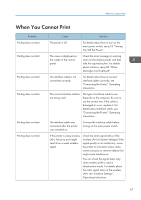Ricoh Aficio SP 8300DN Manuals - Page 94
Settings] tab, click [Print Quality], module, Operating Instructions.
 |
View all Ricoh Aficio SP 8300DN manuals
Add to My Manuals
Save this manual to your list of manuals |
Page 94 highlights
3. Troubleshooting Message "Insufficient Memory" "Memory Retrieval Error" "No response from the server. Authentication has failed." "Output tray has been changed." Cause Solution A memory allocation error occurred. PCL 5/PostScript 3 Select a lower resolution on the printer driver. For details about how to change the resolution setting, see the printer driver Help. PCL 6 Select a lower resolution on the printer driver. For details about how to change the resolution setting, see the printer driver Help. On the printer driver's [Detailed Settings] tab, click [Print Quality] in "Menu:", and then select [Raster] in the "Vector/Raster:" list. In some cases, it will take a long time to complete a print job. • Install the optional SDRAM module. For details about installing SDRAM module, see "Installing the SDRAM module", Operating Instructions. A memory allocation error occurred. Turn the main power switch off and then back on again. If the message appears again, install or replace the RAM. For details about installing SDRAM module, see "Installing the SDRAM module", Operating Instructions. A timeout occurred while connecting to the server for LDAP Authentication or Windows Authentication. Check the status of the server. The output tray was changed because the paper size of the specified output tray is limited. Specify the proper output tray. 92